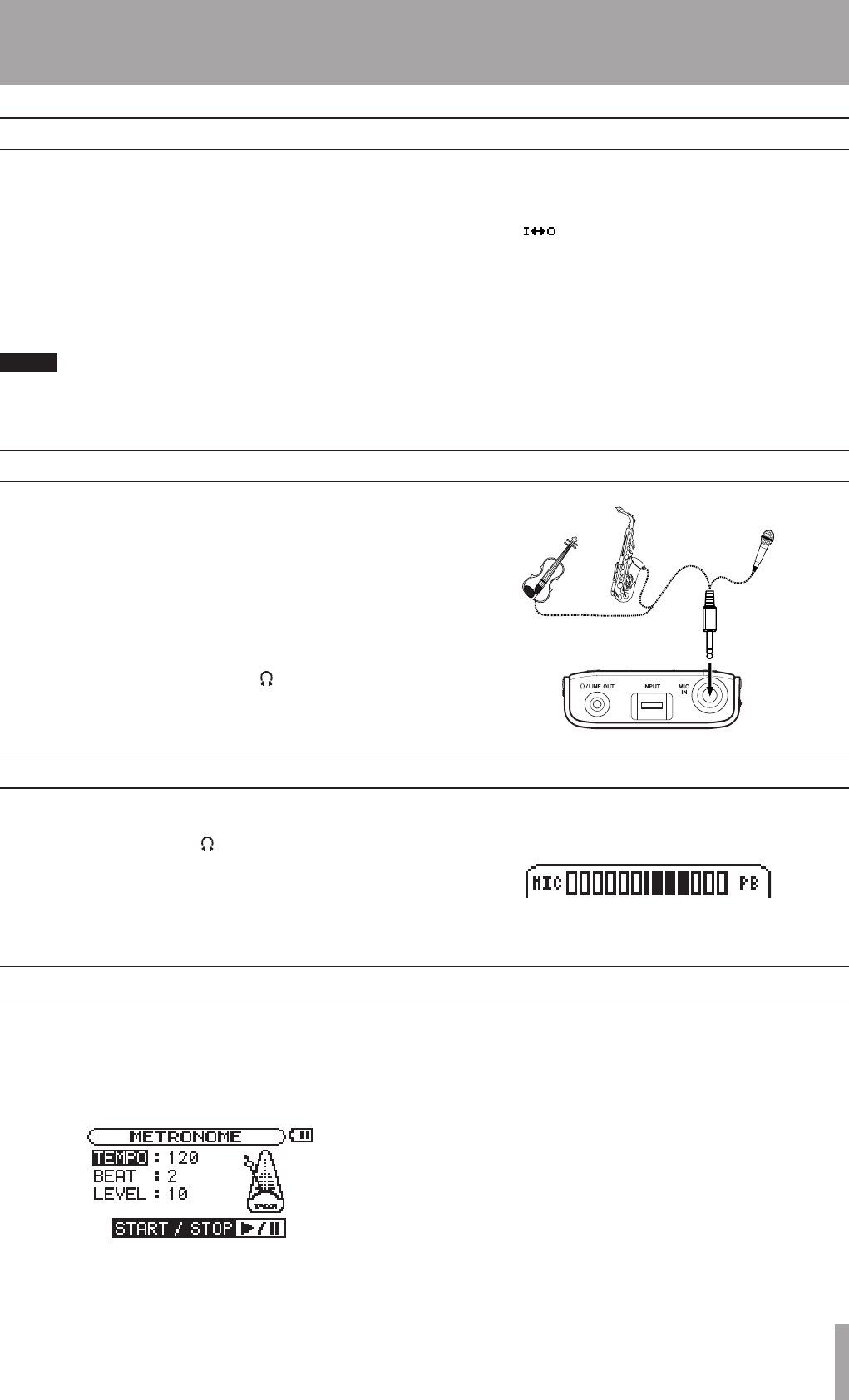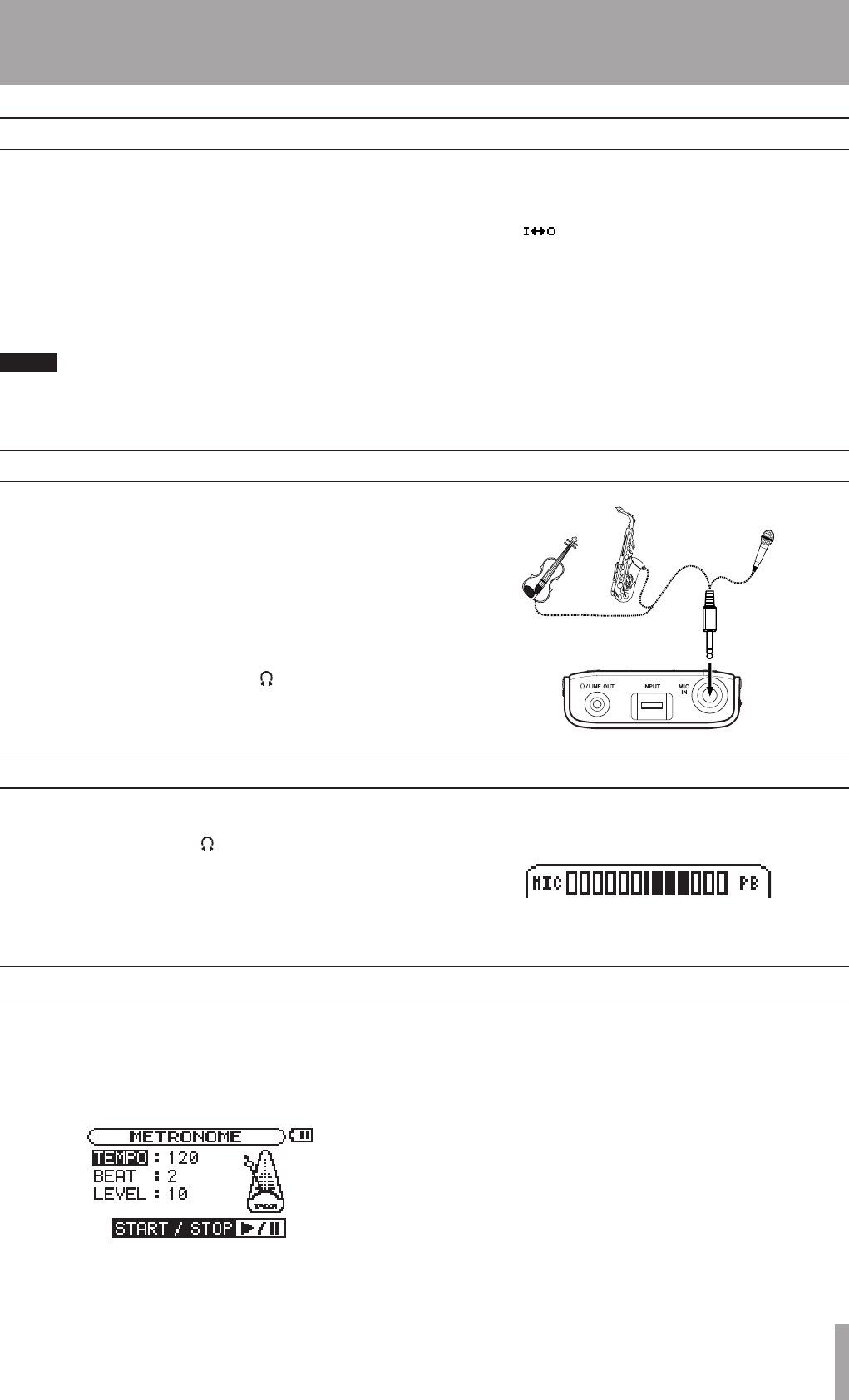
TASCAM MP-VT1 19
6 – Practice Functions
Follow these procedures to repeat playback of a selected
part of a track (loop playback).
1 Press the I/O key when a track is playing or
paused at the point where you want to set the IN
point (loop starting point).
2 Press the I/O key again at the point when you
want to set the OUT point and start loop playback
between the IN and OUT points.
Loop playback automatically turns OFF any active
PLAY MODE repeat mode.
Below the playback position bar on the Home screen,
the “I” indicator appears at the IN point, and the
“O” indicator appears at the OUT point. During loop
playback, appears on the LCD.
To stop loop playback press either the LOOP key or
the I/O key.
If you press the LOOP key, the loop IN and OUT
points are kept, so you can play the same loop if you
press the LOOP key again.
If you press the I/O key, the loop IN and OUT points
are cleared.
•
•
•
Repeat playback of a selected loop
If you sing or play an instrument while a track is playing
back, you can hear the combined signals of the mic and
the track output through the /LINE OUT jack.
Use the MIX BALANCE keys to adjust the volume
level balance between the track being played back
(PLAYBACK) and the mic (MIC) signals.
As you adjust the balance, a status bar appears at the
bottom of the display.
Practicing with tracks as they play
Use the MP-VT1’s built-in metronome during practice to
improve your timing.
To use the metronome, press the METRO key to open the
METRONOME screen and open the METRONOME item.
TEMPO
Use to set the tempo between 20 and 250.
BEAT
Set the accent between 0 and 9. There is no accent when
set to 0.
LEVEL
Use to set the metronome volume.
Turning the metronome ON and OFF
Press the ¥/π key to start and stop the metronome.
Even the metronome is ON, you can select other menus
and adjust those settings. Press the METRO key again to
return to the MENU screen.
Stop the metronome and press the METRO key if you
want to return to the Home screen.
Using the metronome (METRONOME)
You can connect a mic and mix your voice or the sound
of an instrument playing with the track being played
back.
You can also use the built-in mic effects to craft the mic
sound for even more effective practice and performance.
1 Connect a mic to the MIC IN jack.
2 Adjust the mic volume with the INPUT dial.
The mic sound is output through the /LINE OUT
jack. (See “Connecting a Mic” on page 10 for more
information.)
Connecting a mic to practice
Mic
Contact mic attached
to an instrument