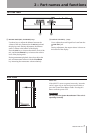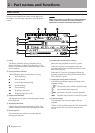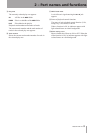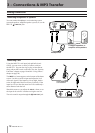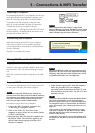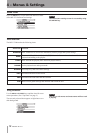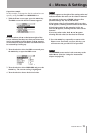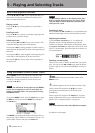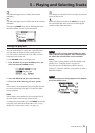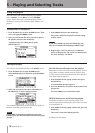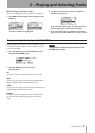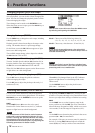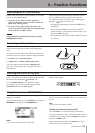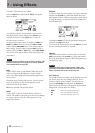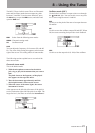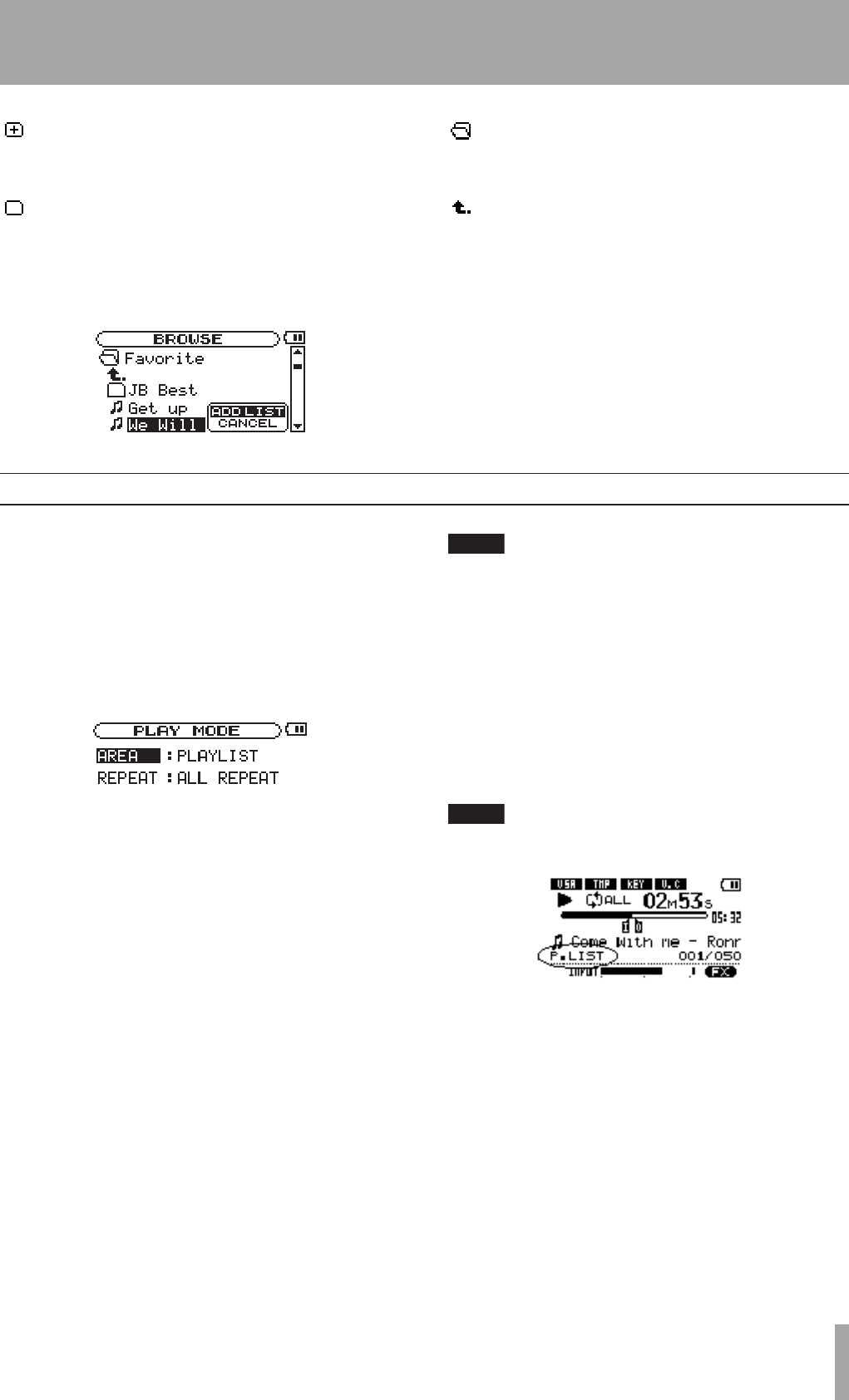
TASCAM MP-VT1 15
5 – Playing and Selecting Tracks
This indicator appears next to folders that contain
subfolders.
This indicator appears next to folders that do not contain
subfolders.
The following BROWSE screen shows what happens after
the folder named “Favorite” has been opened.
The contents of this folder (in this example, Favorite) are
shown on the screen.
Select this indicator and press the ENTER key to close
the open folder and return to the screen showing the
contents of the folder that holds it.
Setting the play area
You can set the MP-VT1 to play only a specific group
of tracks from the Home screen by setting the play
area. This makes track selection easier when you have
numerous tracks on the unit.
Use the PLAY MODE menu to set the play area.
1 Press the MENU key to open the MENU screen, and
select and open the PLAY MODE screen.
2 Select the AREA item and press the ENTER key.
3 Choose one of the following play area options.
ALL
Allows Home screen playback of all accessible files that
have been transferred to the MP-VT1’s MUSIC folder
from a computer.
FOLDER
Allows Home screen playback of all accessible files in
the same folder as the currently selected track.
To change the current folder, go to the BROWSE screen and
select any track inside the desired folder. (See “Using
the Browse screen to select tracks” on page 14.)
NOTE
Only files in the currently selected folder are avail-
able for Home screen playback. Files inside subfold-
ers within the selected folder are not available.
PLAYLIST
Allows Home screen playback of all files added to the
playlist. (See “Using the playlist” on page 16.)
If no files have been added to the playlist, then No
PLAYLIST appears. Add files to the playlist or make a
different selection.
NOTE
The current play area setting appears at the bottom
left of the Home screen.