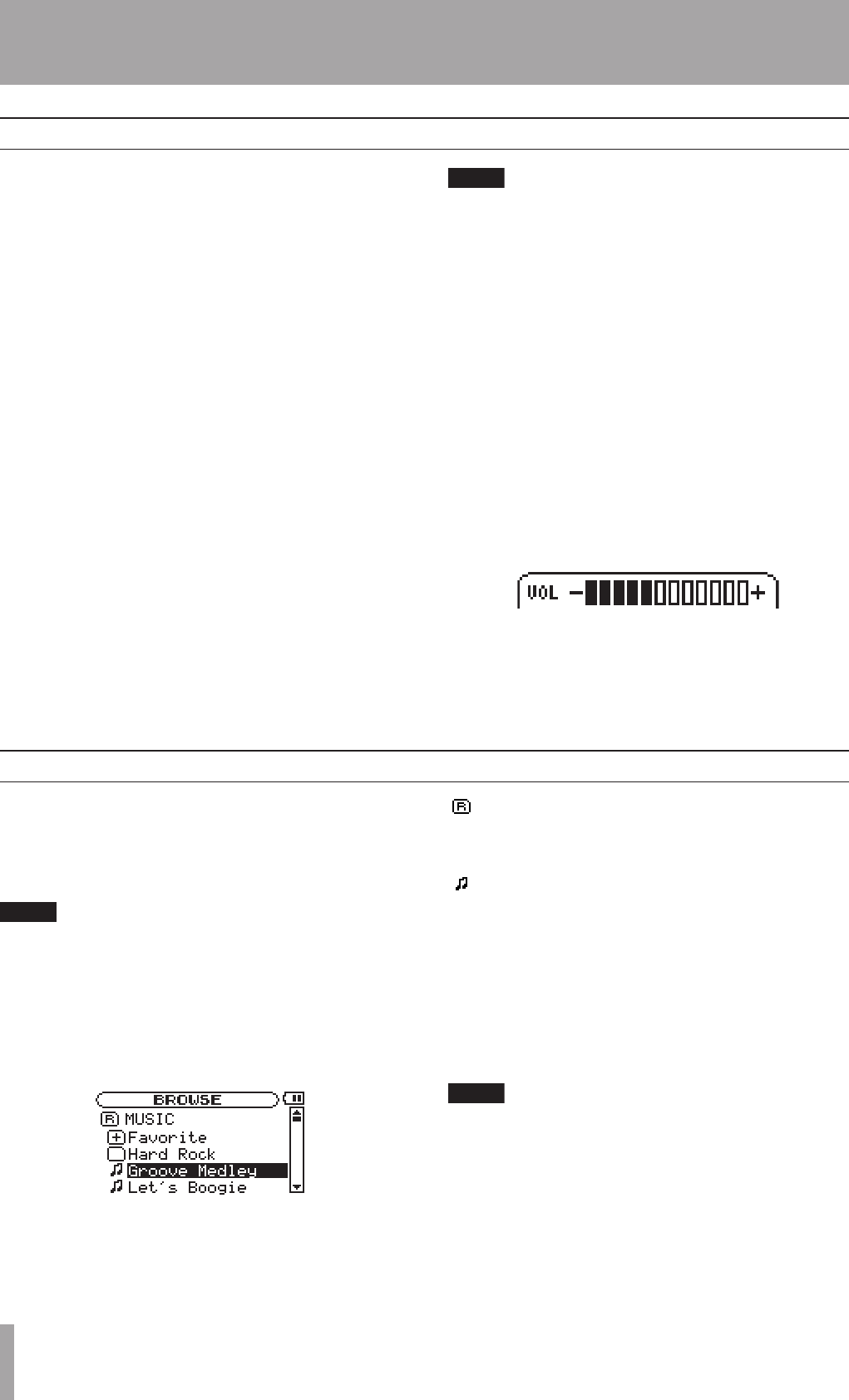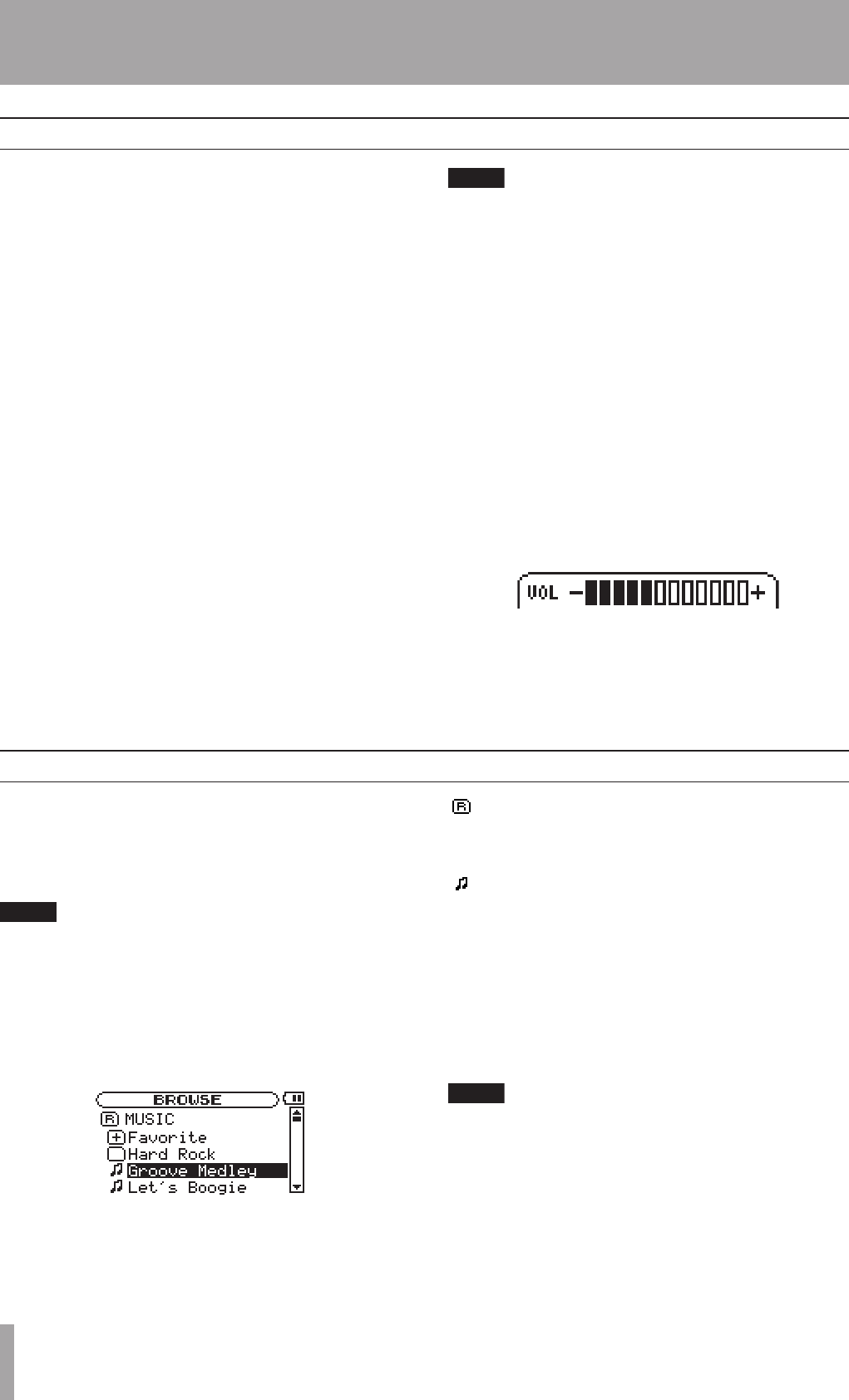
14 TASCAM MP-VT1
Basic track playback functions
Use the ¥/π, µ and ≤ keys to operate the MP-VT1
in the same way that you would use an ordinary CD
player or other music device.
Playing a track
Press the ¥/π key to start playback of a track that is
stopped.
Pausing a track
Press the ¥/π key to pause a track that is playing at the
position where you press the key.
Selecting a track
Press the skip (µ and ≤) keys to select a track. This
is possible during playback or when paused.
Pressing the µ key during playback or when a track is
paused returns the playback position to the beginning of
that track.
Pressing the µ key when stopped at the beginning of a
track skips to the beginning of the previous track.
Pressing the ≤ key always skips to the beginning of
the next track.
The ª indicator appears on the display when play-
back is stopped at the beginning of a track. The π
indicator appears when playback is paused at any
other point in a track.
Searching a track
Press and hold the µ and ≤ keys to search backward
and forward through a track (rewind and fast forward).
Adjusting the volume
Use the OUTPUT VOLUME keys (+, –) to adjust the
playback volume. During adjustment, the current
volume level appears at the bottom of the display. Since
the OUTPUT VOLUME keys adjust the volume level of all
MP-VT1 sound output, they also affect the volume level
of a connected mic.
Selecting a track to play
There are two ways to choose the track that you want to
play. You can use the µ and ≤ keys when the Home
screen is open or you can use the BROWSE screen (see
below).
On the BROWSE screen, you can see the contents of the
MUSIC folder. You can immediately start playback of
a track by selecting a music file on this screen and
pressing the ¥/π key.
You can also add tracks to the playlist on the BROWSE
screen. Use a computer to erase or move files and
folders in the MUSIC folder. You cannot do this using
the BROWSE screen.
To open the BROWSE screen, press the MENU key to open
the MENU screen, then select the BROWSE item and press
the ENTER key.
The BROWSE screen shows the folders and music files by
their levels. Open a folder to see the music files in it. To
open a folder, select it and press the ENTER key.
MUSIC
The MUSIC folder is the top level folder shown in the
BROWSE screen.
This indicator appears next to the names of music files.
Select a music file and press the ¥/π key to start
playing that track and return to the Home screen
immediately.
Select a music file and press the ENTER key to open a
popup window that allows you to add that track to the
playlist. (See “Using the playlist” on page 16.)
Files with extensions other than MP3 do not appear.
(Continues on next page.)
Using the Browse screen to select tracks
5 – Playing and Selecting Tracks