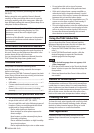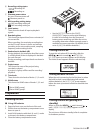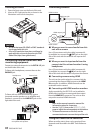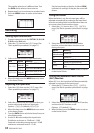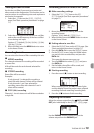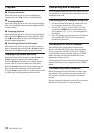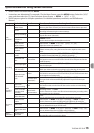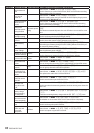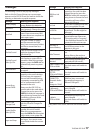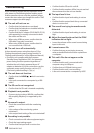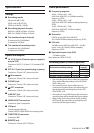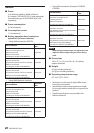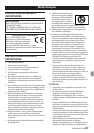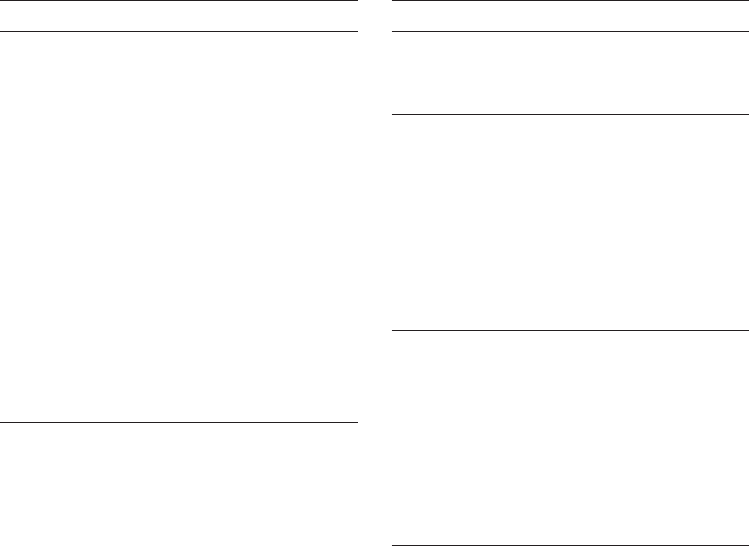
14
TASCAM DR-701D
Playback
8
Playing recordings
When the Home Screen is open and playback is
stopped, press the 2/7 button to start playback.
8
Pausing playback
When the Home Screen is open and a track is playing
back, press the 2/7 button to pause playback at the
current position.
8
Stopping playback
When the Home Screen is open and a track is playing
back, press the 1/8 button to pause playback. Press
the 1/8 button again to return to the beginning of
the file (stopping playback).
8
Searching backward and forward
When the Home Screen is open and a file is playing
back or stopped, press and hold the 4/. to search
backward or the 3// button to search forward.
Jumping to playback positions
When the Home Screen is open, use the 4/. and
3// buttons to jump to the nearest marks.
Press the 4/. button when at or before the first
mark in a file to skip to the beginning of that file.
Press the 4/. button when at the beginning of a
file to jump to the beginning of the previous file.
Press the 3// button when at or after the last mark
in a file to skip to the beginning of the next file.
Connecting with a computer
You can transfer audio files on the SD card in the unit
to a computer, as well as transfer audio files from the
computer to the unit.
Connecting with a computer using USB
1. Use the included USB cable to connect the unit
to a computer. If the unit is off, turn it on.
2. On the
USB SELECT
screen, select
STORAGE
,
and press the DATA dial to connect this unit to
the computer.
USB connected
will appear on
the display.
3. This unit appears on the computer as an external
drive named “DR-701D” (if the card has been
formatted by this unit).
Exchanging files with a computer
After following the instructions in the previous
section, click the “DR-701D” drive on the computer
screen to show the “SOUND” and “UTILITY” folders.
To transfer files to the computer, open the “SOUND”
folder and drag and drop the desired files to the
destinations of your choice.
To transfer files from the computer, drag and drop the
desired audio files on the computer to the "SOUND"
folder.
Disconnecting from a computer
Before disconnecting the USB cable, use the proper
procedures for the computer to unmount this unit.
The unit turns off after it completes its shutdown
process.
See the computer’s operation manual for instructions
about how to unmount an external volume.