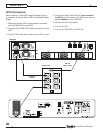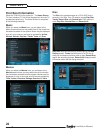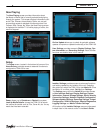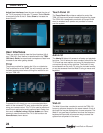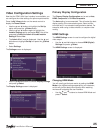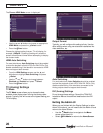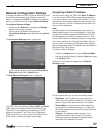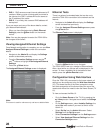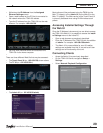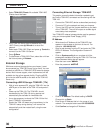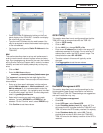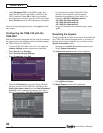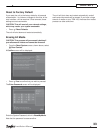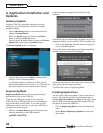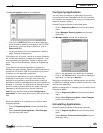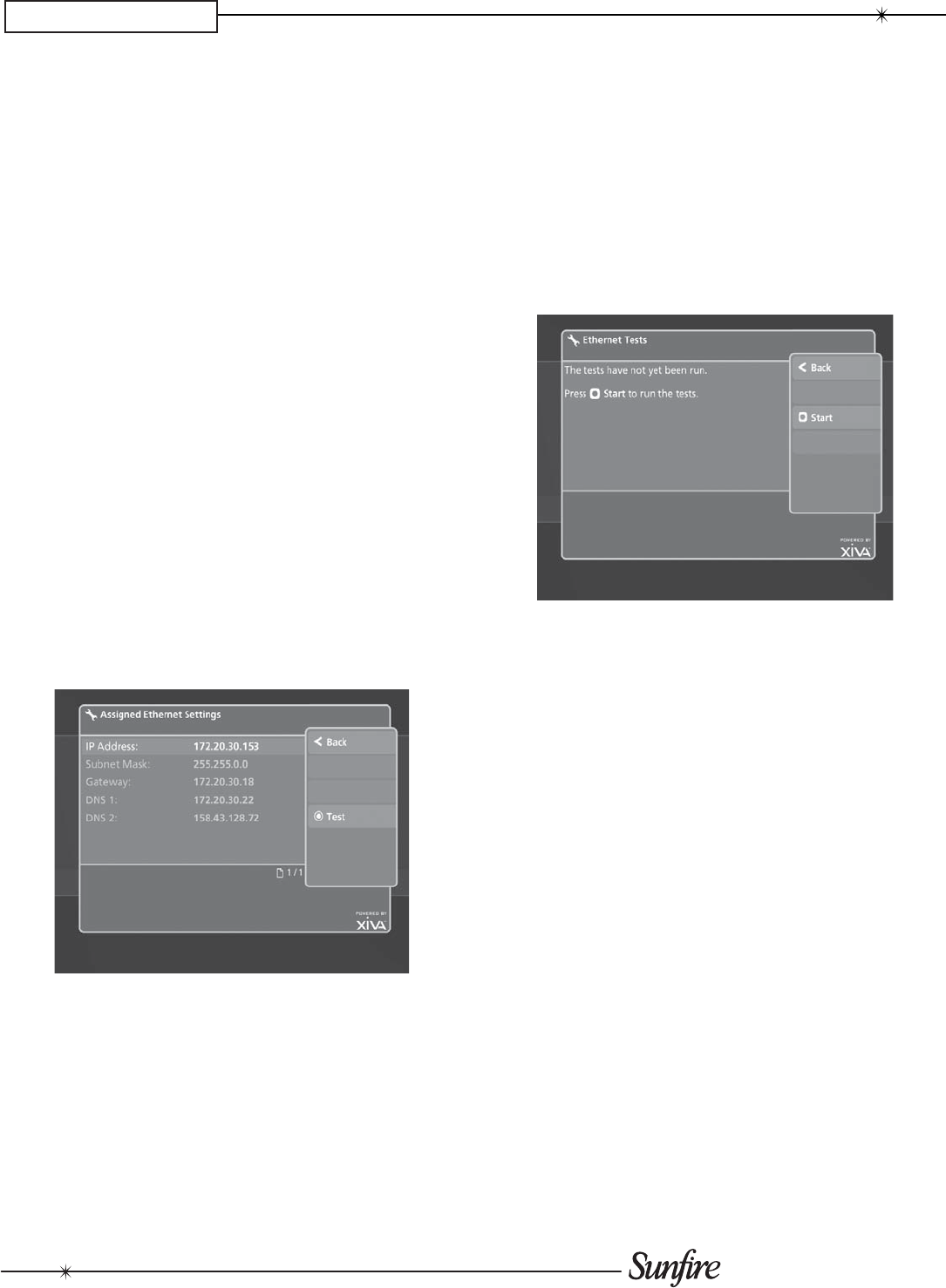
28
Installation Manual
CHAPTER 3
DNS 1• - DNS servers convert Internet addresses to IP
numbers. Where a router is being used to connect to
the Internet, the DNS 1 address will be the same as
the IP address of the router.
DNS 2• - it is unlikely that a second DNS address will
be required.
If you are unsure as to any of the above details, contact
your Network Administrator.
When you have fi nished entering • Static Ethernet
Settings, press the
M
Save button on the remote
control.
Note: You may be prompted to restart the TGM-100 for
the changes to take effect.
Viewing Assigned Ethernet Settings
Once Network confi guration is complete, you can use View
Assigned Ethernet Settings to check the connection
details.
Navigate to the • Admin UI and display the Settings
screen as described previously.
From the • Connection Settings screen use the
U
and
V
buttons to highlight View Assigned Ethernet
Settings.
Press the•
O
Select button.
The Assigned Ethernet Settings screen is displayed:
Note:
This screen is used for reference only and has no editable fi elds.
Ethernet Tests
There is a series of automated tests that can be run to
check the TGM-100’s connection to the network and the
Internet.
Navigate to the • Admin UI and display the Settings
screen as described previously.
From the • Assigned Ethernet Settings screen press
the
ä
Test button.
The Ethernet Tests screen is displayed:
Press the•
M
Start button to run the tests.
The TGM-100 will now run a number of Ethernet tests.
After a short while, any failures will be displayed on the
screen. To view a complete list of the tests and their
results, press the
ä
Show Results button.
Confi guration Using Web Interface
Once the TGM-100 is connected to the home network, all
settings can be confi gured using the Web User Interface
(UI). This alows the use of the home computer to enter
text fi elds and perfom all functions without the use of the
remote and without the need to view the Home Screen (TV
UI).
To view and access the Web UI:
Go to the • Home Screen of the TV UI by pressing the
à Library button. Navigate to and select the Settings
screen.
On the • Settings screen, select Installer Settings, the
select Yes when asked if you want to Switch to the
Admin UI.
Select • Set Up from the Admin UI screen. Select
Settings from the Set Up screen.
Select • Connection Settings from the Settings screen.
Select • View Assinged Ethernet Settings from the
Connection Settings screen.