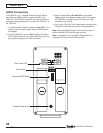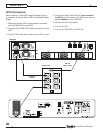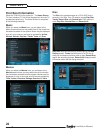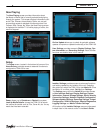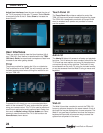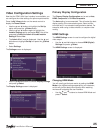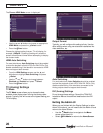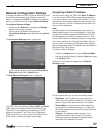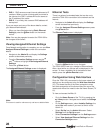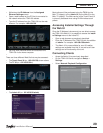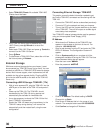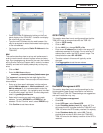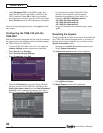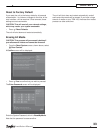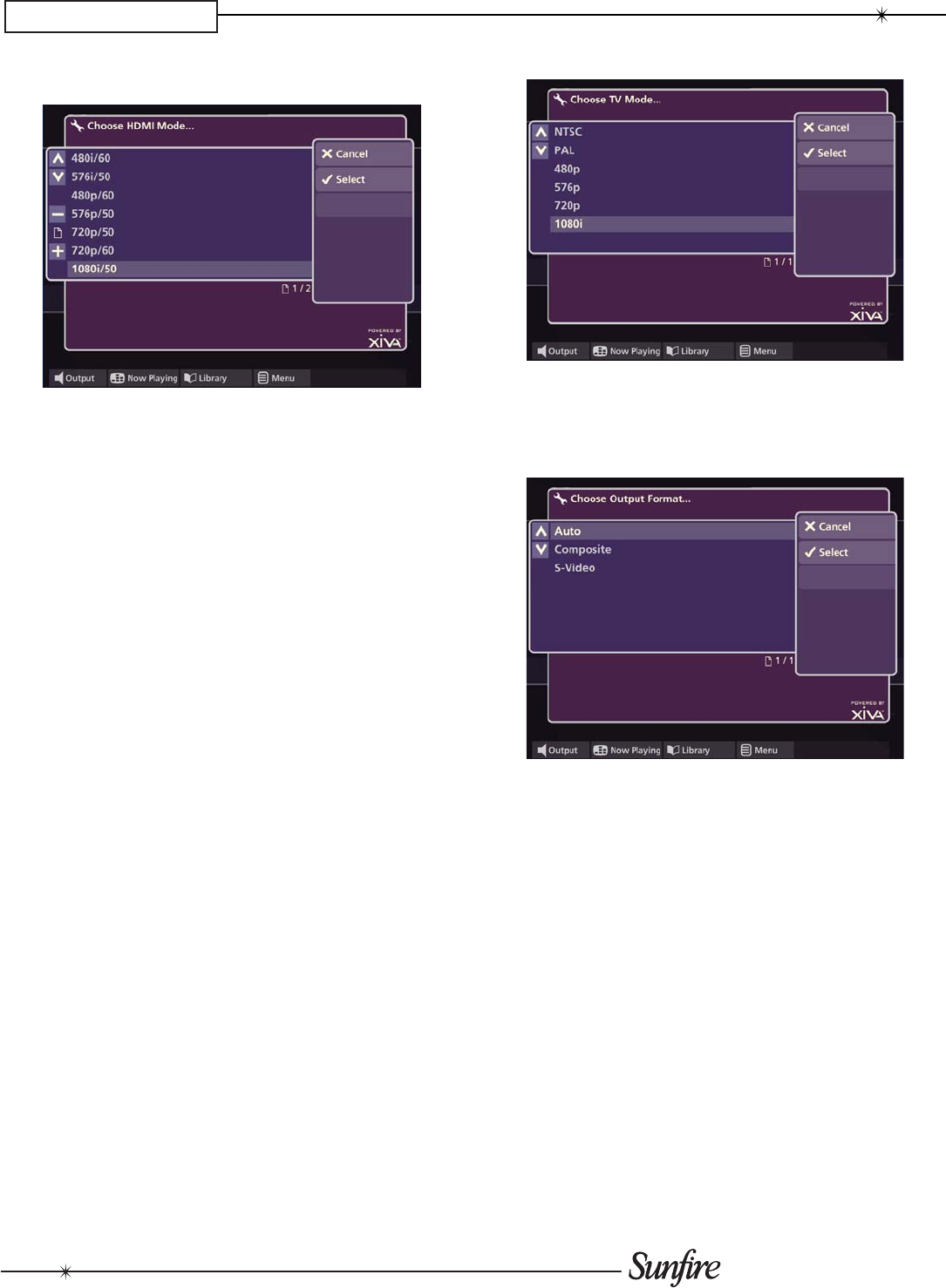
26
Installation Manual
CHAPTER 3
The Choose HDMI Mode screen is displayed:
Use the•
U
and
V
buttons to choose an appropriate
HDMI Mode and press the
O
Select button.
Press the•
M
Save button.
Choose the highest setting thatyour TV will display; for
example, 1080p/60. Choosing a setting will cause the
screen to fl ash several times before attempting to display
the chosen mode.
HDMI Auto Switching
For most televisions, Auto Switching should be enabled
to allow the playback of both NTSC and PAL DVDs. Only
disable autoswitching if the television connected to HDMI
does not support both formats.
From the • HDMI Settings screen use the
U
and
V
buttons to highlight Auto Switching and press
O
Select.
Use the•
U
and
V
buttons to choose between
Disabled and Enabled and press
O
Select.
Press the•
M
Save button.
TV (Analog) Settings
TV Mode
The TV Mode screen allows you to choose the best
available video display when utilizing the Analog video
outputs. Typically, this will be set to the highest setting your
TV will display.
Output Format
Typically, you will confi gure this setting to Auto. Use the
other settings when using non-standard installations like
video switchers, etc.
Auto Switching
For most televisions, Auto Switching should be enabled
to allow the playback of both NTSC and PAL DVDs. Only
disable autoswitching if the television connected to the
Analog outputs does not support both formats.
DVI (Analog) Settings
Do not change these settings. Consult the TGM-DVC
Installation Manual for additional details about the DVI
output.
Exiting the Admin UI
When you are fi nished with the Display Settings (or other
Admin UI functions), you will need to exit the Admin UI and
return to the Home Screen.
Use the •
S
Back button to navigate to the Menu
screen of the Admin UI.
Select •
M
Exit Admin to return to the Home Screen.