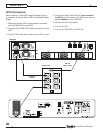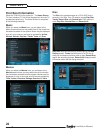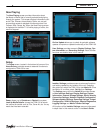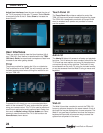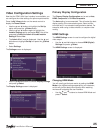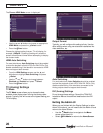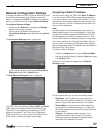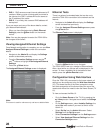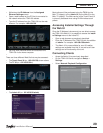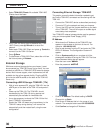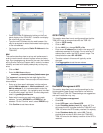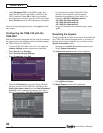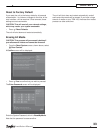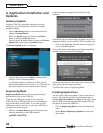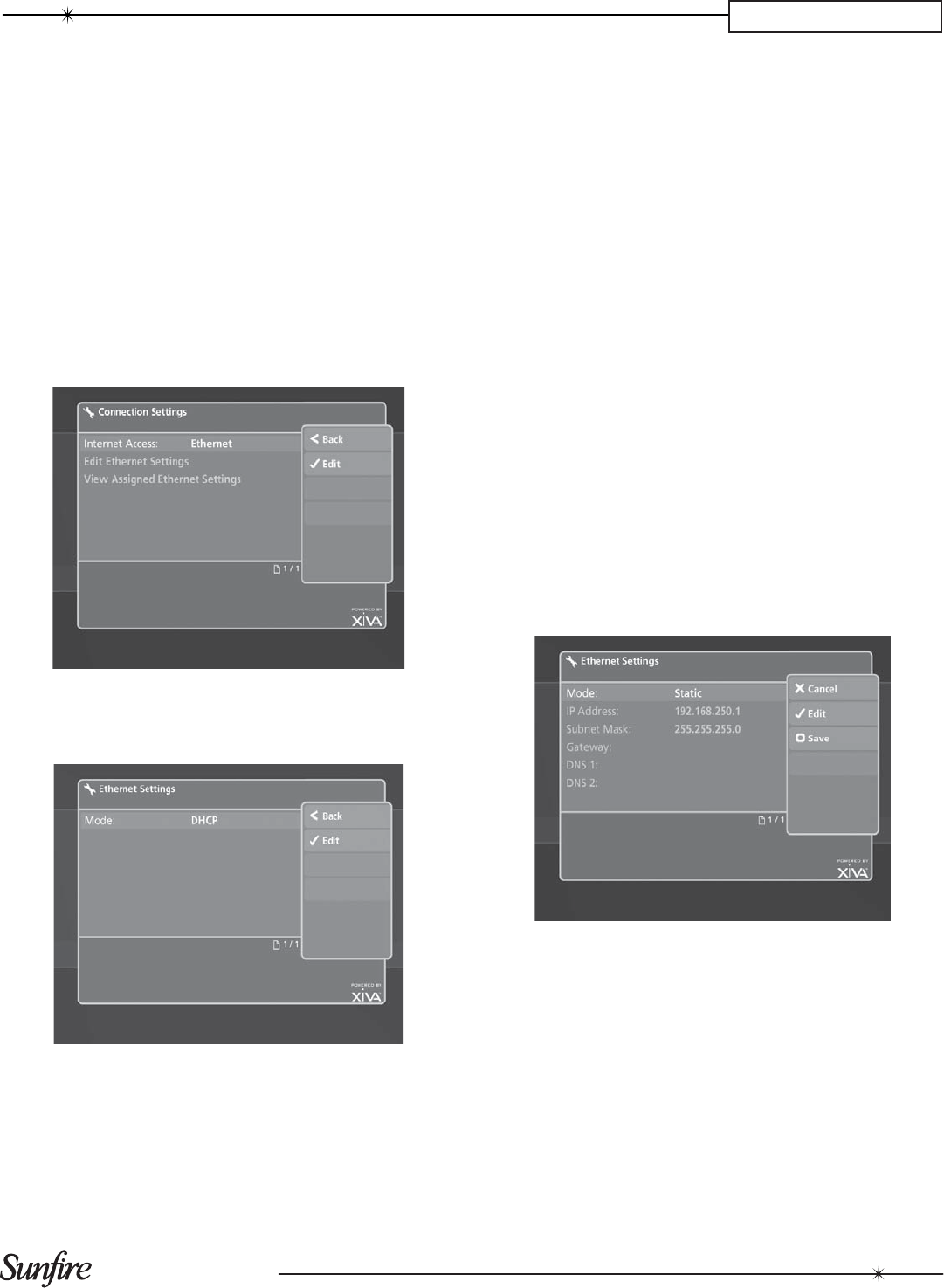
27
Installation Manual
CHAPTER 3
Network Confi guration Settings
To ensure that when the TGM-100 is fi rst switched on it will
automatically be assigned an IP address on most net-
works, it is confi gured to DHCP by default. For best perfor-
mance, you should manually assign a Static IP Address.
To confi gure Network settings:
Navigate to the • Admin UI and display the Settings
screen as described previously.
Use the•
U
and
V
buttons to highlight the
Connections Settings option and press the
O
Select
button.
The Connection Settings screen is displayed:
Use the•
U
and
V
buttons to highlight Edit Ethernet
Settings and press the
O
Select button.
The Edit Ethernet Settings screen is displayed:
The TGM-100 has two Ethernet Modes: DHCP and Static.
DHCP should be selected as the Ethernet Mode if the
TGM-100 is to be assigned an IP address by a DHCP
server on the network. The TGM-100 is confi gured to
DHCP by default. If you are unsure if the network has a
DHCP server, contact the network administrator.
Assigning a Static IP Address
You will need to assign the TGM-100 a Static IP Address
if you are using the TGM-HDC external storage device, or
if you connect one or more TGM-100C Clients to it. This is
because all communications between these devices occur
over the network, and their IP addresses must remain con-
stant for this to take place.
Note:
You should obtain the IP addresses you need from your
Network Administrator. Do not just change it to Static and
re-use the IP address issued by the DHCP server. DHCP
IP addresses can expire after a variable amount of time,
and the DHCP Server will expect to be able to reuse them.
If you have used such an IP address as a Static address,
this can cable to a confl ict of IP addresses, with unpredict-
able consequences. Static IP addresses must be outside of
the range of the DHCP server.
To assign a Static IP Address:
Press the •
O
Select button to edit the Ethernet Mode.
Use the•
U
and
V
buttons to highlight Static and press
the
O
Select button.
A number of extra fi elds will appear on the Ethernet
Settings screen:
The extra fi elds allow you to enter the following details:
IP Address• - the IP address is used to identify the
TGM-100 on the network. Choose an IP address in the
same IP range as the other devices on the network.
Subnet Mask• - a subnet mask is used to determine
what subnet an IP address belongs to. It is likely that
the subnet mask will be the same as the other devices
on the network.
Gateway• - the gateway enables devices on the
network to connect to the Internet. If the network
employs a router, the gateway will probably be the
same as the IP address of the router.