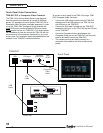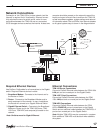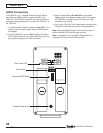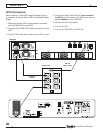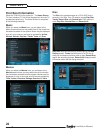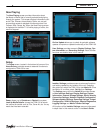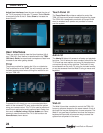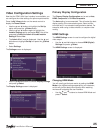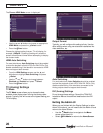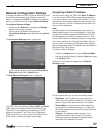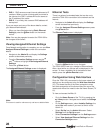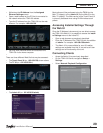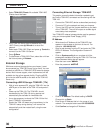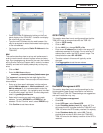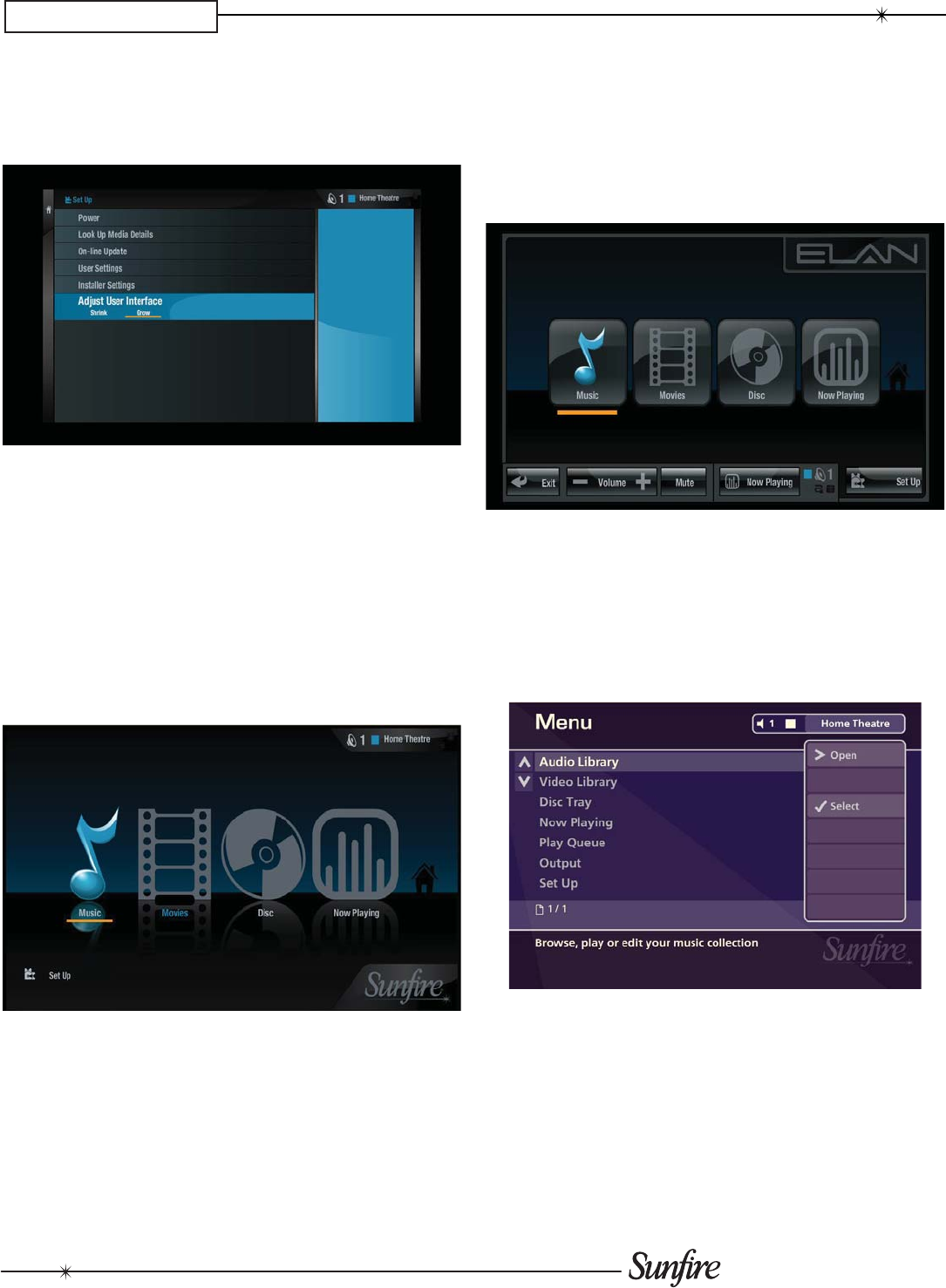
24
Installation Manual
CHAPTER 3
Adjust User Interface allows the user to adjust the size of
the TV UI to properly fi t the main TV screen. Select Shrink
to reduce the size of the UI. Select Grow to increase the
size of the UI.
User Interfaces
There are several ways to view the User Interface (UI) of
your TGM-100. Each method is detailed within the TGM-
100 User's Guide, but some basic concepts are listed here
for ease-of-use when getting started.
TV UI
The primary method for viewing the UI is on a television.
This is referred to as the TV UI. You will normally use the
included remote control when utilizing this method to con-
trol your TGM-100.
To access this UI, simply turn on a connected television,
switch to the connected TV input, and control the system
using your remote control. The TV UI is used to watch and
record music and movies and to perform basic Setup func-
tions such as Media Lookup, On-line Update, etc. Most
commonly used functions of the TV UI are found on the
Home Screen, shown above.
Touch Panel UI
The Touch Panel UI provides a method to control the
TGM-100 from touch panels located throughout the home.
The TGM-100 is designed to work with all current ELAN
wired or wireless touch panels and provides full control
over the system.
Admin UI
The Admin UI allows full access to all setup and playback
functions. This UI allows for more complex actions than the
TV UI and has more options, but many of the options are
not required for day-to-day activities. The Admin UI may
be accessed from the main TV using the included remote,
or may be accessed from the Web UI using a mouse and
keyboard.
Web UI
The Web UI provides a method to control the TGM-100
from any computer located on the same network. Each of
the three UIs may be displayed on a home computer. The
Web UI is a great way to perform functions that require a
keyboard and provides a convenient way to access the
system from anywhere in the home.