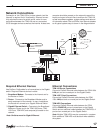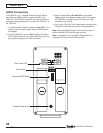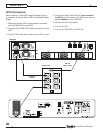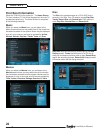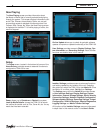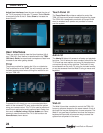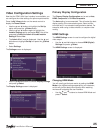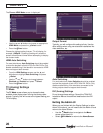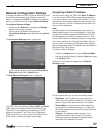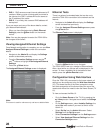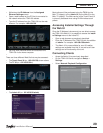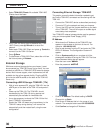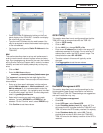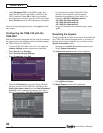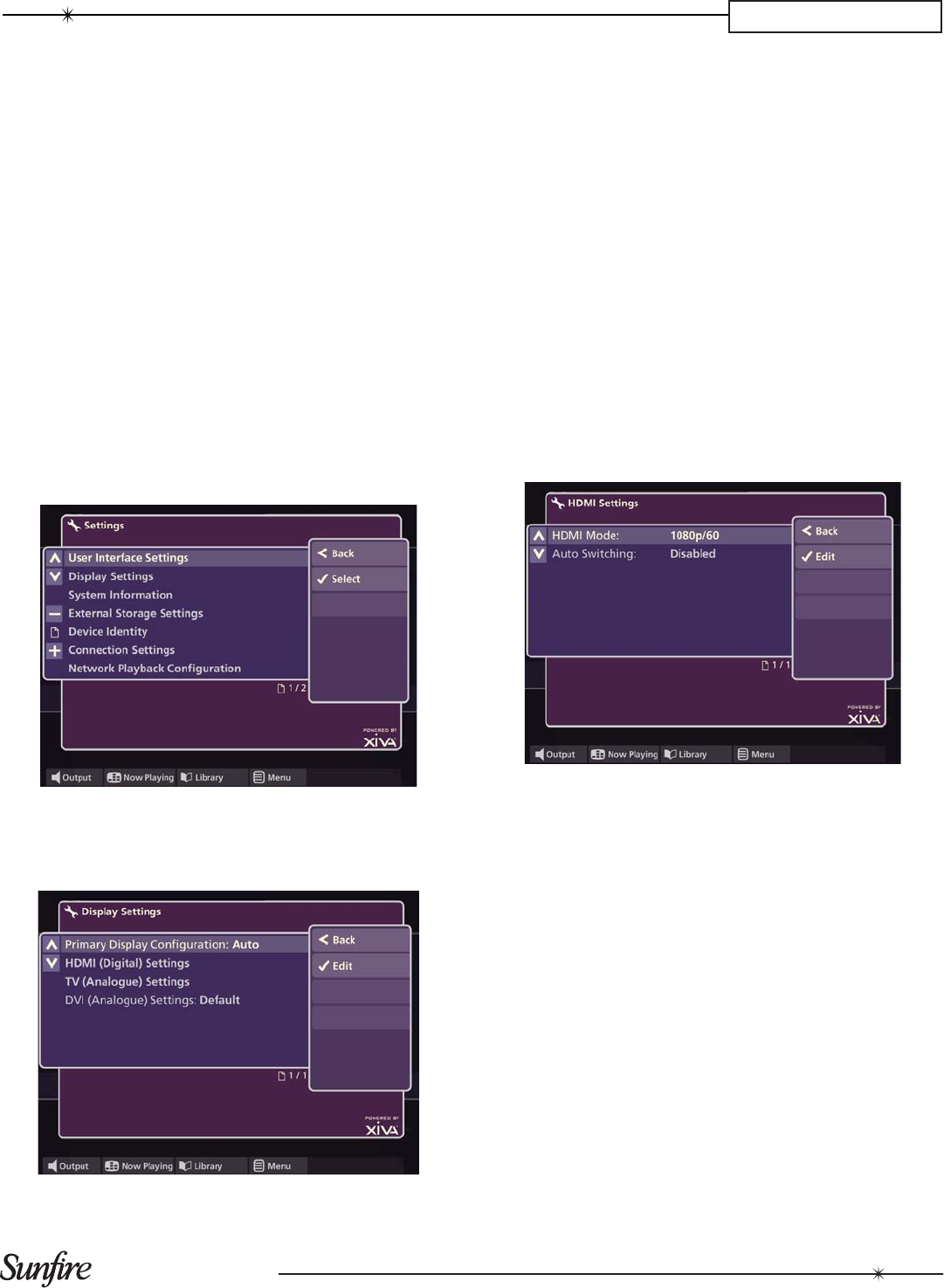
25
Installation Manual
CHAPTER 3
Video Confi guration Settings
Now that the TGM-100’s User Interface is controllable, you
can confi gure the video settings for optimum performance.
Press the
à
Library button on the remote control to
display the Home Screen.
Use the •
U
and
V
buttons to highlight the Set Up
option and press the
O
Select button.
Use the •
U
and
V
buttons again to highlight the
Installer Settings option and select Edit. You will be
prompted to Switch to Admin UI to edit Installer
Settings? Select Yes.
The• Admin UI will now be displayed. Use the
U
and
V
buttons to highlight Set Up and press the
O
Select
button.
Select • Settings.
The Settings screen is displayed:
Use the •
U
and
V
buttons to choose Display Settings
and press
O
Select.
The Display Settings screen is displayed:
Primary Display Confi guration
The Primary Display Confi guration can be set to Auto,
HDMI, Component or S-Video/Composite.
The Auto setting is recommended. This will select the best
display quality of the connected outputs. Select a differ-
ent mode only if non-standard confi gurationis desired. For
example, when using a video switcher, or complex video
routing.
HDMI Settings
The HDMI Settings screen is used to confi gure the digital
video output.
Use the•
U
and
V
buttons to choose HDMI (Digital)
Settings and press
O
Select.
The HDMI Settings screen is displayed:
Changing HDMI Mode
You will usually get the best results by setting the HDMI
Mode to the highest setting supported by your television,
as this will give the best picture quality when watching
movies and navigating the user interface.
Use the•
U
and
V
buttons to choose HDMI Mode and
press
O
Select.