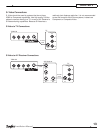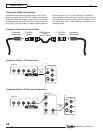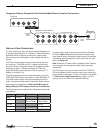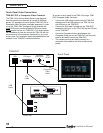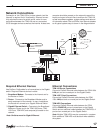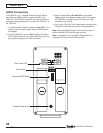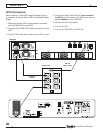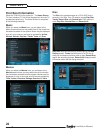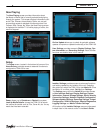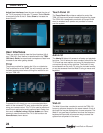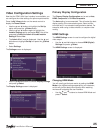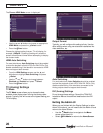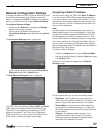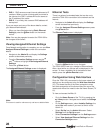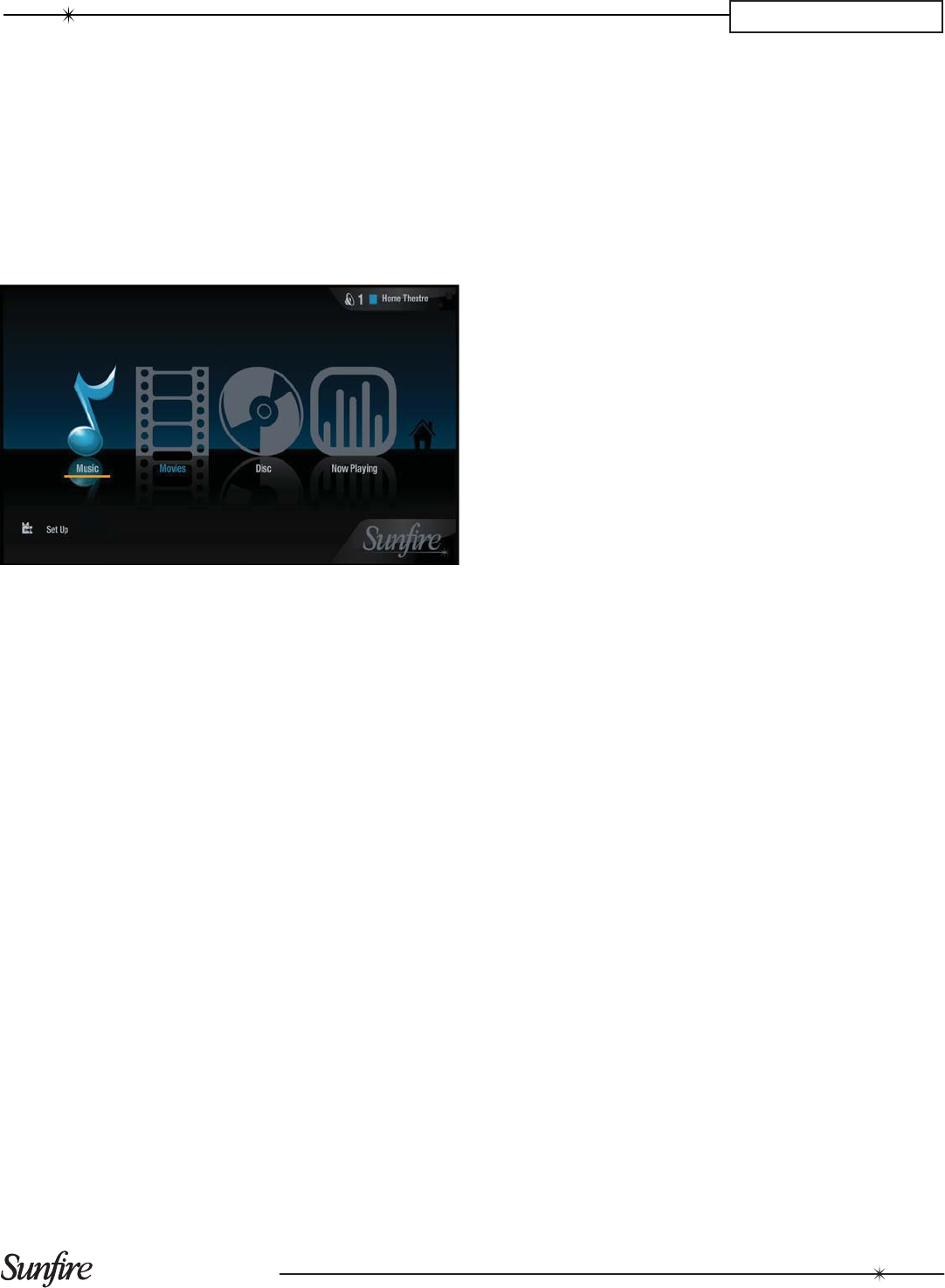
21
Installation Manual
CHAPTER 3
3. System Confi guration
Powering Up the TGM-100
1. Switch the television on.
2.
Ensure the television is switched to the correct channel.
3. Press the TGM-100’s front panel
;
button.
After several minutes the User Interface should display the
main menu screen on the television:
If the television is not displaying the screen shown above
there are a number of possible reasons:
1. The HDMI cable is not properly connected between
the TGM-100 and the television:
Before switching the TGM-100 on, ensure that the •
television to be used for the main output is connected,
the correct input is selected and it is switched on. The
TGM-100 will detect the connection automatically,
but if the TV is not switched on when the TGM-100
powers up, the user interface will not be displayed and
the TGM-100 will need to be restarted to correct this.
Press the ; button on the front panel of the TGM-100
to turn it off. Check the connection and then press the
; button again to switch the TGM-100 back on.
2. The television was not switched on prior to the TGM-
100 being switched on:
Press the • ; button on the front panel of the TGM-100
to turn it off. Make sure that the television is switched
on and then press the ; button again to switch the
TGM-100 back on.
3. The television is not switched to the correct input
Cycle through the source inputs on the television until •
the user interface is displayed.
4. The TGM-100 requires confi guration for use with the
television
Turn to the Troubleshooting chapter at the rear of •
this guide for information about using Display Help to
confi gure the TGM-100’s video settings.
System Control
There are a number of different ways to control the system.
The choice of controller depends on the type of installation
and the control system being integrated.
Remote Control
The TGM-100 is supplied with a remote control that can be
used to control it via infrared.
Note:The TGM-100 responds to code bank 001 by default,
but when confi gured as a client, it is automatically reset to
the next available output on the TGM-100 Server, and will
respond to the corresponding remote control code bank.
For example, if the TGM-100C Client is assigned Output 6,
then the unit will respond to IR code bank 6.
Confi guring the Remote with a Default Output
Press the • Audio Server and OSelect buttons at the
same time. Hold them down for 1 second.
The Audio Server button will remain lit for 20 seconds.
The confi guration process must be completed within this
time.
Enter the 3 digit code corresponding to the Output •
displayed at the top right of the TV interface. For
example, for Output 6 enter 0, 0, 6.
Press the • Audio Server button again.
The Audio Server button will blink twice to indicate that
the confi guration has been accepted. If the Audio Server
button does not blink twice, begin the process again, taking
care to enter the number correctly.
Pressing any navigation button on the remote should now
control the TV interface.
Touch Panel
The TGM-100 is equipped with a touch panel user interface
which is compatible with all ELAN Touch Panels.
Other Control Methods
The TGM-100 can also be controlled via your Internet
Browser (see TGM-100 User's Manual) or using a number
of third party controllers.