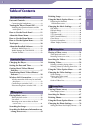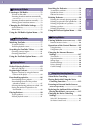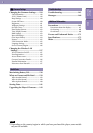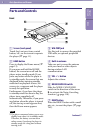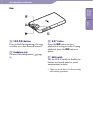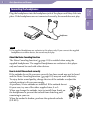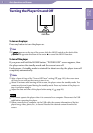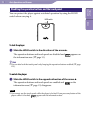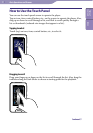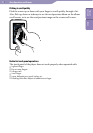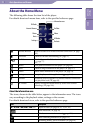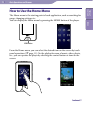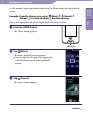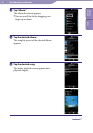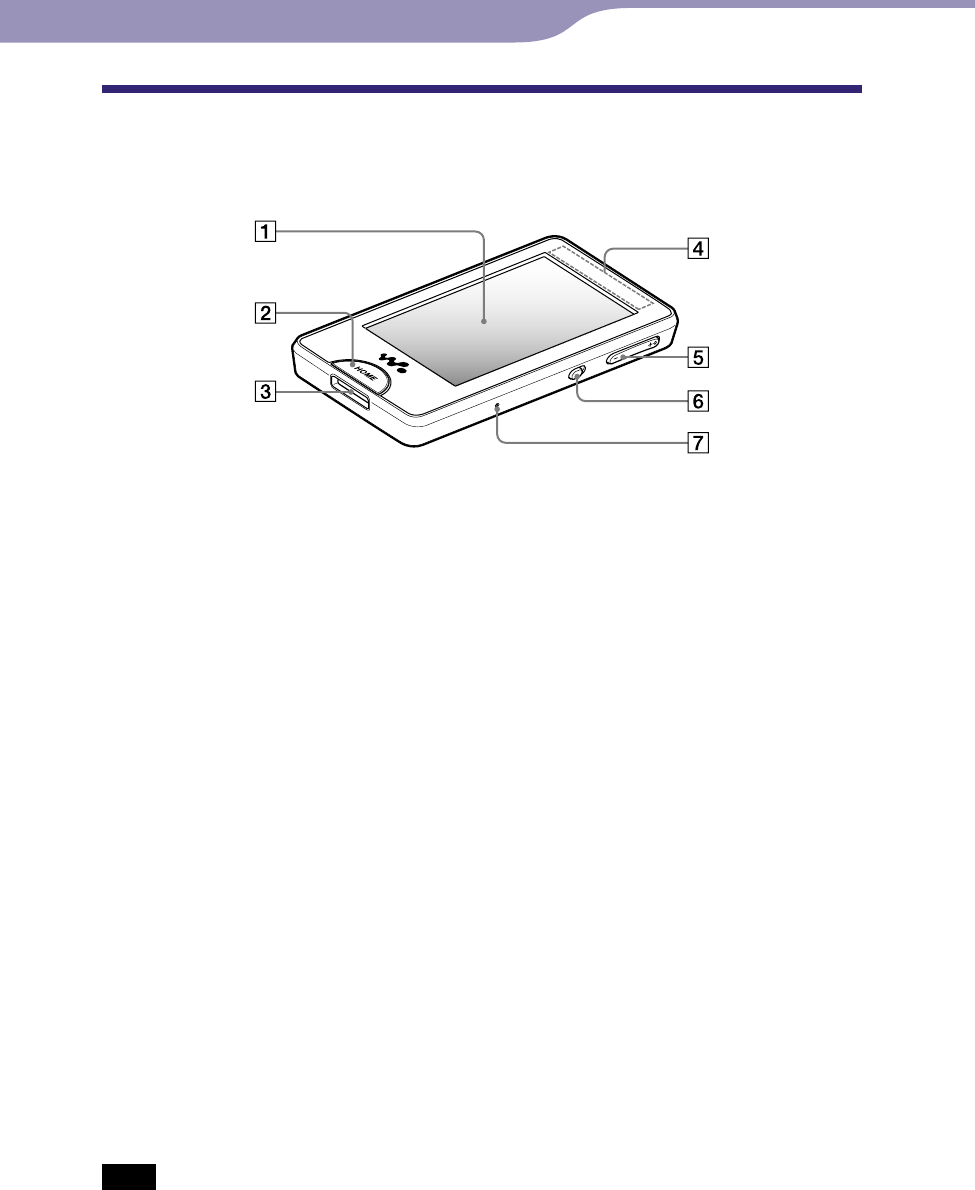
Basic Operations and Screens
NWZ-X1050 / X1051 / X1060 / X1061 .GB.4-141-609-11(1)
Basic Operations and Screens
6
6
Parts and Controls
Front
Screen (touch panel)
Touch (tap) an icon, item, control
button, etc., on the screen to operate
the player (
page 11).
HOME button
Press to display the Home menu (
page 13).
If you press and hold the HOME
button, the screen turns off and the
player enters standby mode. If you
press any button while the player is
in standby mode, the screen that was
displayed before entering standby
mode such as playback screen, list
screen, etc., reappears and the player
is ready for operation.
Furthermore, if you leave the player
in standby mode for about a day, the
player turns completely off
automatically. Thereafter, if you press
any button when the player is turned
off, the start up screen appears first,
then the Home menu appears.
Note
The player consumes battery power very
slightly even when it is in standby mode.
Therefore, the battery can run down
rather sooner if you keep the player in
standby mode for a long time without
turning it off.
WM-PORT jack
Use this jack to connect the supplied
USB cable, or optional peripheral
devices.
Built-in antenna
Take care not to cover the antenna
with your hand or other objects
during wireless LAN
communication.
VOL +*
1
/- button
Adjusts the volume.
NOISE CANCELING switch
Slide the NOISE CANCELING
switch in the direction of the arrow
to activate the Noise Canceling
function (
page 110).
RESET button
Press the RESET button with a small
pin, etc., to reset the player (
page
143).
Continued
Table of
Contents
Index