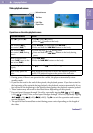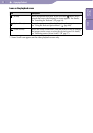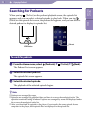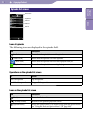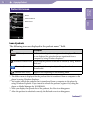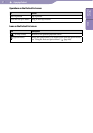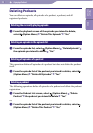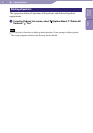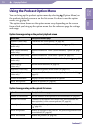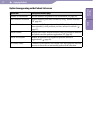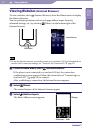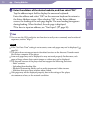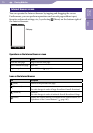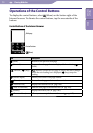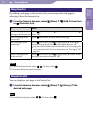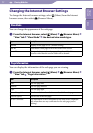Enjoying Podcast
NWZ-X1050 / X1051 / X1060 / X1061 .GB.4-141-609-11(1)
100
100
Using the Podcast Option Menu
You can bring up the podcast option menu by selecting (Option Menu) on
the podcast playback screen or on the list screen. For how to use the option
menu, see
page 18.
The option items shown on the option menu vary, depending on the screen
from which you bring up the option menu. See the reference page for settings
and usage.
Option items appearing on the podcast playback screen
Option Items Description/reference page
Equalizer (audio only) Customizes the sound quality (
page 48).
VPT (Surround)
(audio only)
Customizes the “VPT(Surround)” settings (
page 50).
DSEE (Sound Enhance)
(audio only)
Enables/disables the “DSEE (Sound Enhance)” option (
page
51).
Clear Stereo (audio only) Enables/disables the “Clear Stereo” option (
page 52).
Dynamic Normalizer
(audio only)
Enables/disables the “Dynamic Normalizer” option (
page 52).
Zoom Settings
(video only)
Sets the zoom function (
page 61).
Brightness (video only) Adjusts the brightness of the screen (
page 121).
On-Hold Display
(video only)
Sets to turn off the video screen during the player is on hold (
page 63).
Detailed Information Displays detailed information of an episode.
Delete This Episode Deletes an episode (
page 98).
Option item appearing on the episode list screen
Option Item Description/reference page
Number of Downloads Sets the number of the episodes to be downloaded (
page 89).
Refresh This Podcast Connects to the Internet via wireless LAN and downloads the
latest episode(s) of the current podcast (
page 86).
Delete Episode Displays the delete episode screen to select an episode to delete
(
page 98).
Delete All Episodes Deletes all episodes of the podcast. The podcast registration itself
is not deleted (
page 98).
Delete This Podcast Deletes the podcast (
page 98).
Continued
Table of
Contents
Index