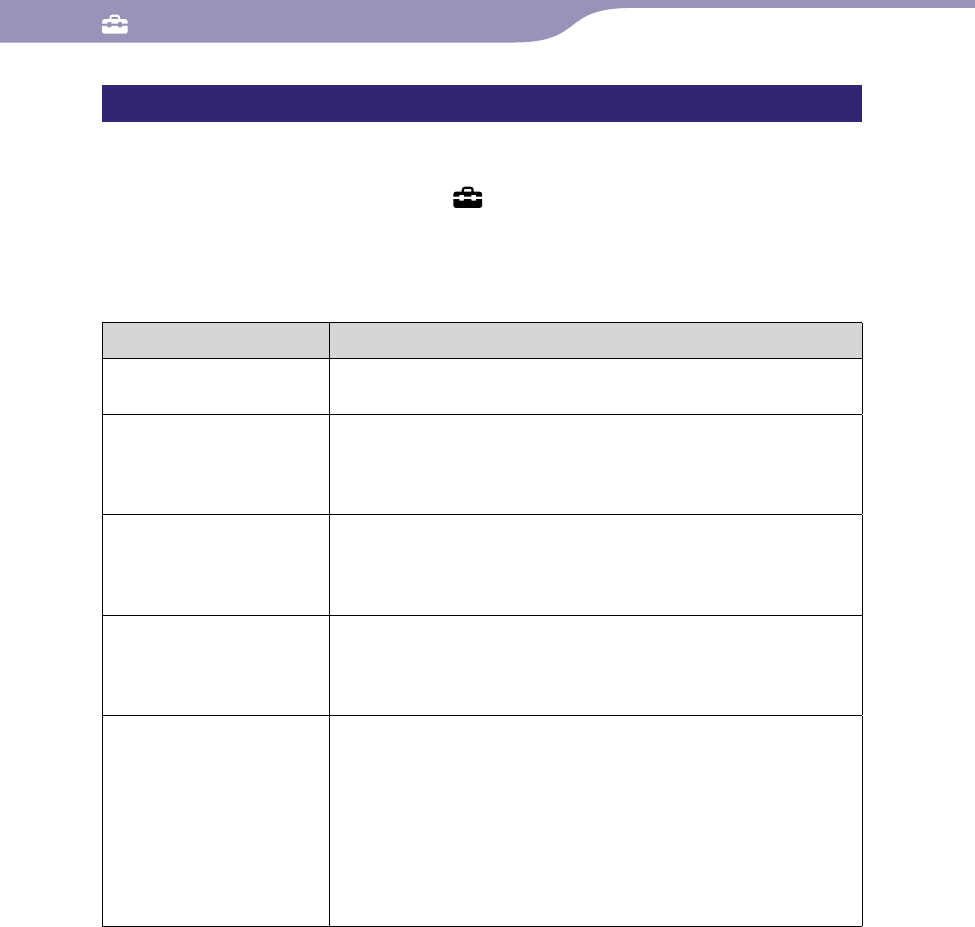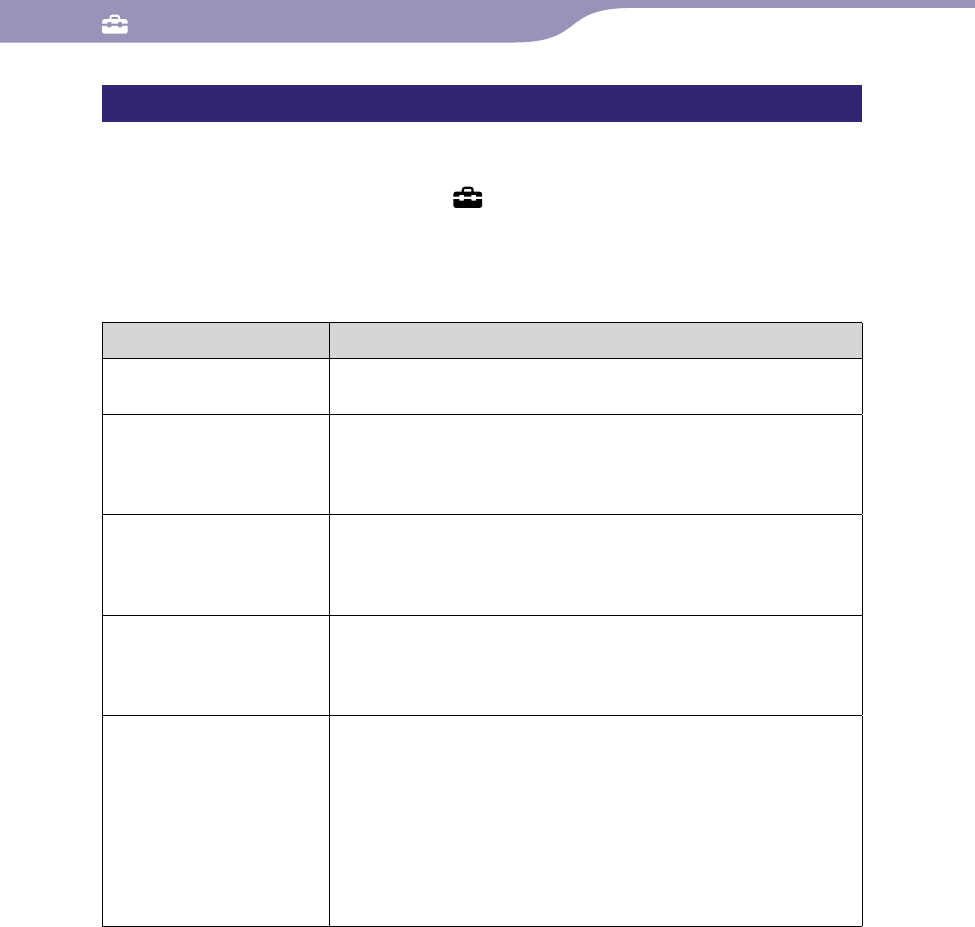
Common Settings
NWZ-X1050 / X1051 / X1060 / X1061 .GB.4-141-609-11(1)
128
128
New Registration
You can register the access point to the player using the setting wizard.
From the Home menu, select (Settings)
“Wireless LAN
Settings”
“New Registration”
the desired setting type
“Next.”
There are 5 ways to register the access point. Refer to the description to select
the adequate setting method.
Type Description
Scan Wireless LANs Searches access points installed in the communication range.
After searching, the Scan Results screen (
page 129) appears.
Manual Registration Allows you to enter the SSID manually.
When the access point is set to hide the SSID, use this setting.
The Enter SSID screen (
page 130) appears and you can enter
the SSID manually.
WPS Button Connects to the WPS-compliant access point by using Push-
Button method. Use this setting when the access point supports
Push-Button method.
WPS Button screen (
page 130) appears.
WPS PIN Connects to the WPS-compliant access point by using PIN
method. Use this setting when the access point supports PIN
method.
WPS PIN screen (
page 130) appears.
<Wireless Internet access
service provider name*
1
>
Configures by using the public wireless LAN setting information
preset into the player.
The setting information of some public Internet access service
providers is preset into the player. If you have already subscribed
to any of the services, select the provider name to set up.
Depending on the provider, the usage agreement screen or the
log-in screen may appear.
After finishing the setting, the Confirmation screen (
page
132) appears.
*
1
This item may not appear depending on the country/region. Furthermore, you cannot
use the provider when it is not available in your country/region, even if the provider
name is displayed.
After selecting the setting type, follow the instructions on the setting wizard
screen. For details of the setting wizard screen, see the reference page.
Continued