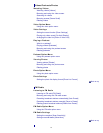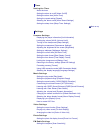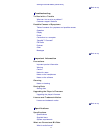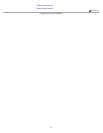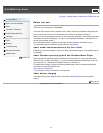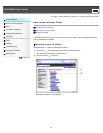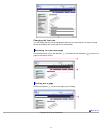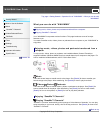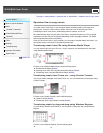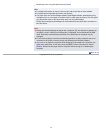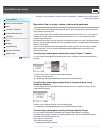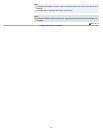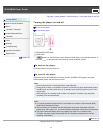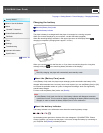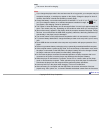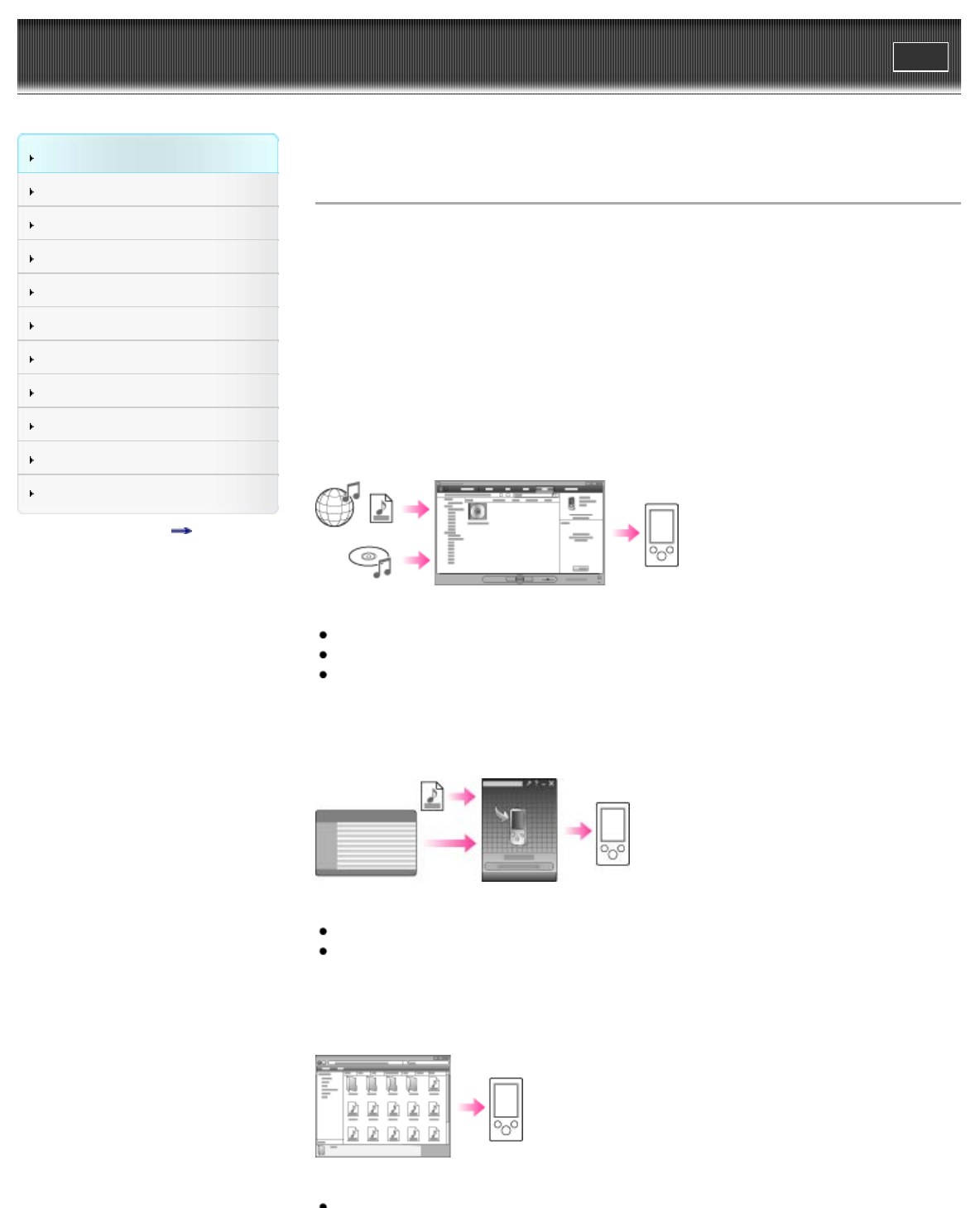
WALKMAN User Guide
Print
Getting Started
How to Use the Software
Music
“SensMe™ Channels”
Videos/Podcasts/Photos
FM Radio
Timer
Settings
Troubleshooting
Important Information
Specifications
Contents list
Top page > Getting Started > Operation flow of “WALKMAN” > Operation flow to enjoy music
Operation flow to enjoy music
You need to have music files on your computer before transferring them to the player and
playing back. There are various ways to obtain music files, such as importing from CDs,
purchasing at online music stores, downloading from the Internet, and so on.
Be careful that the player can play back music files in supported formats only. Also, copyright
protected music files may not be playable depending on their copyright protection. For details
about supported file formats, see [Details].
Once you have music files on your computer, you are ready to transfer them to the player. You
can transfer music to the player in the following three ways.
Transferring music from CDs using Windows Media Player
You can import music from your CDs, etc., to your computer, and transfer them to the player
using Windows Media Player.
For how to use Windows Media Player, see the following topics.
Windows Media Player [Details]
Importing music from CDs using Windows Media Player [Details]
Transferring music using Windows Media Player [Details]
Transferring music from iTunes, etc., using Content Transfer
If you have already managed music with iTunes, etc., you can transfer them to the player using
Content Transfer.
For how to use Content Transfer, see the following topics.
Content Transfer [Details]
Transferring music using Content Transfer [Details]
Transferring music by drag-and-drop using Windows Explorer
You can directly transfer music stored on your computer by drag-and-drop using Windows
Explorer.
For how to use Windows Explorer, see the following topic.
23