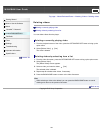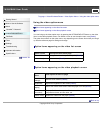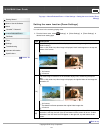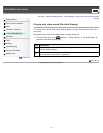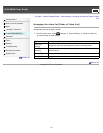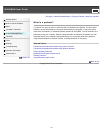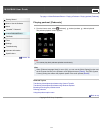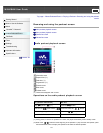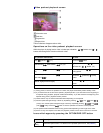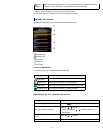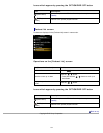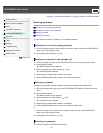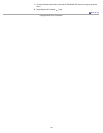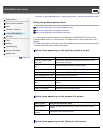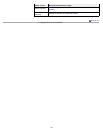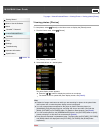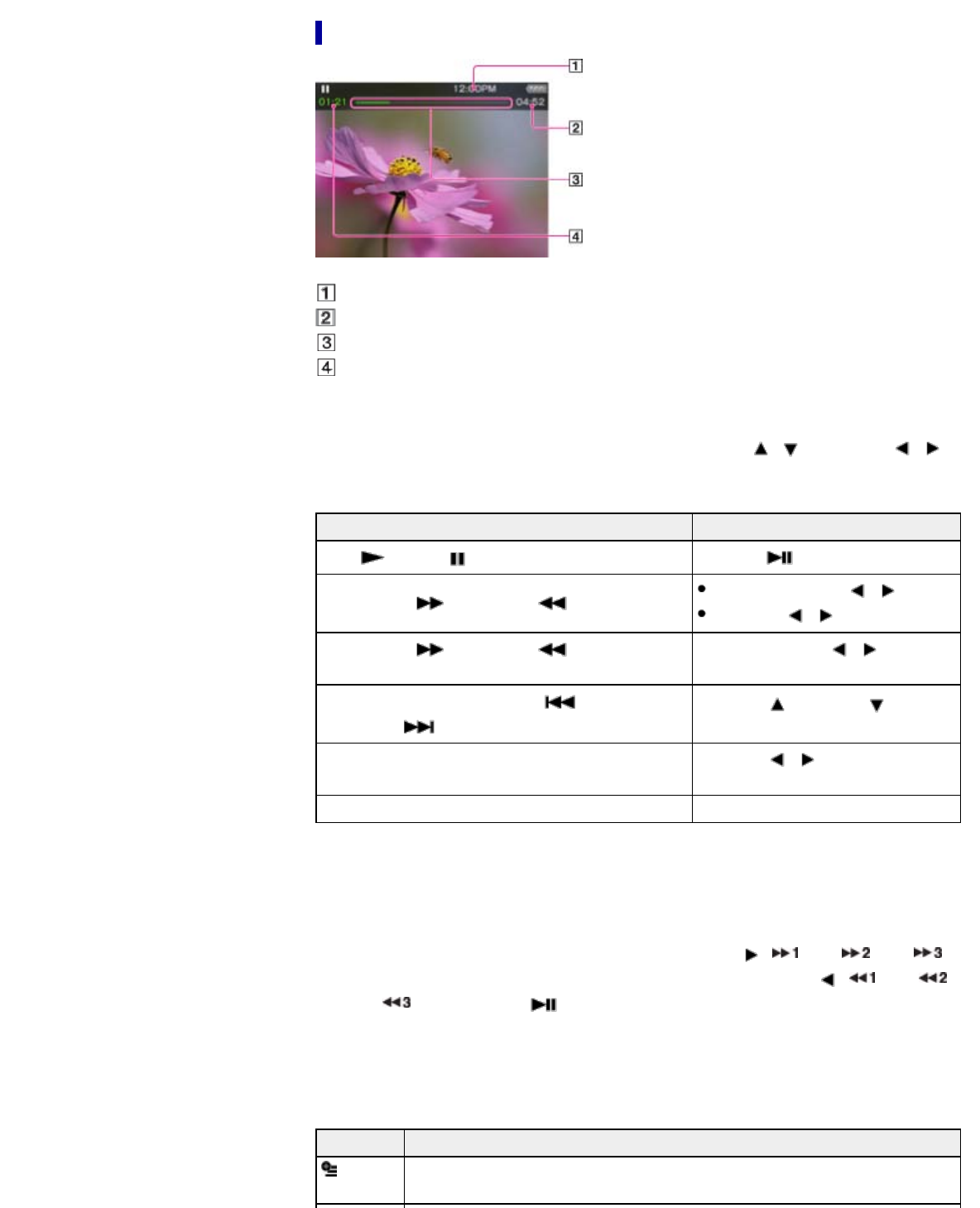
Video podcast playback screen
Information area
Total time
Progress bar
Elapsed time
These indications disappear after a while.
Operations on the video podcast playback screen
While the player is playing back a video in landscape orientation, / buttons and /
buttons interchange their functions with each other.
To (Screen indication) Do this
Play ( )/pause ( ) (*1) Press the button.
Fast forward (
)/fast rewind ( ) (*2) (*3)
Press and hold the
/ button.
Press the
/ button. (*4)
Fast forward ( )/fast rewind ( ) during pause
(*5)
Press and hold the / button
during pause.
Move to the previous scene (*6) ( )/move to the
next scene (
)
Press the (previous)/ (next)
button.
Rewind slightly/forward slightly
Press the / button during
pause.
Return to the list screen Press the BACK/HOME button.
(*1) During pause, if there is no operation for a while, the player automatically enters standby mode.
(*2) If you fast-forward to the end of the episode, playback pauses. If you fast-rewind to the beginning of
an episode during playback, playback restarts automatically. If you fast-rewind to the beginning of an
episode during pause, playback remains paused.
(*3) These buttons may not work as described above depending on the episode.
(*4) Forward speed changes through 3 levels by repeatedly pressing
( (×10), (×30),
(×100)). Also, rewind speed changes through 3 levels by repeatedly pressing ( (×10),
(×30), (×100)). Press the button to exit the operation and resume normal playback.
(*5) The speed of fast forward/fast rewind during pause varies depending on the length of the video.
(*6) If there is only one chapter in the video, the playback position moves with an interval of 5 minutes.
Icons which appear by pressing the OPTION/PWR OFF button
Icon Description
(Option
Menu)
Shows the option menu. For details on the podcast option menu, see [Details].
116