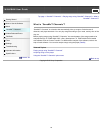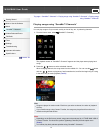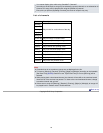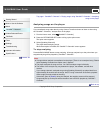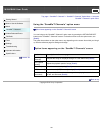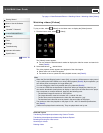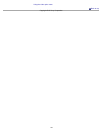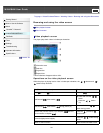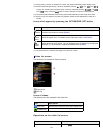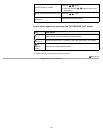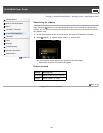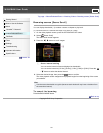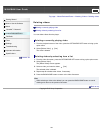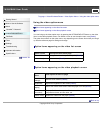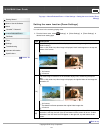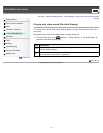(*1) During pause, if there is no operation for a while, the player automatically enters standby mode.
(*2) Forward speed changes through 3 levels by repeatedly pressing
( (×10), (×30),
(×100)). Also, rewind speed changes through 3 levels by repeatedly pressing ( (×10),
(×30), (×100)). Press the button to exit the operation and resume normal playback.
(*3) The speed of fast forward/fast rewind during pause varies depending on the length of the video.
(*4) If there is only one chapter in the video, the playback position moves back/forward in steps of 5
minutes.
Icons which appear by pressing the OPTION/PWR OFF button
Icon Description
(Search)
Shows the search menu. You can select the desired search method to display the
list screen and search for videos [Details].
(Option
Menu)
Shows the option menu. For details on the video option menu, see [Details].
[Scene
Scroll]
Shows the scene scroll screen. You can browse scenes or chapters by scrolling the
thumbnail (*1) on the screen, to select the desired scene [Details].
(*1) Thumbnail refers to a reduced size image of one scene of a video.
Video list screen
The following is an example of video list screens.
Playback icon
New icon
Icons of videos
The following icons are displayed in the video field.
Icon Description
(New icon) Shows that the video has never been played back.
(Playback icon)
Shows that the video is currently playing.
Operations on the video list screen
To Do this
Select an item Press the button.
104