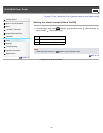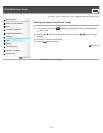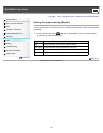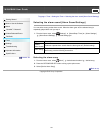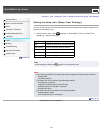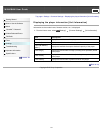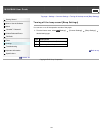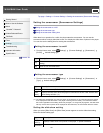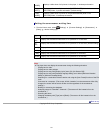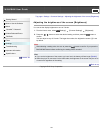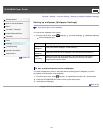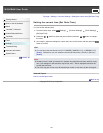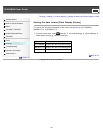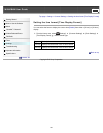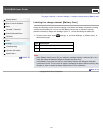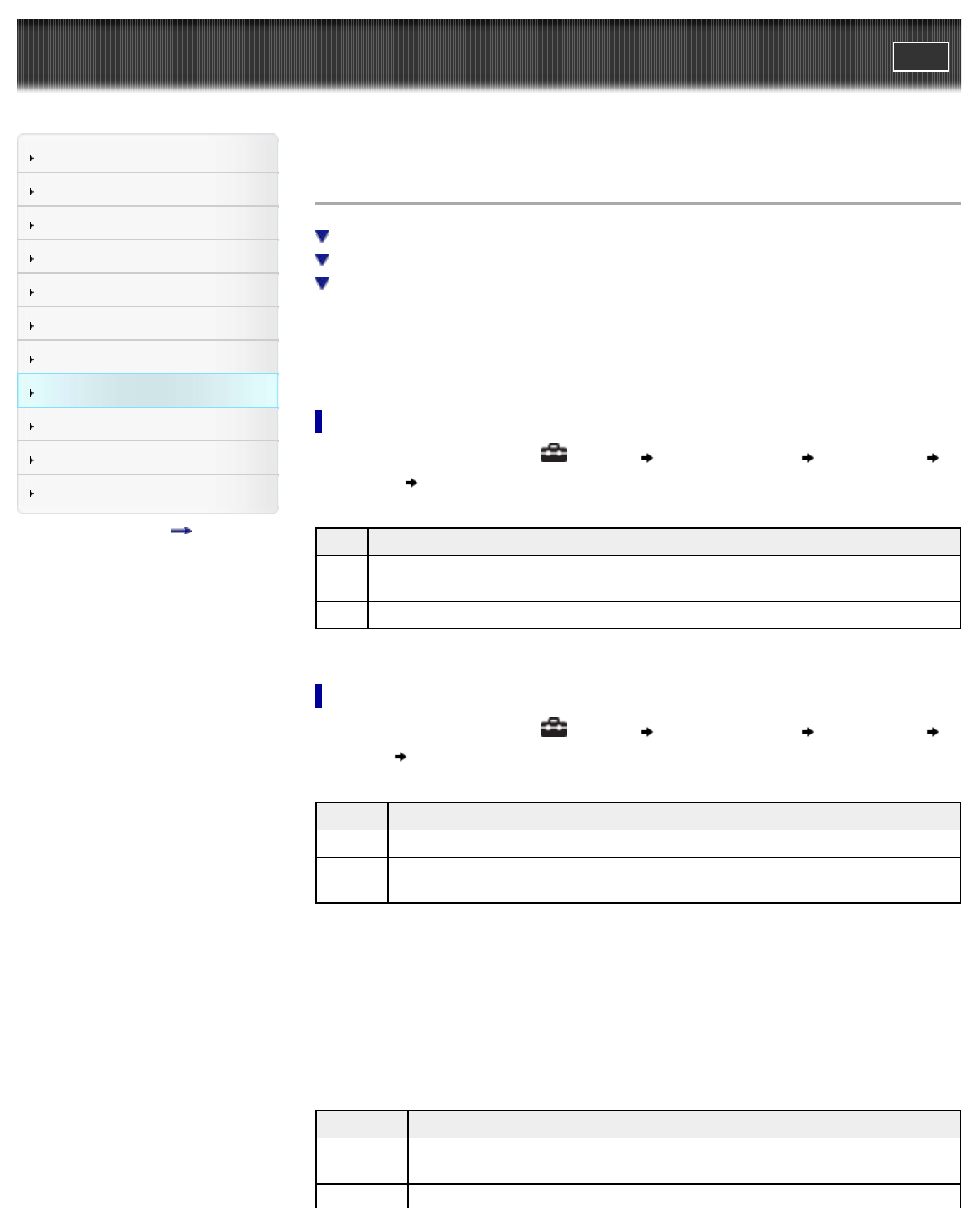
WALKMAN User Guide
Print
Getting Started
How to Use the Software
Music
“SensMe™ Channels”
Videos/Podcasts/Photos
FM Radio
Timer
Settings
Troubleshooting
Important Information
Specifications
Contents list
Top page > Settings > Common Settings > Setting the screensaver [Screensaver Settings]
Setting the screensaver [Screensaver Settings]
Setting the screensaver to on/off
Setting the screensaver type
Setting the screensaver waiting time
When there is no operation for a while, the player starts the screensaver. You can set the
screensaver either to simply blank the screen or to display the slide show of photos in the player.
You can also set the waiting time for starting the screensaver.
Setting the screensaver to on/off
1. From the Home menu, select [Settings] [Common Settings] [Screensaver]
[On/Off] desired setting type.
Type Description
[On]
Runs the screensaver when there is no operation for specific period of time. (Default
setting)
[Off] Does not run the screensaver.
Setting the screensaver type
1. From the Home menu, select [Settings] [Common Settings] [Screensaver]
[Type] desired setting type.
Type Description
[Blank] Blanks the screen. (Default setting)
[Slide
Show]
Displays the slide show when the player is connected to the AC outlet. Set the slide
show setting as follow. (*1)
(*1) The slide show is displayed only when the player is connected to an AC outlet and there are photos
to be displayed for the slide show. If the player is working from the battery, the screensaver blanks
the screen regardless of the setting. When fully charged, if no songs are playing back, the slide show
will stop. If there are no photos to be displayed for the slide show, the screensaver dims the screen.
Setting the slide show setting
When you select [Slide Show], the [Slide Show] screen appears to set the slide show setting.
Select the desired setting type.
Type Description
[All Photos
(VERT)]
Displays a slide show of all pictures in the player, in portrait orientation.
[All Photos
150