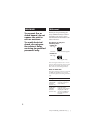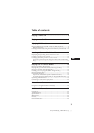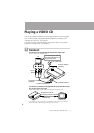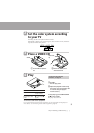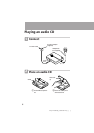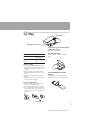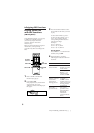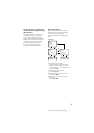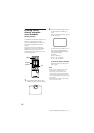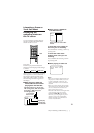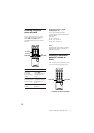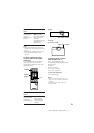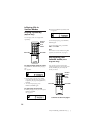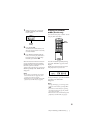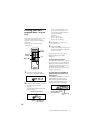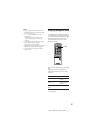10
Sony D-V500 (E)_3-856-309-11(1) [ ]
Locating scenes
directly using the
scene numbers
(Scene Search)
On VIDEO CDs with PBC functions, the
menus, moving pictures and still
pictures are divided into “scenes” and
each scene is assigned with a scene
number.
Check the current scene number by
displaying it on the TV screen during
playback (see page 11). Be sure to
remember the scene number you want
to start playing from.
1 Press SCENE while playing a disc.
“SCENE” appears on the TV screen.
2 Press the number buttons and +10
to select the scene number you
want.
The selected scene number appears
on the TV screen.
To select an scene number over 11,
press +10 repeatedly, then the
corresponding number button to
enter the one’s digit.
Examples:
For 12: +10, then 2
For 24: +10, +10, then 4
For 30: +10, +10, then 10
If you have made a mistake
Repeat the same procedure from
Step 1 again.
Notes
•Some discs do not allow you to start
playing from a particular scene.
If you select a scene number while
playing a disc of this type, the selected
scene number disappears from the TV
screen, and the player keeps playing the
current scene.
•Some discs do not display the selected
scene on the TV screen.
24
SCENE
Number
buttons
SCENE
+10