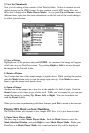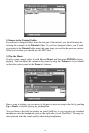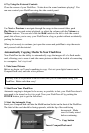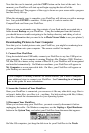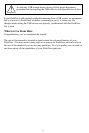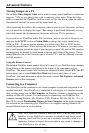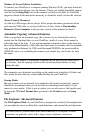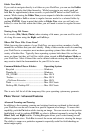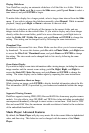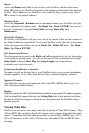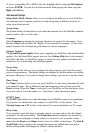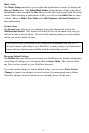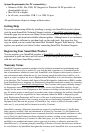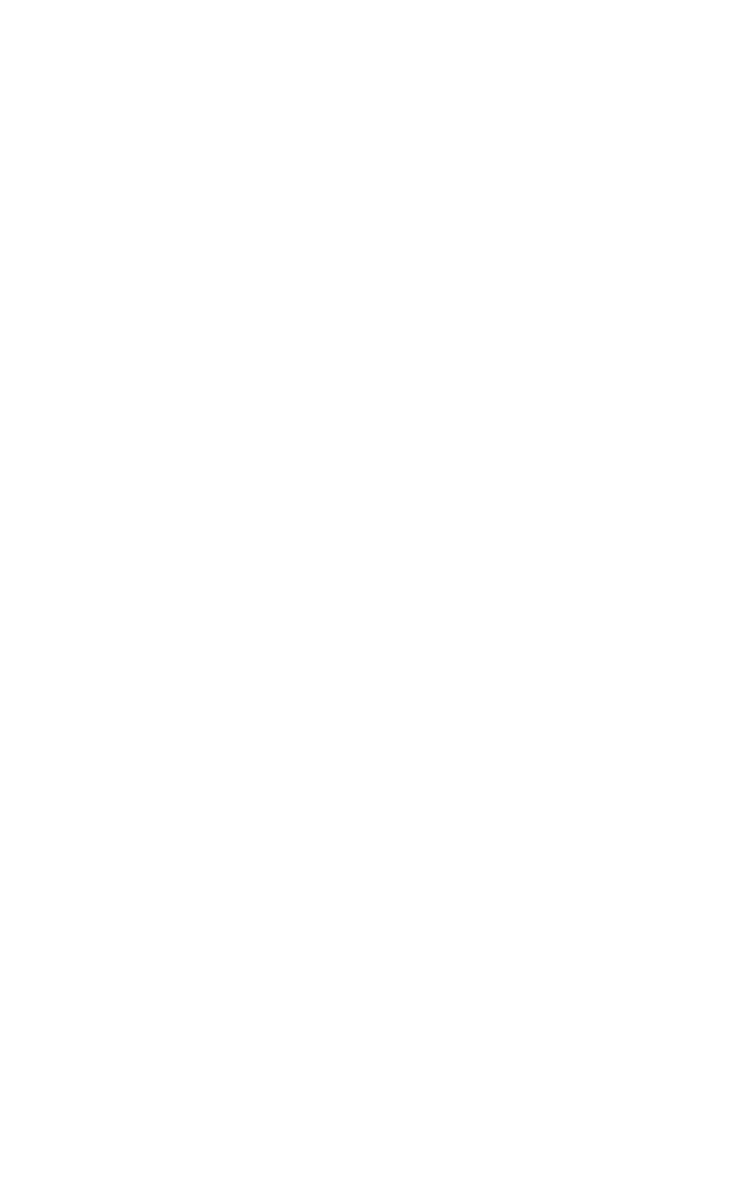
Folder Tree Mode
If you wish to navigate directly to a folder on your FlashTrax, you can use the Folder
Tree
view to display the folder hierarchy. While browsing in any mode, push and
hold
Esc for approximately three seconds, or push the FT button on the FlashTrax
remote. While viewing the
Folder Tree you can expand or hide the contents of a folder
by pushing
Right or Left or return to regular browser mode for a selected folder by
pushing
ENTER. Keep in mind that while in Folder Tree view you will only see
folders; to view the files within the folder, you will need to return to regular browser
mode.
Viewing Long File Names
In all modes (File, Music, Photo) when viewing a file name, you can scroll to see all
of a long file name using the
Right and Left keys.
Where Did These Files Come From?
While browsing the contents of your FlashTrax, you may notice a number of oddly
named files or folders that you can’t identify. Many of these are the result of connecting
your FlashTrax to a computer; most modern operating systems litter disks with a
variety of hidden files. Typically these operating systems hide these files so that you
never see them, but they will still be visible when viewed in
File Explorer Mode on
your FlashTrax. Most of these files can be deleted without causing any harm, but you
may want to check the documentation for your OS to be sure.
Common Hidden Files or Folders Operating System
Recycled ....................................................Windows
Thumbs.db..................................................Windows
.DS_STORE ..............................................Mac OS X
.Trashes ......................................................Mac OS X
._FileName.Extension ................................Mac OS X
Trash ..........................................................Mac OS Classic
Desktop DB, Desktop DF ..........................Mac OS Classic
This is not a full list of all the temporary files your operating system may generate.
Photo Viewer: Advanced Features
Advanced Zooming and Panning
In addition to the zooming, panning and rotating functions explained in the tutorial,
your FlashTrax can be set to zoom on a specific segment of an image. To access this
capability, push the
Fn button while viewing an image. You can zoom in on the portion
highlighted in red by pushing
ENTER, or select a different segment by using the Up,
Down, Left, and Right buttons. Pushing Fn again allows you to select among several
different segment sizes. Push
Esc to cancel the zoom and return to viewing the image.
The ability to zoom on a particular segment is especially useful for field-checking an
entire image rapidly.
17