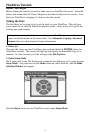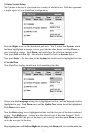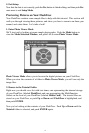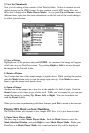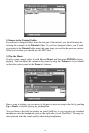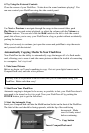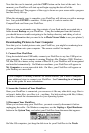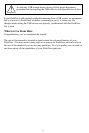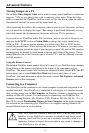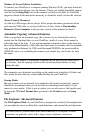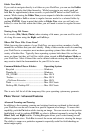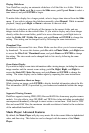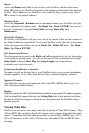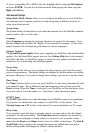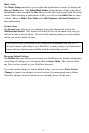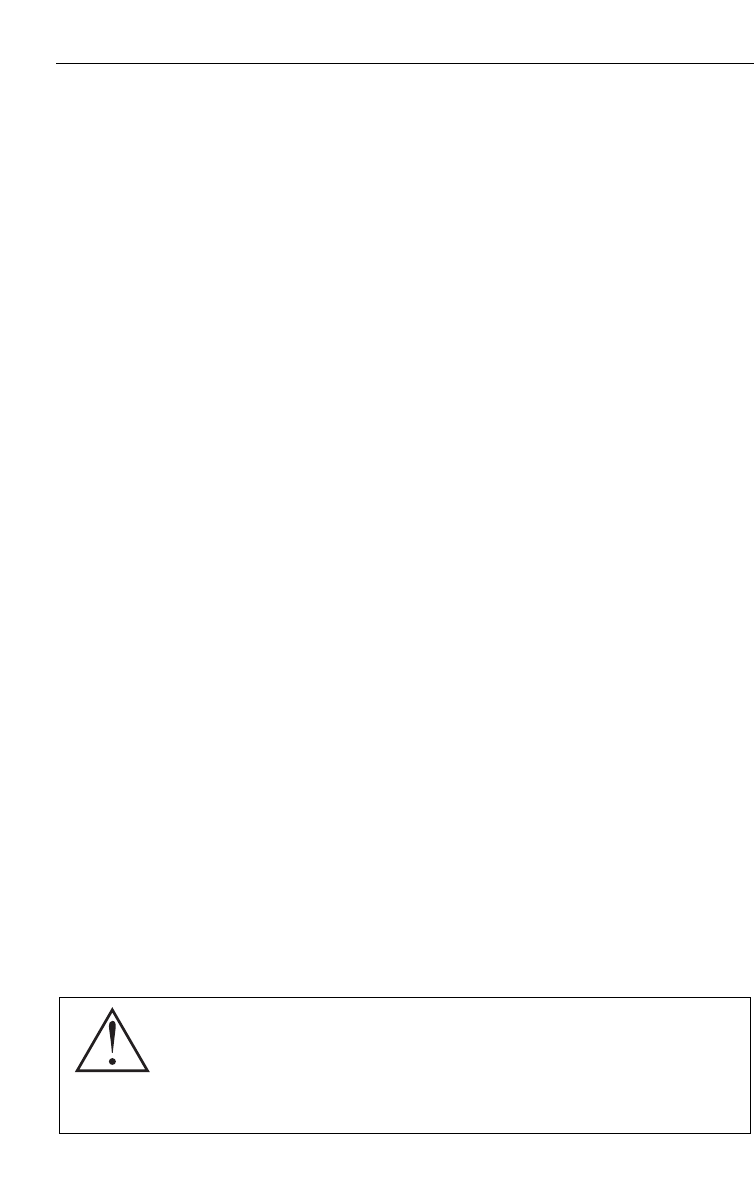
Advanced Features
Viewing Images on a TV
The included Video Adapter Cable can be used to connect your FlashTrax to a television,
projector, VCR, or any other device with a composite video input. When the video
cable is connected, the FlashTrax’ built-in screen will be shut down; when the cable is
disconnected, the built-in screen will be turned back on.
After connecting the cable to the composite video-in port on your television, you must
set your television to display this input. This change is performed differently on every
television; consult the documentation that came with your TV for assistance.
If you wish to use FlashTrax with a PAL television (such as one sold in Europe), you
must use the
LCD/TV section of Setup Mode to change the output format from
NTSC to PAL. If you are unsure whether your television is PAL or NTSC device,
consult the manufacturer. When viewing the screen on a TV monitor, you may notice
that a small portion around the edge of your image is cropped off, and for PAL monitors
the image may be framed by black bands at the top and bottom of the image. This is
normal behavior due to the overscan typical of most TV’s, and the differing scan rates
for PAL monitors.
Using the Remote Control
The included FlashTrax remote control allows full control of your FlashTrax from a distance.
Every button on the remote corresponds to the button of the same name on your
FlashTrax. The remote control also includes an additional button, labeled
FT. The FT
button allows you to enter Folder Tree Mode and browse the folders of your
FlashTrax. For more information about this mode, consult
File Explorer: Advanced
Features
later in this document.
Connecting to a Computer
Your FlashTrax can be connected to any recent computer system and recognized as an
external hard disk. Once FlashTrax is connected it will display as a standard external
disk, creating a new icon in
My Computer on Windows systems or appearing on the
desktop on Mac OS systems. For instructions on connecting your FlashTrax to a
computer running Windows Me, Windows 2000, Windows XP, Mac OS 8.6 – 9.x, or
Mac OS X, consult
Downloading Pictures to Your Computer earlier in this document.
For instructions on connecting your FlashTrax to a computer running Windows 98
Second Edition, read the section below.
Note: Your FlashTrax contains a hard disk drive. Like all hard drives,
the drive in your FlashTrax is sensitive to vibrations and shock; avoid
dropping your FlashTrax or moving it violently, especially while it is
operating. Failure to respect these precautions may result in damage to
your FlashTrax or loss of data.
14