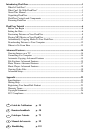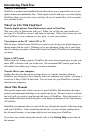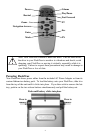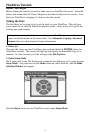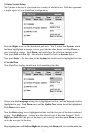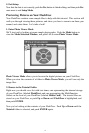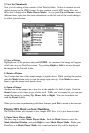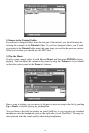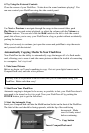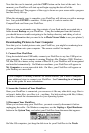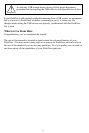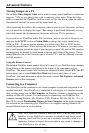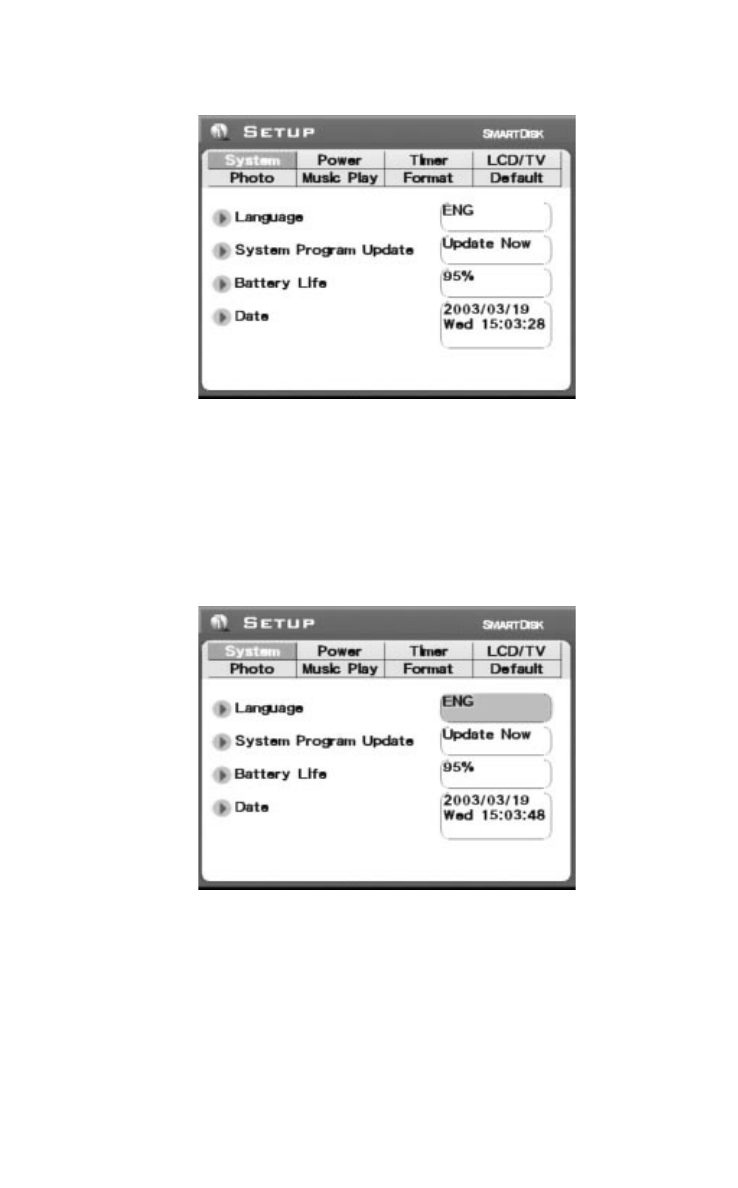
3. Enter System Setup
You’ll notice at the top of your screen are a variety of labeled boxes. Each box represents
a single aspect of your FlashTrax’ configuration.
Push the
Right arrow on the directional pad once. You’ll notice that System, which
had been highlighted in orange, is now gray like the other boxes, and that
Power is
now selected in orange. Push
Down, and notice how the selection changes again.
Now push
Left and then Up – the selection should be back on System again.
Now push
Enter – the first item of the System tab should now be highlighted in blue.
4. Set the Date
Your FlashTrax display should now look something like this:
Notice how the
Language setting box is highlighted in blue, and the language itself is
highlighted in gray. Push
Down once, and the Update Now button should be highlighted.
Push
Down twice more.
Now the
Date setting box is highlighted in blue, and the first part of the date is selected
in gray. Push
Right once – notice how the selected part of the date changes? Push
Right and Left until this part of the date is set correctly, and then push Down to move
on to the next part of the date.
Keep adjusting items with
Left and Right and advancing with Down until you’ve set the entire date.
7