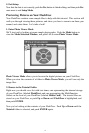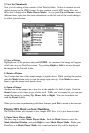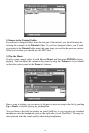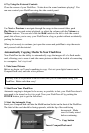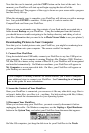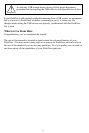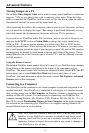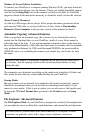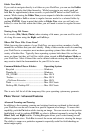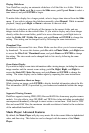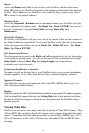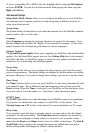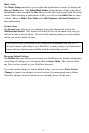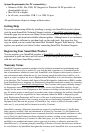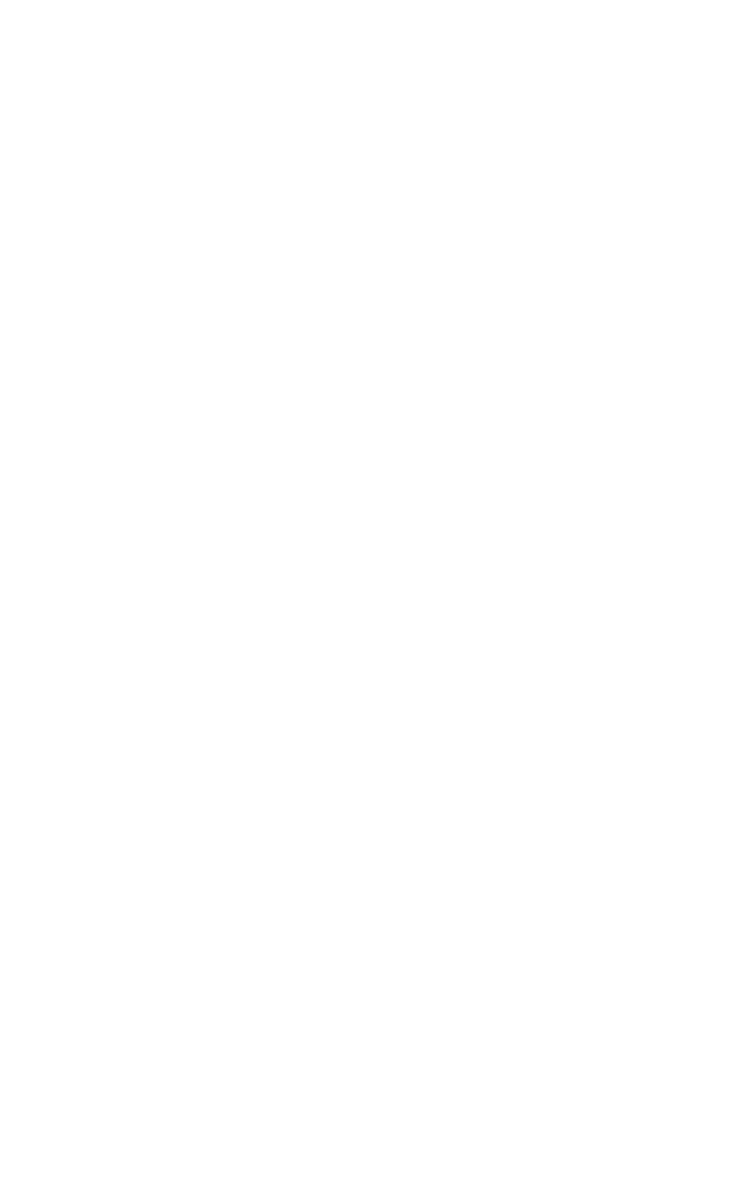
Cut, Copy, Paste, and Delete
Using the Cut, Copy, or Delete commands is a two-step process. First, you must
enter
Selection Mode and select the files on which you wish to operate. Then, you
invoke the desired command.
1. Make sure your FlashTrax is in
File Explorer Mode. (Mode, Up)
2. Access the
Select menu. (Fn, Right)
3. Enter
Selection Mode by choosing Begin Selection (Down, ENTER)
4. Select the files on which you wish to operate. (
Up / Down, ENTER for each file)
5. Access the
File menu. (Fn)
6. Select an operation. (
Up / Down, ENTER)
Cut, Copy, and Paste function together as they do on most computers.
Note that the FlashTrax
Delete operation will not save a backup copy in a Recycle
Bin or Trash can like Windows or Mac OS. When a file is deleted, using the FlashTrax
user interface, it is immediately removed, and cannot be recovered.
Quick Delete
If you only wish to delete a single file, you can simply highlight the file you wish to
delete, press
Fn to invoke the File menu, press Down several times until Delete is
highlighted, then press
ENTER.
File or Directory Rename
To rename a file or directory, highlight the file or directory you wish to rename, press
Fn, highlight Rename within the File menu, and press ENTER. A pop-up containing
a model of a typical PC keyboard will appear, with the name of the file or directory
under edit at the top. A vertical line represents the "cursor" location within the edited
name. Use the four navigation keys to move around on the keyboard, and press
ENTER to select a highlighted key to affect the name under edit. The + and – keys
(zoom) are handy for moving the cursor within the edited name, and
Fn acts as a
convenient backspace. The
H, E, and D buttons on the screen next to the numeric
keypad represent
Home, End, and Delete respectively. When you have completed
your edits, press the
Mode key to save your changes.
Create a New Directory
You can create a new directory while in File Explorer Mode within the current directory.
Press
Fn then highlight New Dir in the File menu, and press ENTER. Directories
are named NewDira, NewDirb, NewDirc, and so on to avoid name conflicts when
multiple directories are created within the same existing directory. If you wish, you
can then rename these directories using the procedures described above in
File or
Directory Rename
.
Disk Info
While in File Explorer Mode, you can view information about the capacity and contents
of your FlashTrax or a card in the MultiFunction Socket by accessing the disk information
menu. Push
Fn, Right, Right, Down / Up, ENTER.
16