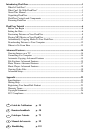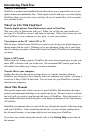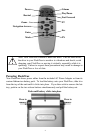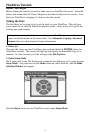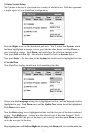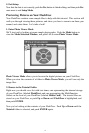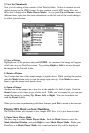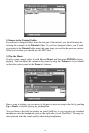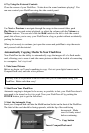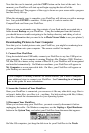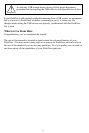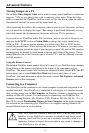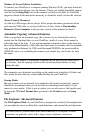5. Exit Setup
Now that the date is set correctly, push the Esc button to finish editing, and then push Esc
once more to exit Setup Mode.
Previewing Pictures on Your FlashTrax
Your FlashTrax contains some sample files to help with this tutorial. This section will
walk you through viewing these pictures, and show you how to zoom in on them, pan
around, and rotate them. Let’s take a look!
1. Enter Photo Viewer Mode
We’ll start out by looking at some sample photographs. Push the Mode button to
view the
Mode Selection Window, and push Left to enter Photo Viewer Mode.
Photo Viewer Mode allows you to browse the digital pictures on your FlashTrax.
When you view the contents of a folder in
Photo Viewer Mode, you will see only the
image files.
2. Browse to the Tutorial Folder
Right now you should see a list with two items, one representing the internal storage
of your FlashTrax (labeled
FlashTrax) and one representing the MultiFunction
Socket on the front of your FlashTrax (labeled
Media Card). The tutorial files are
stored on your FlashTrax, so push
Up or Down until FlashTrax is highlighted, and
then push
ENTER.
Now you’re looking at the contents of your FlashTrax. Push
Up or Down until the
Tutorial folder is selected, and push ENTER again.
8