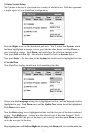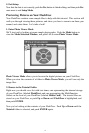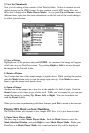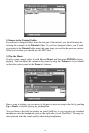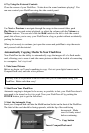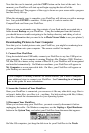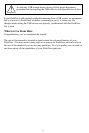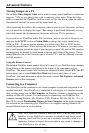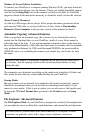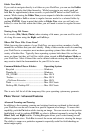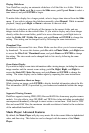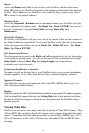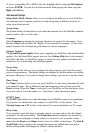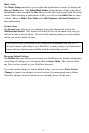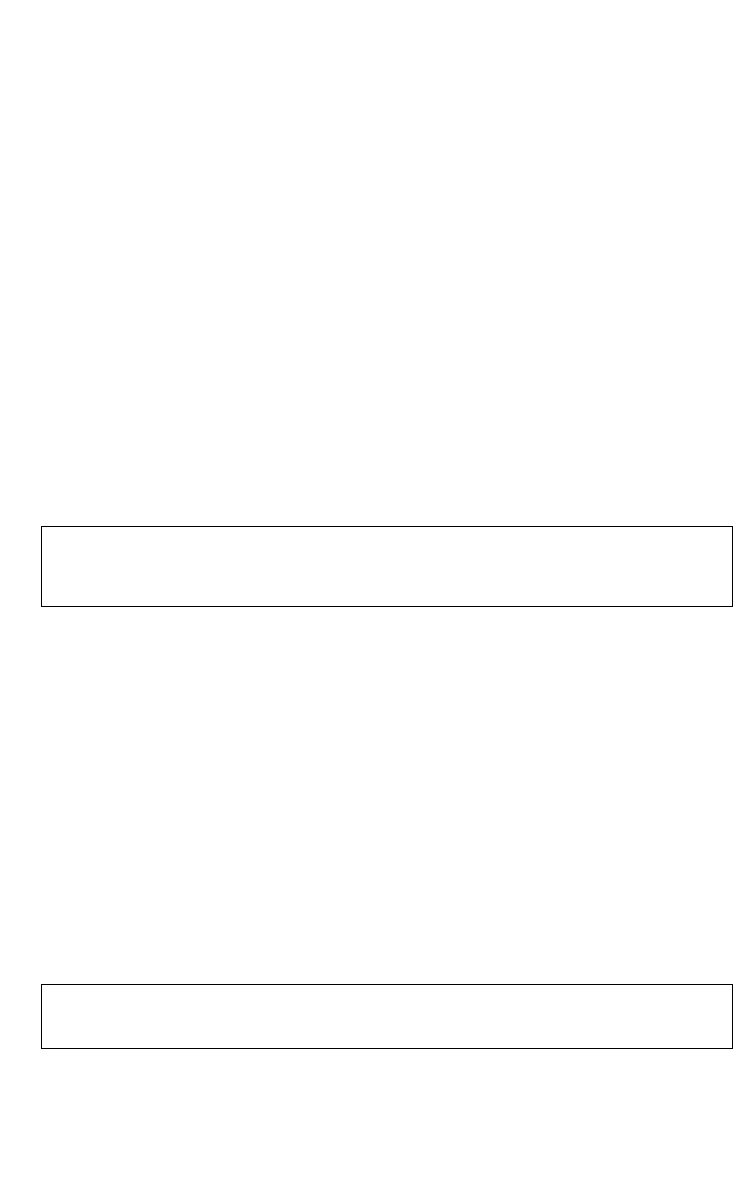
Windows 98 Second Edition Installation
To connect your FlashTrax to a computer running Windows 98 SE, you must download
the appropriate driver software over the Internet. Please visit withthe SmartDisk support
web site (see
Getting Help later in this manual) and follow the links for FlashTrax
support to obtain all the instructions necessary to download, install, and use the software.
Always Properly Disconnect
As with any USB storage device, always follow proper disconnect procedures before
removing the USB cable, to avoid possible loss of data. Refer to
Downloading
Pictures to Your Computer
in the previous section of this manual for details.
Automatic Copying: Advanced Features
When you perform an automatic copy, the contents of your flash media card are
copied into the Backup folder on your FlashTrax, inside of a new folder named to
reflect the date of the copy. If you perform multiple automatic copies on the same day,
they will be differentiated by a letter after the folder name; for instance, the first automatic
copy performed on February 1st, 2003, would be named 20030201a, the second would be
20030102b, and so on, combining the numeric year, month, day, and a letter for each
file name.
The automatic copy duplicates everything on the media card, including all folders and
files, under the new directory created under Backup on your FlashTrax.
Erasing Media
Because cameras are occasionally non-standard in the format variants they support,
SmartDisk recommends that you use the built-in formatting functionality of your
camera to erase media. If this is not an option, you can also erase a flash media card
by using the
CF Card: Format Now operation in the Format section of Setup
Mode
.
File Explorer: Advanced Features
The File Explorer Mode of your FlashTrax is designed for on-the-fly file manipulation;
you can duplicate, move, or delete files, create directories, and rename files and directories.
It is often easier to perform these tasks when connected to a computer, as these
procedures are generally easier with a larger screen, keyboard, and mouse.
Because of this feature, it’s important to ensure that the date on your FlashTrax is
set correctly. See the opening section of the tutorial presented earlier for help
setting the date.
15