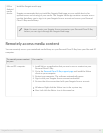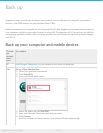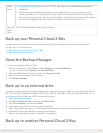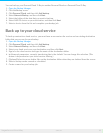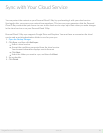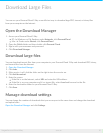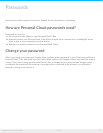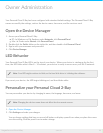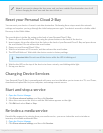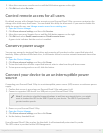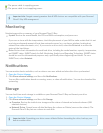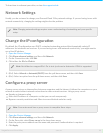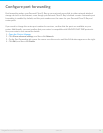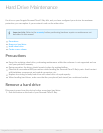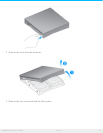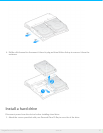Reset your Personal Cloud 2-Bay
You can reset your device. A reset is not data-destructive. Performing these steps resets the network
settings and requires you to go through the initial setup process again. Your data is moved to a folder called
Recovery in the Public folder.
The reset button is inside the casing on the back of your Personal Cloud 2-Bay.
1. Power off your Personal Cloud 2-Bay using the power button on the back of the device.
2. Insert a paper clip or slim object into the hole on the back of your Personal Cloud 2-Bay and press down
the reset button. Do not release the reset button.
3. Power on your Personal Cloud 2-Bay.
4. Wait for a minimum of 20 seconds, and then release the reset button.
5. The LED will blink red. Wait while the device resets to factory settings.
6. Wait for the LED on the top of the device to show a steady, non-blinking white light.
7. Set up your device.
Changing Device Services
Your Personal Cloud 2-Bay is preconfigured with many services that allow you to stream to a TV, use iTunes,
download and upload files to your computer, and manage remote access.
Start and stop a service
1. Open the Device Manager.
2. Click Show advanced settings, and then click Services.
3. Move the cursor over the service until the Edit button appears on the right.
4. Click Edit and select Start or Stop.
Re-index a media service
If media files appear to be missing from your media service, you can re-index the service to take an
inventory of available multimedia files.
1. Open the Device Manager.
2. Click Show advanced settings, and then click Services.
Note: If you want to change the time zone, and you have enabled Synchronization, turn it off
before changing the time zone and then turn it back on.
Important info: Do not turn off the device while the LED is blinking red.
30Seagate Personal Cloud 2-Bay
5/13/15