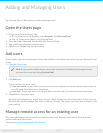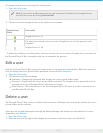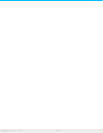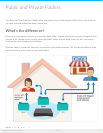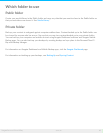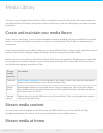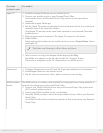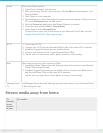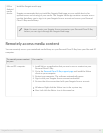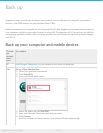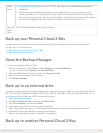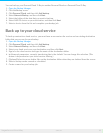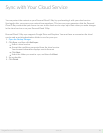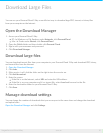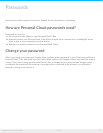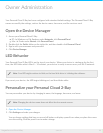iOS or
Android
media
device
Install the Seagate media app.
Seagate recommends that you install the Seagate Media app on your mobile device for
optimal access and viewing of your media. The Seagate Media app contains a remote access
module that allows you to sign in to your Seagate Access account and access your Personal
Cloud 2-Bay media library.
Remotely access media content
You can remotely access your centralized media library on your Personal Cloud 2-Bay from your Mac and PC
computer.
To remotely access content
on your
You need to
Mac and PC computer 1. Install Sdrive, an application that you use to access content on your
Personal Cloud 2-Bay.
2. Go to the Personal Cloud 2-Bay support page and install the Sdrive
client on your computer.
3. Restart your computer. The software automatically opens.
4. Sign in with your Seagate Access account credentials.
5. Review the drives associated with your Seagate Access account:
Windows: Right-click the Sdrive icon in the system tray.
Mac: Left-click the Sdrive icon in the menu bar.
Note: You must create your Seagate Access account on your Personal Cloud 2-Bay
before you can sign in through the Seagate Media app.
22Seagate Personal Cloud 2-Bay
5/13/15