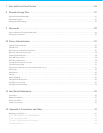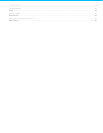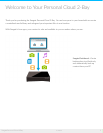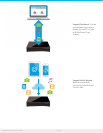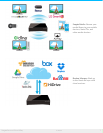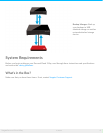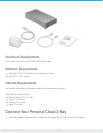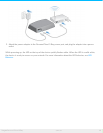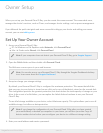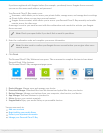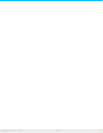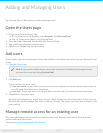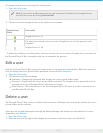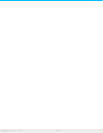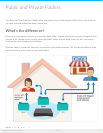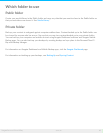Owner Setup
When you set up your Personal Cloud 2-Bay, you also create the owner account. The owner adds users,
manages the device’s services, such as iTunes, and manages device settings, such as power management.
If you followed the quick start guide and were successful setting up your device and adding your owner
account, you can start adding users.
Set Up Your Owner Account
1. Access your Personal Cloud 2-Bay.
PC—In Windows or File Explorer under Networks, click PersonalCloud.
Mac—In Finder under Shared, click PersonalCloud.
2. Open the Public folder and then double-click Personal Cloud.
The Welcome screen opens in your web browser.
3. Accept or change your storage settings.
By default, your Personal Cloud 2-Bay is configured for maximum protection. This means that all of the
data you copy to your device is stored on one disk, and a copy of that data is stored on the second disk.
This configuration provides the greatest protection, but does reduce the total capacity of storage on your
drive. In the event of a disk failure, you can replace the failed disk and continue to use your Personal
Cloud 2-Bay.
To use all of storage available on your device, select Maximum capacity. This option allows you to use all
available storage, but offers no data protection.
4. Enter your email address and create a password.
Note: If your computer does not detect your Personal Cloud 2-Bay, go to Seagate Support.
Note: You can also access your Personal Cloud 2-Bay through the Seagate Dashboard desktop
icon. Learn more about the Seagate Dashboard.
Note: If you change the configuration of your Personal Cloud 2-Bay after you have created
your media library or backed up computers in your home, you will lose your data. Copy all
data to another device before you reconfigure your device to a different storage setting.
11Seagate Personal Cloud 2-Bay
5/13/15