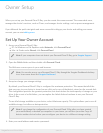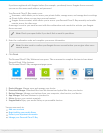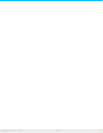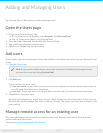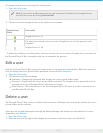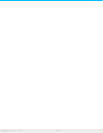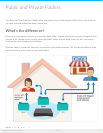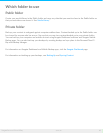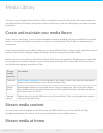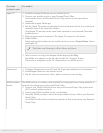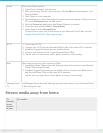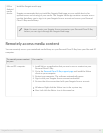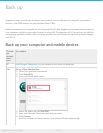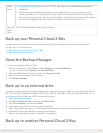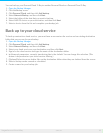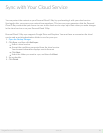Media Library
You can use your Seagate Personal Cloud 2-Bay to centralize your media. Everyone with a user account can
copy their media to the library and stream content in the library on devices throughout your home and away
from home.
Create and maintain your media library
Music, movies, and photos—you and other household members probably each have media files on multiple
devices. You can consolidate your media in one place on your Personal Cloud 2-Bay for sharing and easy
maintenance.
Copy your media library to the Public folder on your Personal Cloud 2-Bay. You can easily stream the content
on your other devices using the Seagate Media app, which only accesses the Public folder.
Before you copy your media to your Personal Cloud 2-Bay from your computer, Seagate recom-mends that
you connect your computer directly to your router instead of using a Wi-Fi connection. Wi-Fi speeds are
not ideal for copying large quantities of files.
To copy
content
from your
You need to
Computer Install Seagate Dashboard on your computer, and create a Smart Copy plan that continuously
updates your media library on your Personal Cloud 2-Bay.
Mobile
device
Install Seagate Media on your mobile device from your app store, and set up Auto Upload.
Auto Upload is located in the Settings menu of the Seagate Media app. It backups up photos
and videos only over Wi-Fi.
External
device
Plug the device in to the USB port on your Personal Cloud 2-Bay, and drag and drop content
from your external device.
Stream media content
You can stream your centralized media library from the Public folder on your Personal Cloud 2-Bay
throughout your home on a variety of devices and remotely on your mobile devices.
Stream media at home
19Seagate Personal Cloud 2-Bay
5/13/15