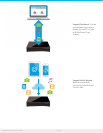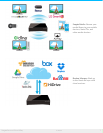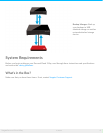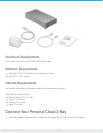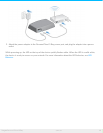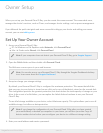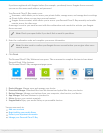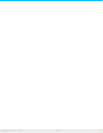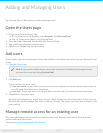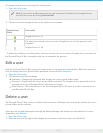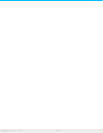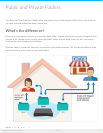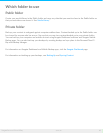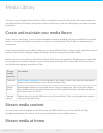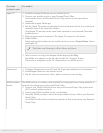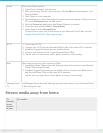Adding and Managing Users
The Personal Cloud 2-Bay owner can add and manage users.
Open the Users page
1. Access your Personal Cloud 2-Bay.
PC—In Windows or File Explorer under Networks, click PersonalCloud.
Mac—In Finder under Shared, click PersonalCloud.
2. Open the Public folder and then double-click Personal Cloud.
3. Sign in with your username and password.
4. Click Device Manager and then click Users.
Add users
As the owner, you can invite people at home and outside of your home network to use your Personal Cloud
2-Bay.
1. Open the Users page.
2. Click Add user.
You can add two types of users:
Local and remote—A user who has access to your home network and can also have remote access to
your Personal Cloud when away from home.
Local only—A user who has access to your home network only. You can add remote access later.
3. Complete the New User form.
An email with instructions is sent to the new user. Users should check their Spam folder if they have not
received their email invitation. The code is valid for 72 hours. The owner can send a new invitation if the
code expires.
Manage remote access for an exisng user
The owner can manage remote access on a user-by-user basis. Remote access allows users to access
content while away from home.
You can also control remote access for all users.
Note: If you want to enable remote access and you haven’t confirmed your Seagate Access
account, do so now by clicking Confirm Email.
14Seagate Personal Cloud 2-Bay
5/13/15