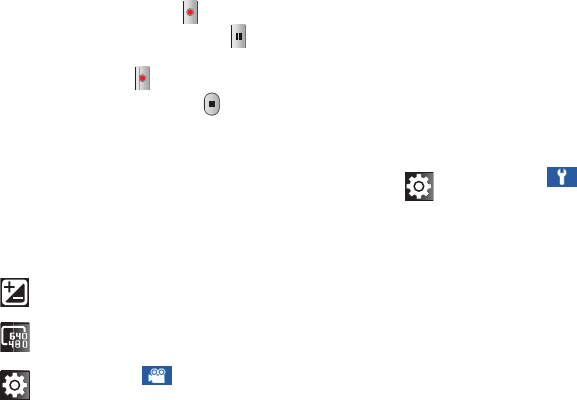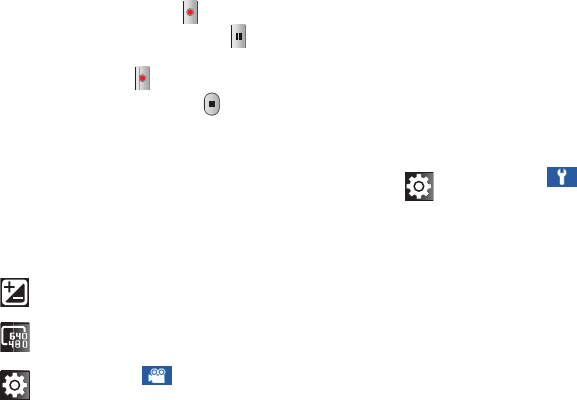
Photos and Videos 93
4. To start recording, touch
(Record)
. During
recording, the button changes to
(Pause)
. Touch
Pause
to temporarily stop recording. To resume
recording, touch
(Record)
again.
5. To stop recording, touch the
(Stop)
button.
Camcorder Options and Settings
Before you start recording videos, use the camcorder options
and settings to configure the camcorder for best results.
Camcorder options are represented by icons on the left side
of the screen.
While in Camcorder mode, touch the following icons to
configure the camcorder:
Brightness
: Set the brightness of the video.
Resolution
: Set the video size to either: 640x480 or
320x240.
Settings:
Touch for the following options:
•
Timer
: Set a timer for how long to wait before
recording a video. Options are: Off, 2 sec, 5 sec,
and 10 sec.
•
White balance
: Set the light source. Options are:
Auto, Daylight, Cloudy, Incandescent, or
Fluorescent.
•
Effects
: Apply an effect to videos. Options are:
Normal, Negative, Black and white, or Sepia.
•
Video quality
: Choose a quality setting for videos.
Options are: Superfine, Fine, or Normal.
Settings
: Touch
for the following options:
•
Guidelines
: Used to enable or disable the
guidelines.
•
Audio recording
: Enable to record sound along
with video.
•
Review
: Enable or disable the instant review
feature, which displays videos immediately after
capture.
•
Storage
: Set the storage location. Options are:
Internal memory or Memory card.
•
Reset
: Set all Camcorder settings back to the
defaults.