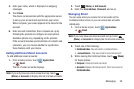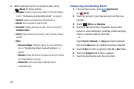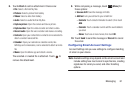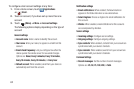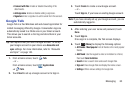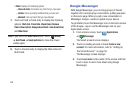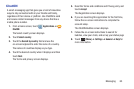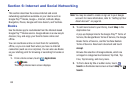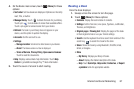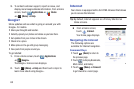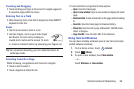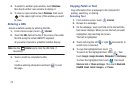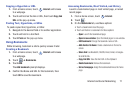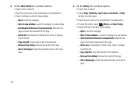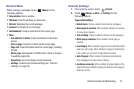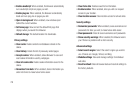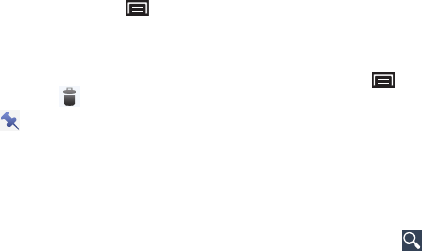
Internet and Social Networking 67
4. On the Books main screen, touch
(Menu)
for these
options:
• Sort order
: Set how books are displayed. Options are: Recently
read, Title, or Author.
• Manage library
: Touch to delete the book for your library.
Touch a pin to mark books to make them available offline.
Touch a pin again to remove books from your device.
•Refresh
: If a book in your library does not appear on your
device, use this option to update the display.
• Accounts
: Set the account to use.
•Settings
–
Storage location
: Set where to store books on your device.
–
About
:
The Books version number is displayed.
–
Terms of Service
,
Privacy Policy
,
Open-source licenses
:
Touch to read the documents.
•Help
: Displays various Book help information. Touch
Help
Center
to get additional Google Play™ Book information.
5. Touch the cover of a book to start reading.
Reading a Book
Once the book displays:
1. Sweep across the screen to turn the page.
2. Touch
(Menu)
for these options:
•Contents
: Display the book’s table of contents.
•Settings
: Set the Text size, Line space, Typeface, Justification,
Themes, and Brightness.
• Original pages
/
Flowing text
: Display the pages of the book
in their original format or use your format settings.
•Search
: Use the keyboard to enter a search term and touch the
search key
to search the book for the term.
•Share
: Share the book by using Bluetooth, ChatON, Email,
Gmail, or Google+.
•More
–
My library
: Displays your library of books.
–
About
: Displays the Market description of the book.
–
Help
: Touch
Quick tips
,
Help center
,
Contact us
, or
Report
a problem
to link the appropriate website.