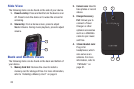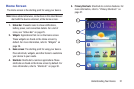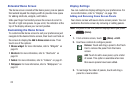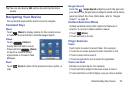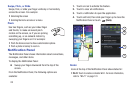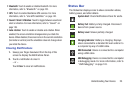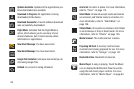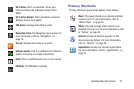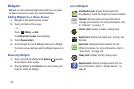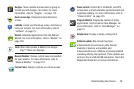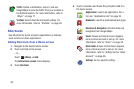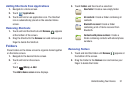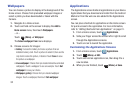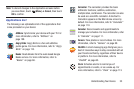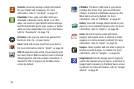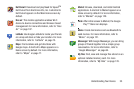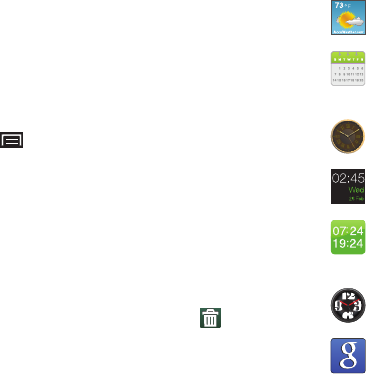
28
Widgets
Widgets are self-contained applications that you can place
on Home screens to access your favorite features.
Adding Widgets to a Home Screen
1. Navigate to the desired Home screen.
2. Touch and hold on the screen.
– or –
Touch
(Menu)
➔
Add
.
The
Add to Home
screen
menu displays.
3. Touch
Choose widget
.
4. Scroll through the list of Widgets and touch a Widget.
The Home screen displays and the Widget appears on
it.
Removing Widgets
1. Touch and hold the Widget until
Remove
appears
at the bottom of the screen.
2. Drag the Widget to the
Remove
icon and remove your
finger to delete the Widget.
List of Widgets
AccuWeather.com
: Display the forecast from
AccuWeather. Touch the widget to choose locations.
Calendar
: Record events and appointments to
manage your schedule. For more information, refer
to “Calendar” on page 111.
Classic clock
: Display a classic, analog clock.
Digital clock
: Display the digital time, the day, and
the date.
Dual clock
: Display the date and time for two
different locations. For more information, refer to
“Dual Clock” on page 116.
Funky clock
: Display a funky, analog clock.
Google Search
: Display a Google Search bar. For
more information, refer to “Google Search” on
page 81.