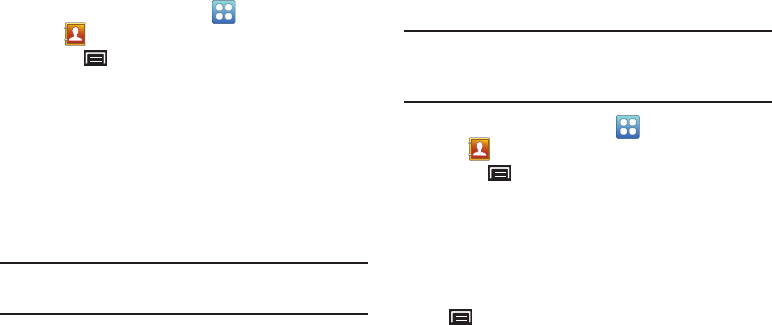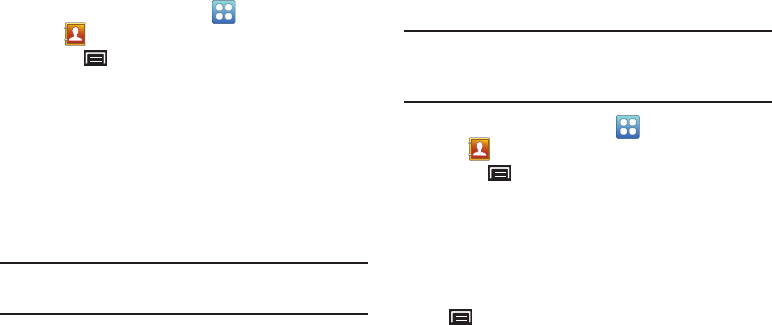
50
Sending Email
You can send an email to a contact from the Contacts
application.
1. From a Home screen, touch
Applications
➔
Contacts
.
2. Touch
(Menu)
➔
More
➔
Send email
.
3. Touch one or more contacts to mark them for sending,
then touch
Add
. A check mark indicates marked
contacts.
4. At the prompt, choose a sending method, then follow
the prompts to send the email:
•Email
: For more information, refer to
“Email”
on page 58.
•Gmail
: For more information, refer to
“Composing and
Sending Gmail”
on page 57.
Note:
Touch
Use by default for this action
to use the selected
sending method every time you send an email.
Sending a Namecard (vCard)
You can send contact namecards as vCards by way of
Bluetooth to other Bluetooth devices or in an Email or Gmail
as an attachment.
Note:
Not all Bluetooth devices accept contacts and not all
devices support transfers of multiple contacts. Check
the target device’s documentation.
1. From a Home screen, touch
Applications
➔
Contacts
.
2. Touch
(Menu)
➔
Import/Export
➔
Send namecard
via
.
Touch contact(s) to mark them for sending, then touch
Send
. A check mark indicates marked contacts.
– or –
Touch a contact to display its information, then touch
(Menu)
➔
Send via
.