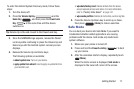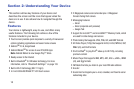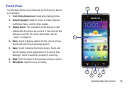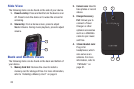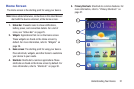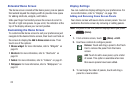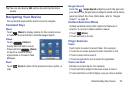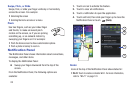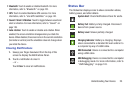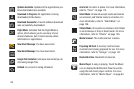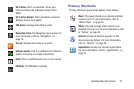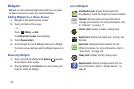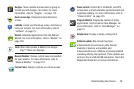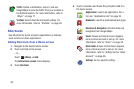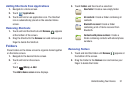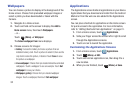Understanding Your Device 25
•
Bluetooth
: Touch to enable or disable Bluetooth. For more
information, refer to
“Bluetooth”
on page 103.
•
GPS
: Touch to enable Standalone GPS services. For more
information, refer to
“Use GPS Satellites”
on page 140.
•
Sound / Silent / Vibration
: Touch to toggle between sound and
silent or vibration. For more information, refer to
“Sound”
on
page 136.
•
Auto rotation
: Touch to enable or disable auto rotation. When
enabled, the screen orientation changes when you rotate the
device. When disabled, the screen locks in the current orientation
(horizontal or vertical) and the orientation does not change when
you rotate the device.
Clearing Notifications
1. Sweep your finger downward from the top of the
screen to display the Notifications Panel.
2. Touch a notification to clear it.
– or –
Touch
Clear
to clear all notifications.
Status Bar
The Status Bar displays icons to show connection status,
battery power, and other details.
System Alert
: Check Notifications Panel for alerts.
Battery Full
: Battery is fully charged. Disconnect
device from power source.
Battery Level
: Shown partially charged.
Charging Indicator
: Battery is charging. Displays
when connected to a standard AC wall outlet or to
a computer by way of a USB cable.
USB Connected
: Device is connected to a computer
using a USB cable.
USB Debugging
: Device is connected to a computer
in debugging mode. For more information, refer to
“USB Debugging” on page 143.