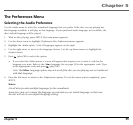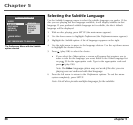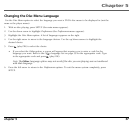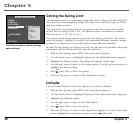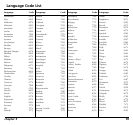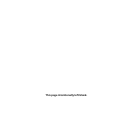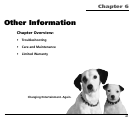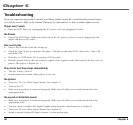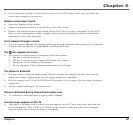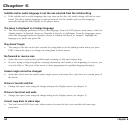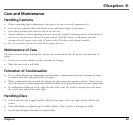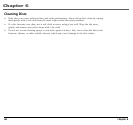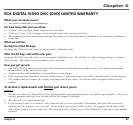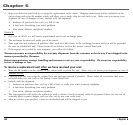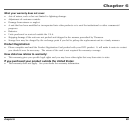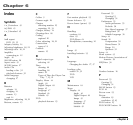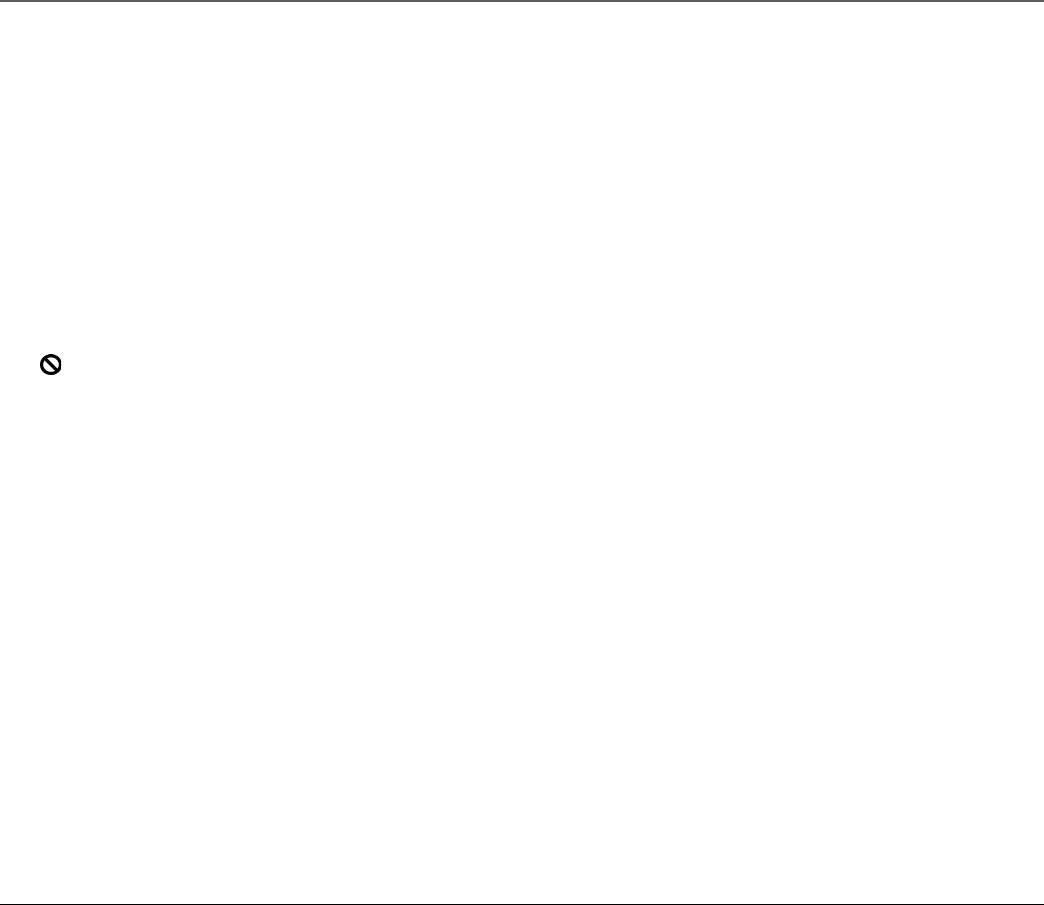
Chapter 6
chapter 6 63
• If you connected an audio or audio/video receiver to your DVD Player, make sure you chose the
correct input setting on the receiver.
Remote control won’t work
• Insert new batteries in the remote.
• Operate the remote control at a distance of no more than 20 feet.
• Remove any obstacles between the remote and the DVD Player or other component. If your DVD
Player is in an entertainment cabinet, the glass doors may be obstructing the remote control from
operating the unit. Open the doors.
Can’t advance through a movie
• You can’t advance through the opening credits and warning information that appear at the beginning
of movies because the disc is programmed to prohibit that action.
The icon appears on screen
• The feature or action cannot be completed at this time because:
1. The disc’s software restricts it.
2. The disc’s software doesn’t support that feature (e.g., angles).
3. The feature is not available at the moment.
4. You’ve requested a title or chapter number that is out of range.
The picture is distorted
• You may need to adjust the image setting. Check to see that the setting in the disc menu and the
setting in the player Display menu (use the Image setting) are compatible.
• Did you connect your VCR to the DVD Player? Disconnect it. See chapter 1 for the correct setup and
connection.
• The disc might be damaged. Try another disc.
Picture is distorted during forward and reverse scan
• It is normal for some distortion to appear while scanning.
A screen saver appears on the TV
• Your player is equipped with a screen saver that appears on the TV after your player has been idle
for several minutes. Press STOP or GO BACK on the remote to make the screen saver disappear
from the screen and return to the player’s main menu.