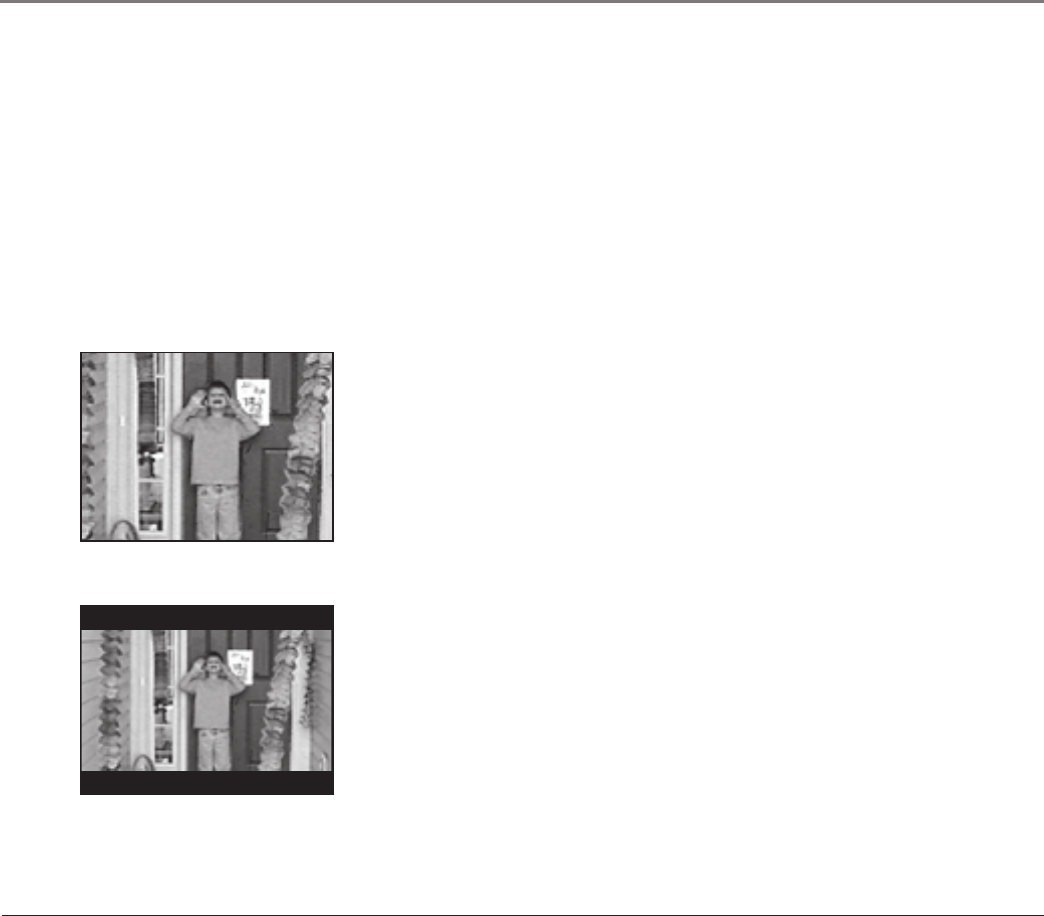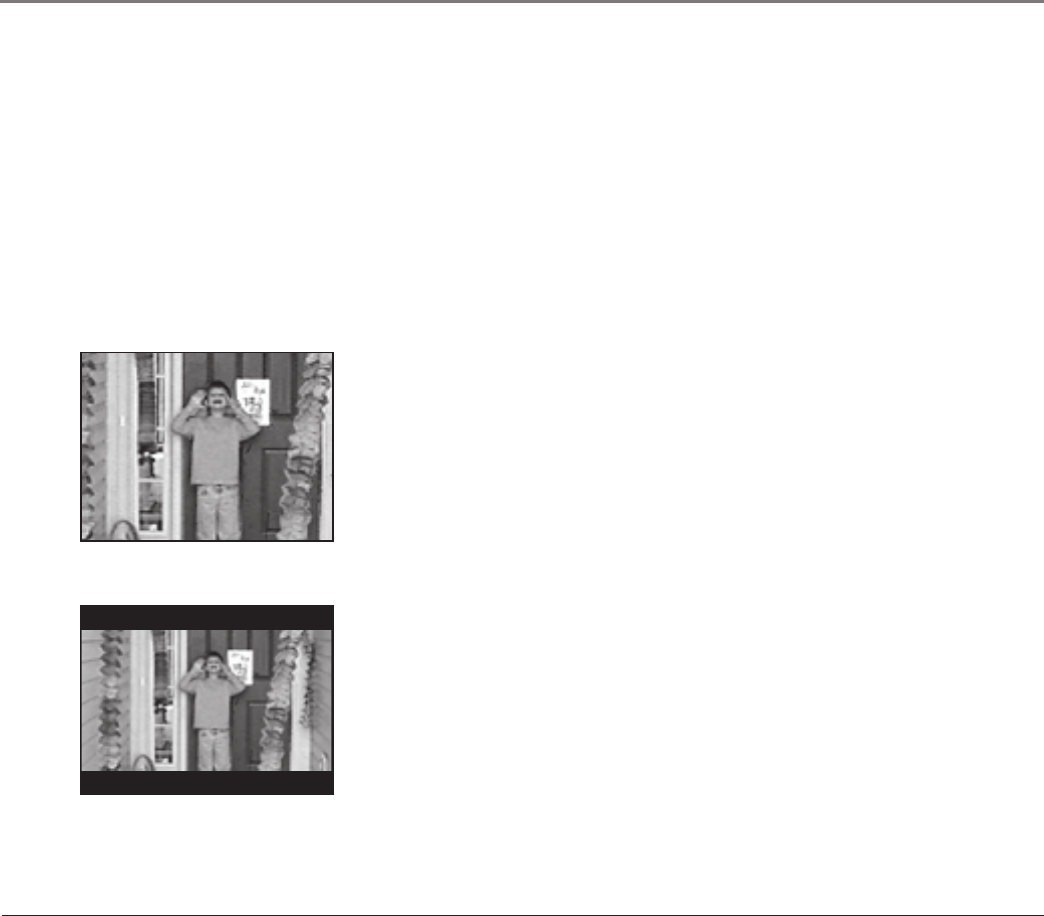
Chapter 2: Playing Discs
22 Chapter 2
The TV Display
The TV Display controls how the picture and other information appear on the screen.
You may want to adjust the screen setting (aspect ratio). The default setting is WIDE (Widescreen).
1. Press the DVD SETUP button (the Setup menu appears, displaying the TV DISPLAY options).
2. Press the right arrow button to access the TV DISPLAY option menu.
3. Press the up or down arrow button to change the display setting.
4. Once you have chosen the setting for the screen, press OK.
5. Press DVD SETUP to exit the Setup Menu.
NORMAL/PS (Pan & Scan)
NORMAL/LB (Letterbox)
4 x 3 P&S – Choose this setting if you want the movie to fill the entire screen
of your TV. This might mean that parts of the picture (the left and right edges)
won’t be seen.
Most discs produced in a widescreen format can’t be cropped in this fashion.
This means the black bars will appear at the top and the bottom of the screen.
4 x 3 LB – Choose this setting if you want to see movies in their original
aspect ratio (height-to-width ratio). You’ll see the entire frame of the movie,
but it will take up a smaller portion of the screen vertically. The movie might
appear with black bars at the top and bottom of the screen.