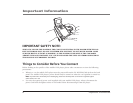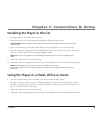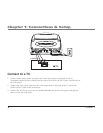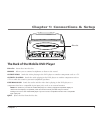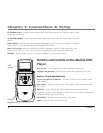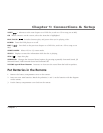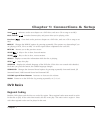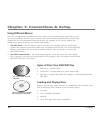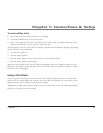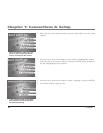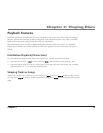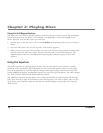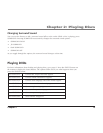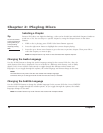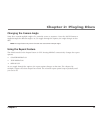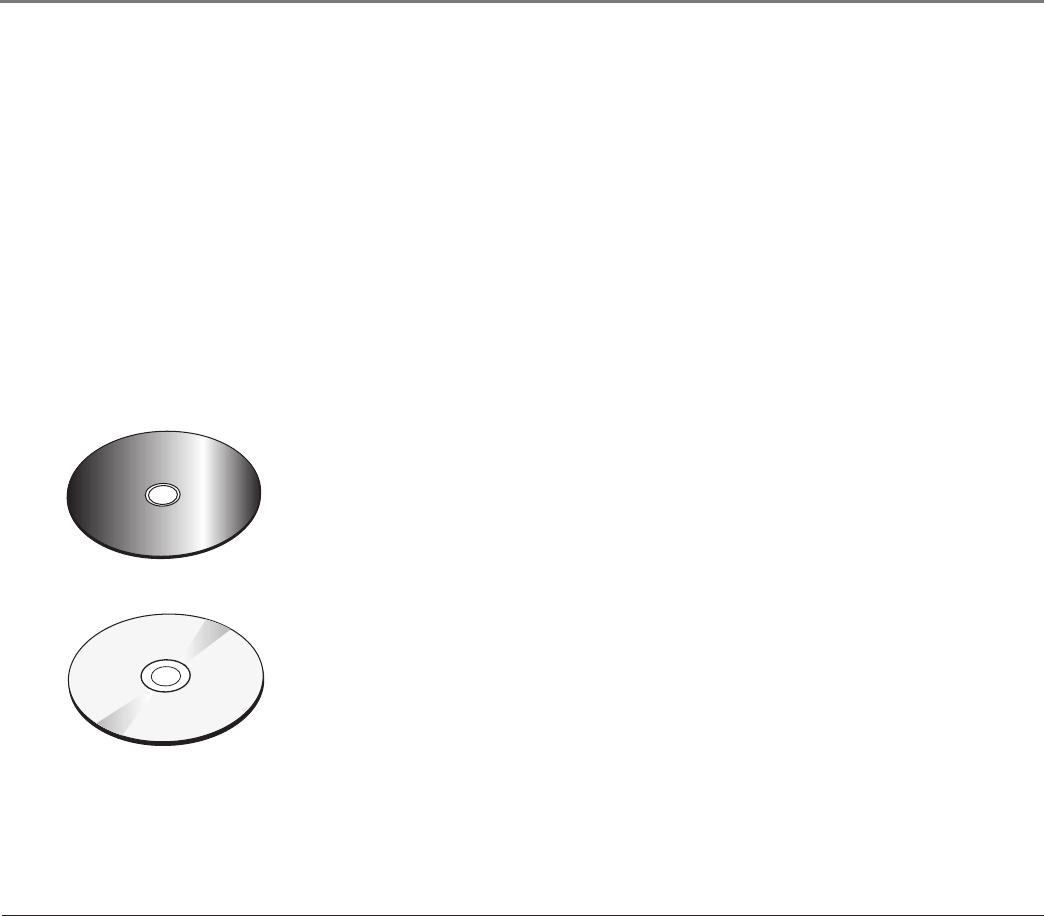
Chapter 1: Connections & Setup
10 Chapter 1
Using Different Menus
Each disc is programmed with different features. There are two separate menu paths that you can
use to access features: the disc’s menu and the DVD’s status banner. Remember that a feature only
works if the disc was programmed with that feature. For example, if you choose subtitles, the
subtitles only appear if the disc was created with subtitles.
• The Disc menu – The disc menu is part of each disc and is separate from the DVD’s status
banner. The contents of each disc’s menu vary according to how the disc was created and what
features are included. The disc menu is turned on when a disc is inserted or you press the
DISC MENU button.
• The DVD’s status banner – The status banner appears across the top of the screen when a
disc is playing. It can only be accessed while you are playing a disc. It’s turned on and off with
the STATUS button on the remote.
C
a
n
'
t
C
a
t
c
h
U
p
C
a
n
'
t
C
a
t
c
h
U
p
This is an example of a one-
sided disc.
C
a
n
'
t
C
a
t
c
h
U
p
(
W
i
d
e
s
c
r
e
e
n
V
e
r
s
i
o
n
)
This is an example of a 2-sided
disc. The title is in the center.
Types of Discs Your DVD Will Play
• DVD discs – Contain video.
• Audio discs – Contain musical or sound content only.
• MP3 discs – Contain audio files (for example, a CD-R with downloaded
MP3 files).
Loading and Playing Discs
Before you load a disc, make sure that it is compatible with the player. Note
that the following discs CANNOT be used with this player:
• Laserdisc
• CD-I, CD-ROM, DVD-ROM
• MiniDisc
• CD-G discs play audio only, not graphics