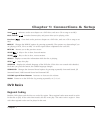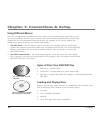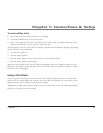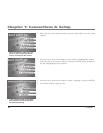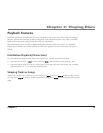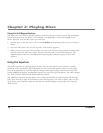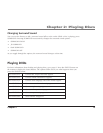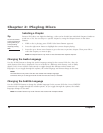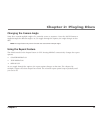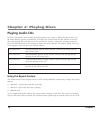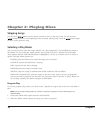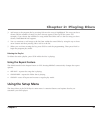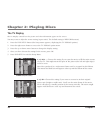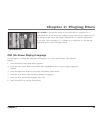Chapter 2: Playing Discs
16 Chapter 2
Selecting a Chapter
Because DVD discs use digital technology, a title can be divided into individual chapters (similar to
tracks on a CD). You can skip to a specific chapter by using the Chapter feature in the Status
Banner.
1. While a disc is playing, press STATUS (the Status Banner appears).
2. Press the right arrow button to highlight the current chapter playing.
3. Press the up or down arrow button to go to the next or previous chapter. Then press OK to
select the chapter you want to play.
Note: The Chapter feature only works on discs formatted with separate chapters.
Tip
You can also advance
to the next chapter by
pressing NEXT, or go
to the preceding
chapter by pressing
PREV.
Changing the Audio Language
Use the AUDIO button to change the Audio Language setting for the current DVD disc. Also, the
audio format of the disc is displayed if it was recorded in a different audio format, such as Dolby
digital (5.1ch). Press AUDIO consecutively to toggle through the different audio formats and
languages. As you toggle through the options, the audio language and format change at that time.
Notes:
The audio feature only works if the disc was created with multiple languages.
Some discs allow you to change the audio format from the disc’s menu, if available.
Changing the Subtitle Language
Use the SUBTITLE button to change the subtitle language for the current DVD disc. Press SUBTITLE
consecutively to toggle through the subtitle options. As you toggle through the options, the subtitle
language changes at that time.
Note: The subtitle feature only works if the disc was created with multiple subtitles.