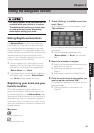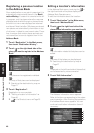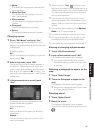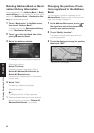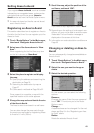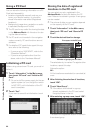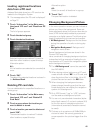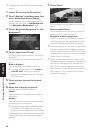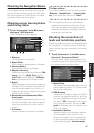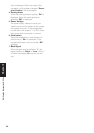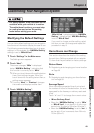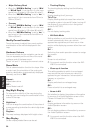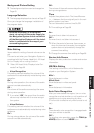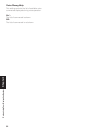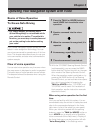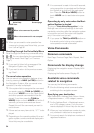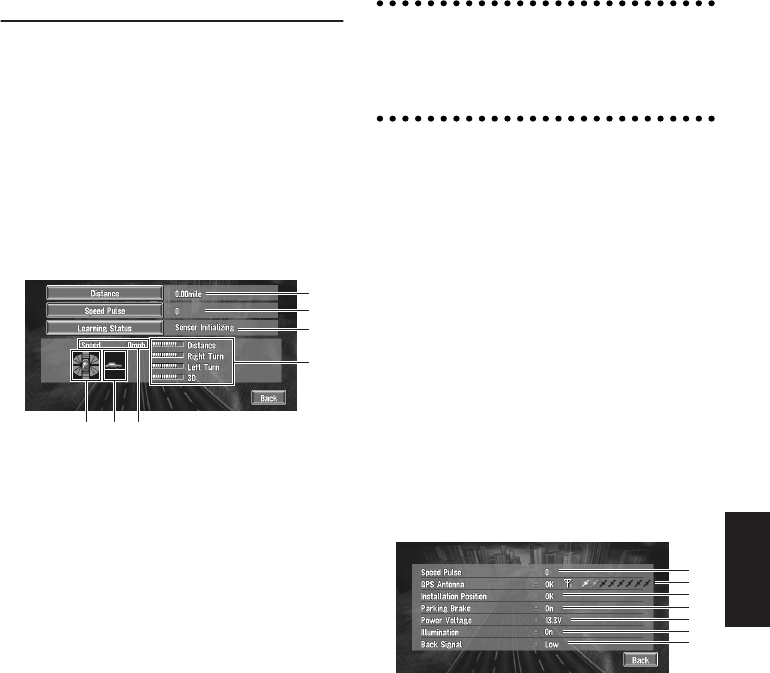
47
Chapter 3 Editing the Navigation Utilities
Checking the Navigation Status
The navigation status, including the driving sta-
tus of a vehicle, positioning status by GPS satel-
lite, learning status of the 3D sensor, and cable
connection status can be checked.
Checking sensor learning status
and driving status
1 Touch “Information” in the Main menu,
then touch “3D Calibration”.
The 3D Calibration screen appears.
1. Distance
Driving distance is indicated.
2. Speed Pulse
Total number of speed pulses is indicated.
3. Learning Status
Current sensor status is indicated.
4. Degree of learning
Sensor learning situations of distance (Dis-
tance), right turn (Right Turn), left turn
(Left Turn), and 3D detection (3D Detec-
tion) are indicated by the length of bars.
5. Speed
Speed detected by the navigation system is
indicated. (This indication may be different
from the actual speed of your vehicle, so
please do not use this instead of the speed-
ometer of your vehicle.)
6. Acceleration and deceleration/Rota-
tional speed
Accelerated or decelerated velocity of your
vehicle is indicated. Also, rotational speed
when your vehicle turns to left or right is
shown.
7. Inclination
Degree of slope of the street is indicated.
To clear values...
If you want to delete the learned results stored in
“Distance”, “Speed Pulse” or “Learning Sta-
tus”, touch each item, then touch “Clear”.
❒ The navigation system can automatically
detect outer dimensions of the tires. If tires
have been replaced, the navigation system
automatically detects it and begins learning
according to the new tires.
Checking the connections of
leads and installation positions
Check that leads are properly connected between
the navigation unit and the vehicle. Please also
check whether they are connected in the correct
positions.
1 Touch “Information” in the Main menu,
then touch “Connection Status”.
The Connection Status screen appears. The
reception status of the signal and the connec-
tion status of each cable are shown.
1. Speed Pulse
The Speed Pulse value detected by the navi-
gation system is shown. “0” is shown while
the vehicle is stationary.
2. GPS Antenna
Indicates the connection status of the GPS
antenna, the reception sensitivity, and from
how many satellites the signal is received.
The sign of “OK” is displayed when the sig-
nal is received normally. The sign of “No
good” is displayed when the reception con-
dition is not good.
3. Installation Position
Indicates whether the Installation position
of the navigation unit is correct or not.
When the navigation unit is installed with
an extreme angle exceeding the limitation
of the installing angle, “Incorrect angle”
1
2
3
4
576
1
2
3
4
5
6
7