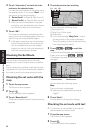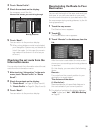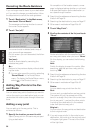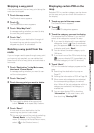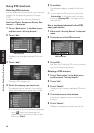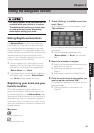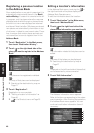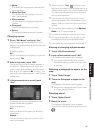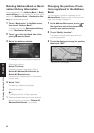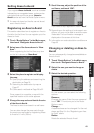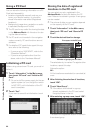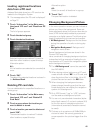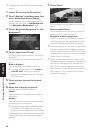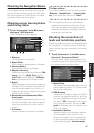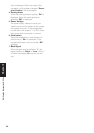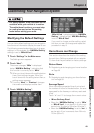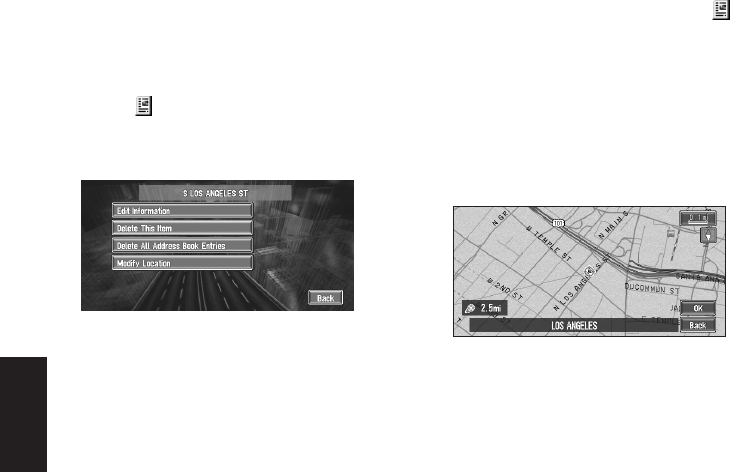
42
Chapter 3
Editing the Navigation Utilities
Deleting Address Book or Desti-
nation History Information
Items registered in the Address Book or Desti-
nation History can be deleted. All entries of the
data in the Address Book or Destination His-
tory can be deleted at once.
1 Touch “Destination” in the Main menu,
then touch “Address Book”.
To delete items in the Destination History,
touch “Destination History”.
2 Touch on the right-hand side of the
place you want to delete.
3 Select the deletion method.
A message confirming deletion appears.
Alternative options :
Delete This Item :
Delete the location selected in Step 2.
Delete All Address Book Entries (or
Delete All Destinations) :
Delete all the Address Book or Destination
History data.
4 Select “Yes”.
The data you selected is deleted.
Alternative option:
No :
The display shown in Step 3 appears.
❒ Because deleted data cannot be restored,
take extra care not to select “Delete All
Address Book Entries” by mistake.
Changing the position of loca-
tions registered in the Address
Book
You can select a location registered in the
Address Book, display a map of its surround-
ings, and change its position.
1 In the Address Book menu, touch on
the right-hand side of the place whose
position you want to change.
2 Touch “Modify Location”.
The map of the selected area and its sur-
roundings appears.
3 Touch the display to change its position,
then touch “OK”.
The position is changed.