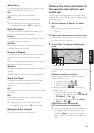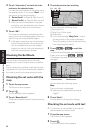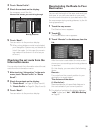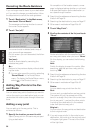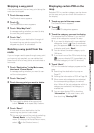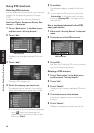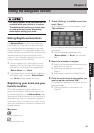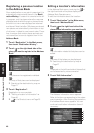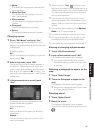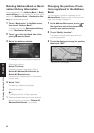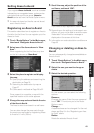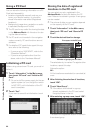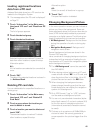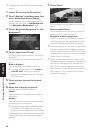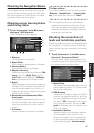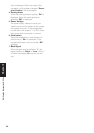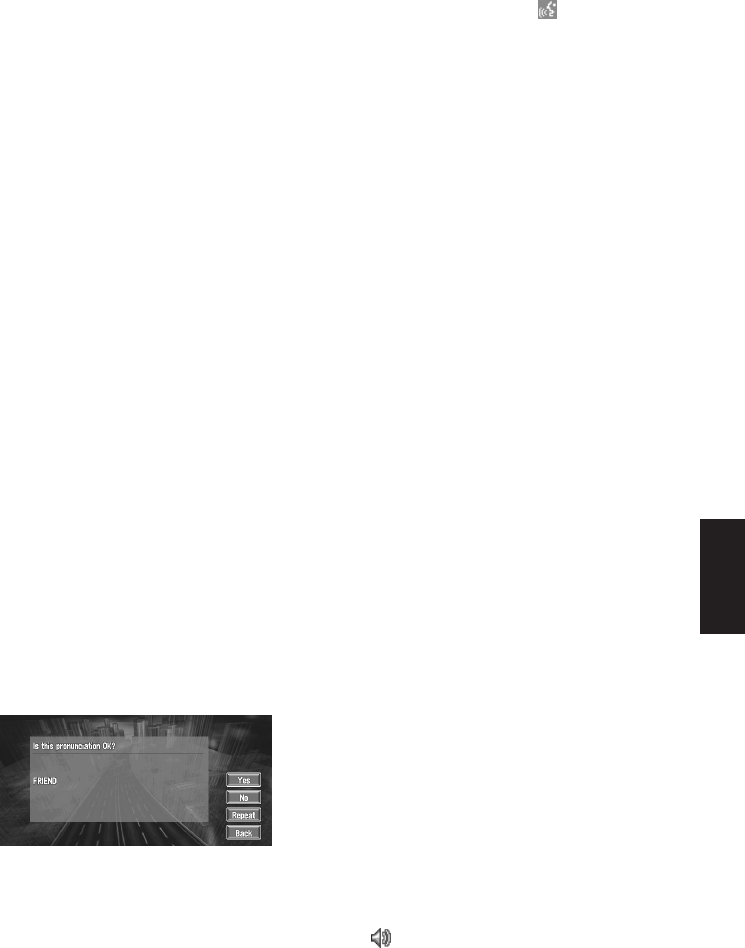
41
Chapter 3 Editing the Navigation Utilities
1. Name
The name can be used as a command for
voice operation.
2. Name (2nd line)
The name of the city appears in this col-
umn. (Not editable)
3. Phone number
You can search by registered telephone
number.
4. Pictograph
The symbol displayed on the map.
5. Sound
The selected operating sound is played.
Changing a name
1 Touch “Edit Name” and touch “Yes”.
The message confirming whether or not to
register the entered name as voice command
is displayed.
Alternative option :
No :
When not registering a name as a voice com-
mand, select “No”.
2 Enter a new name; touch “OK”.
The name of the current location appears in
the text box. Delete the current name, and
enter a new name between 6 and 23 charac-
ters long. (If you selected “No” in Step 1, you
can enter a new name between 1 and 23 char-
acters long.)
3 If the pronunciation is correct, touch
“Yes”.
The details you set are registered, and the
Address Book menu appears.
Alternative options :
No :
Select to return to the display for entering
characters.
Repeat :
You can reconfirm the pronunciation of the
name you entered.
❒ When you select “Yes”, is shown on the
left side of the location name displayed in the
Address Book menu. This mark indicates that
this name can be used as a voice command
during voice operation.
❒ If the number of items to be used in voice
operation exceeds 100, a list appears on the
display. Select an item from the list and over-
write it.
➲ You can also store locations in the Address
Book on a PC card ➞ Page 44
❒ You cannot change the name of your home.
❒ During voice operation, you can get a route
calculated by saying the registered name.
➲ Information on voice operation ➞ Chapter 5
Entering or changing a phone number
1 Touch “Edit Phone Number”.
2 Input a phone number; touch “OK”.
The Address Information menu appears.
❒ To change a registered phone number,
delete the existing number and then enter
a new one.
Selecting a pictograph to appear on the
map
1 Touch “Select Image”.
2 Touch the Pictograph to appear on the
map.
The Address Information menu appears.
❒ You cannot change the mark of your home
or of your favorite location.
Selecting sound
1 Touch “Select Sound”.
2 Select the sound.
The Address Information menu appears.
If you want to hear the operating sound, touch
.