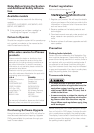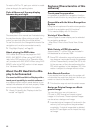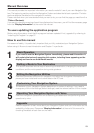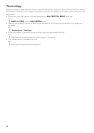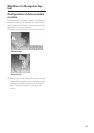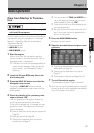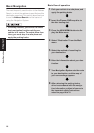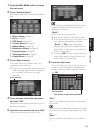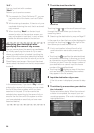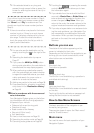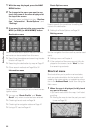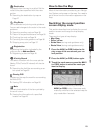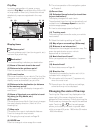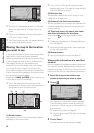19
Chapter 1 Basic Operation
1 Press the NAVI MENU button to display
the main menu.
2 Touch “Address Search”.
Selects the method for searching the destina-
tion.
➲ Return Home ➞ Page 31
➲ Go to ➞ Page 31
➲ POI Search ➞ Page 29
➲ Vicinity Search ➞ Page 30
➲ Address Book ➞ Page 32
➲ Destination History ➞ Page 32
➲ Freeway Search ➞ Page 31
➲ Telephone Search ➞ Page 31
➲ Cancel Route ➞ Page 36
3 Touch “Zone code key”.
If the destination is in another zone, this
changes the zone setting.
❒ Once the zone has been selected, you only
have to change zones when your destina-
tion is outside of the zone you have
selected.
4 Touch the zone code of the destination
and touch “OK”.
Modifies the zone setting and returns you to
the previous display.
5 Input the house number and touch “OK”.
Touch the characters you wish to input.
:
The input text is deleted letter by letter from
the end of the text. Continuing to press
deletes all of the text.
“Back” :
Returns you to previous screen.
❒ Also input a prefix to the house number.
❒ If the house number you have input is not
found among subsequently selected
“Street” or “City” data, a message
appears saying that the address has not
been found. In that case, try inputting the
house number again.
❒ Touching “OK” with no input allows you to
specify and search a street name or the
name of the city or area first.
6 Input the street name.
Touch the letter you wish to input. If the next
screen is not automatically displayed even
though the street name is entered, try touch-
ing “OK”.
“City” :
Touch if you wish to first specify the destination
city or area.
:
The input text is deleted letter by letter for the end
of the text. Continuing to press deletes all of the
text.
“Sym.” :
You can input text with marks such as “&”and
“+”.
Zone code key
The number of applicable candidates.
The input text.