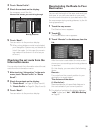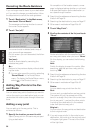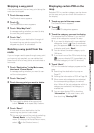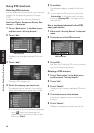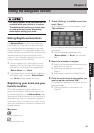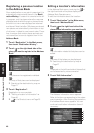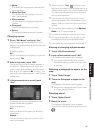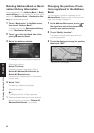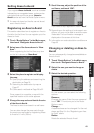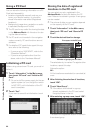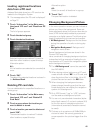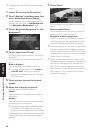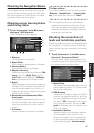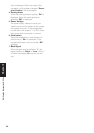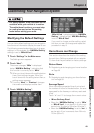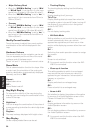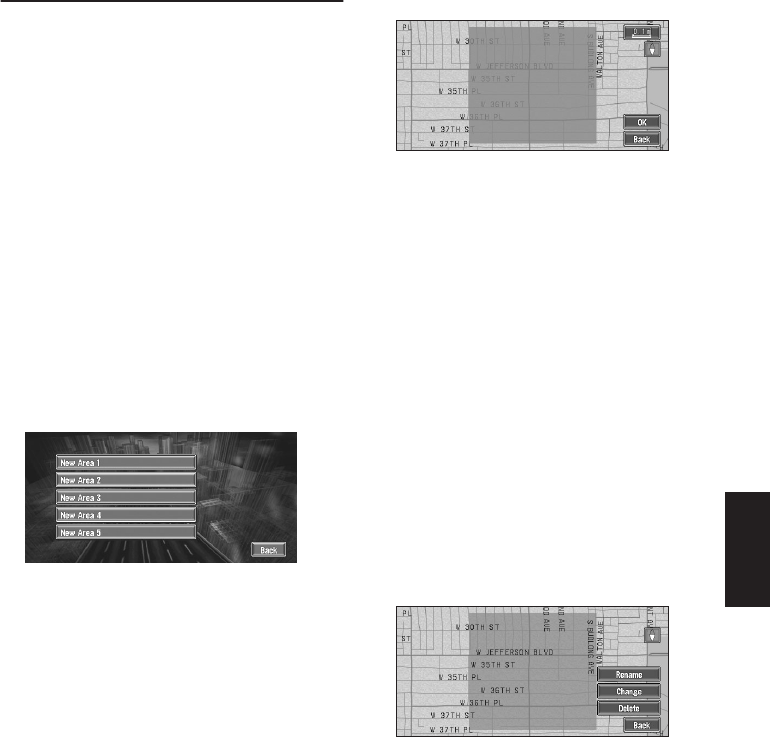
43
Chapter 3 Editing the Navigation Utilities
Setting Areas to Avoid
If you register Areas to Avoid, such as crowded
intersections or congested areas, routes can be
calculated that avoid those areas. Areas to
Avoid can be set from the Route Options menu.
❒ An area not stored on the disc cannot be set
as an Area to Avoid.
Registering an Area to Avoid
This section describes how to register an Area to
Avoid for the first time. You can register up to five
Areas to Avoid.
1 Touch “Route Options” in the Main menu,
then touch “Designate Areas to Avoid”.
2 Select one of the items shown in “New
Area”.
When registering for the first time, any item
on the list is shown as “New Area”.
3 Select the place to register and display
the map.
➲ Specifying the address and searching the
destination ➞ Page 18
➲ Searching the destination by map ➞
Page 27
➲ Other search methods ➞ Page 29 to 32
Once a search is complete, a map with the
specified location at its center appears.
4 Change the map scale and decide the size
of the Area to Avoid.
The Area to avoid is enclosed in a red frame.
You can also change the map scale though
the maximum map scale for registering Areas
to Avoid is 0.1 mile (100 m).
5 Scroll the map, adjust the position of the
red frame, and touch “OK”.
If you want to stop registration, touch “Back”.
❒ Depending on the setting of route search con-
ditions, you may not be able to avoid the spec-
ified areas. The confirmation message is
displayed on the screen at this time.
➲ Information on route calculation conditions ➞
Page 33
Changing or deleting an Area to
Avoid
You can subsequently change/rename/delete an
Area to Avoid.
1 Touch “Route Options” in the Main menu,
then touch “Designate Areas to Avoid”.
2 Select the area you want to change or
delete.
3 Select the desired operation.
On this screen, you can select the following
options:
Rename :
Changes the name. Enter the new name and
touch “OK”. This returns you to the Route
Options menu.
Change :
A specified area can be changed. For the next
steps, see Step 3 in the “Registering an Area
to Avoid” above.
Delete :
Delete the selected Area to Avoid.