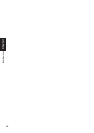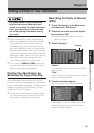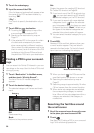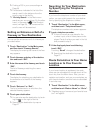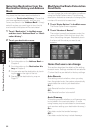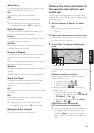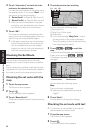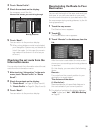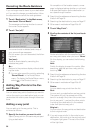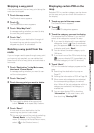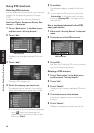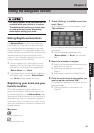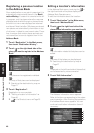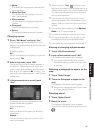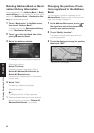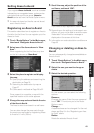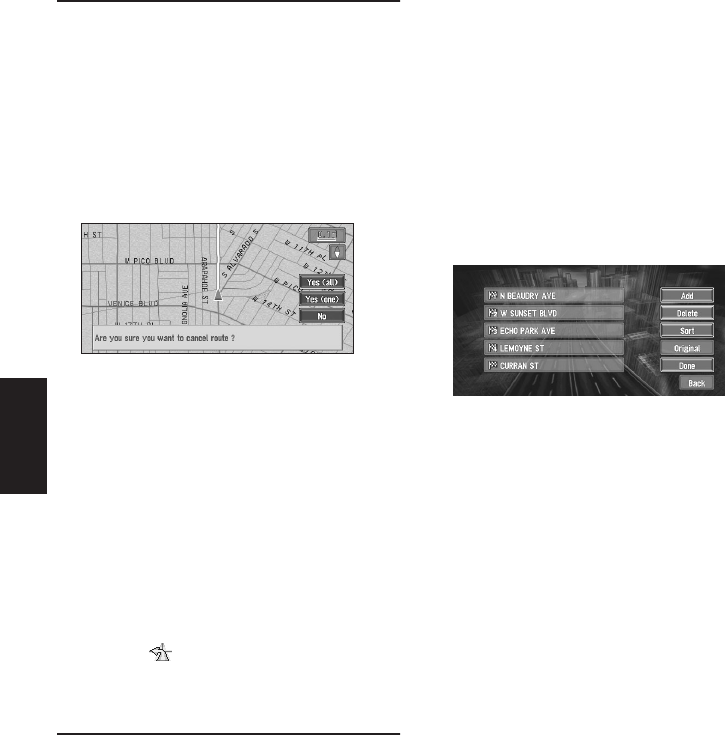
36
Chapter 2
Setting a Route to Your Destination
Canceling the Route Guidance
If you no longer need to travel to your destination
or if you want to change your destination, follow
the steps below to cancel the route guidance.
1 Touch “Destination” in the Main menu,
then touch “Cancel Route”.
The message confirming whether to cancel
the current route appears.
2 Touch “Yes (all)”.
The current route is deleted, and a map of
your surroundings reappears.
On this screen, you can also select the follow-
ing items:
Yes (one) :
Route is recalculated by canceling the
selected way point.
No :
Returns to the previous display without delet-
ing the route.
❒ You can also cancel the route by selecting
“Cancel Route” in the Route/Detour
menu. (To display the Route/Detour menu,
select in the Shortcut menu.)
Adding Way Points to the Cur-
rent Route
You can select way points (locations you want to
visit on the way to your destination) and you can
recalculate the route to pass through these loca-
tions.
Adding a way point
You can add up to five way points. This is
achieved as follows :
1 Specify the location you want to visit.
Specify a way point in the same way as speci-
fying a destination.
At completion of the location search, a mes-
sage is displayed asking whether or not to set
that specified location as the destination, or
as a pass-through location.
➲ Specifying the address and searching the des-
tination ➞ Page 18
➲ Searching the destination by map ➞ Page 27
➲ Other search methods ➞ Page 29 to 32
2 Touch “Way Point”.
3 Confirm the contents of the list, and touch
“Done”.
Route calculation with the specified location
as a way point starts when you touch “Done”.
On this display, you can select the following
items:
Add :
Switch the display to search for points. After
searching, add that point as a way point by
touching “OK”.
➲ Specifying the address and searching the des-
tination ➞ Page 18
➲ Searching the destination by map ➞ Page 27
➲ Other search methods ➞ Page 29 to 32
Delete :
You can delete way points from the list.
Sort :
You can sort your destination and way points.
The system will put the nearest point (dis-
tance in a straight line) from the current loca-
tion to way point 1, and sort the other points
(including your destination) in the nearest
order from previous way point.
Original :
You can return the way points and destination
to their original order.
❒ If you set a way point(s) in the route to your
destination, the route up to the next way point
will appear light green. The rest of the route
will be light blue.