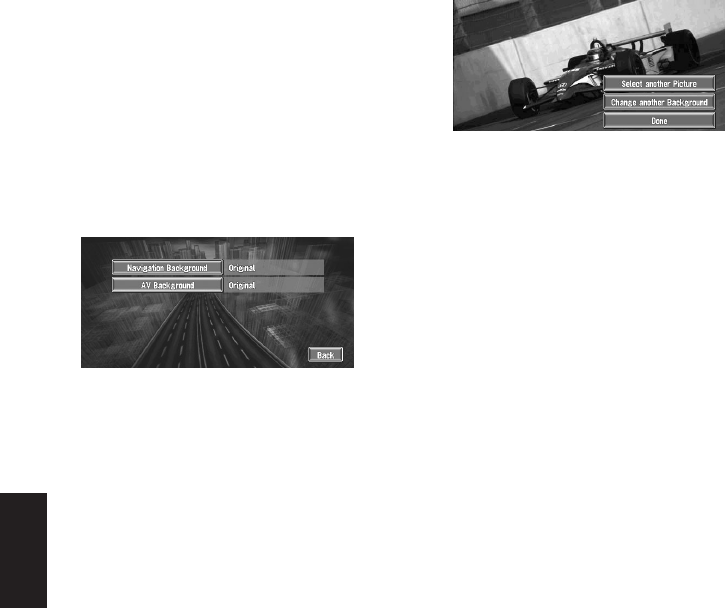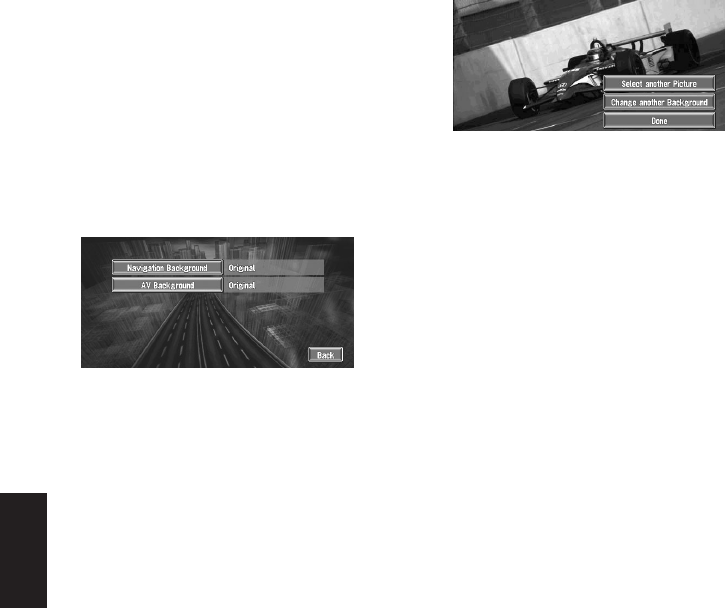
46
Chapter 3
Editing the Navigation Utilities
❒ Progressive format JPEG pictures cannot be
used.
1 Insert a PC card into the PC card slot.
2 Touch “Settings” in the Main menu, then
touch “Background Picture Setting”.
The picture selected for each screen is indi-
cated on the right side of “AV Background”
and “Navigation Background” items.
3 Touch “Navigation Background” or “AV
Background”.
4 Touch “Import from PC card”.
The list of the pictures stored in a PC card is
displayed.
On this screen, you can select the following
item:
Back to Original :
The picture when purchased is selected.
❒ In step 4, touching other than “Import
from PC card” allows you to select a
background image stored on the Pioneer
DVD map disc.
5 Touch a picture you want for the back-
ground.
6 Select how to display the picture.
You can select the following items:
Center :
Selected picture is displayed at the center of
the screen.
Repeat :
Selected picture is patterned, and displayed
as covering the whole screen.
❒ When selecting images already stored on
the Pioneer DVD map disc, you cannot
select the layout method for those images.
The background image starts changing. After
a short while, the new background image
appears.
7 Touch “Done”.
On this screen, you can select the following
items:
Select another Picture :
This is selected when you want to change to
another picture. Return to Step 5.
Change to another background :
Select if you want to successively change the
Audio Operating screen backgrounds or the
Navigation backgrounds. Return to step 3.
❒ When changing a picture starts, do not cut off
the power supply for the navigation system (or
turn the ignition switch to ACC OFF) until the
message informing the completion of chang-
ing a picture is indicated.
❒ When the Navigation System is reset, or the
language setting is changed, the background
picture may change back to the original pic-
ture. (There is also a possibility that the sys-
tem will revert to the original picture for some
other reason.) If this happens, set the back-
ground picture again.