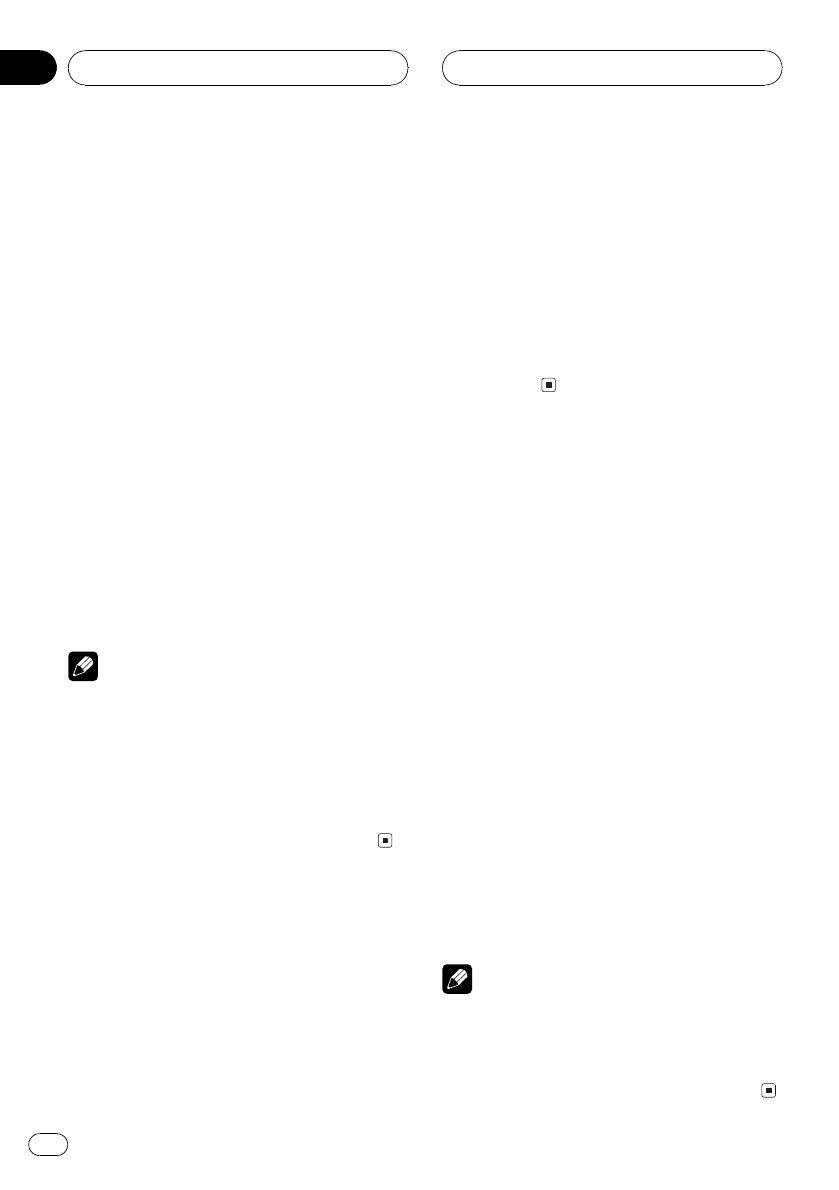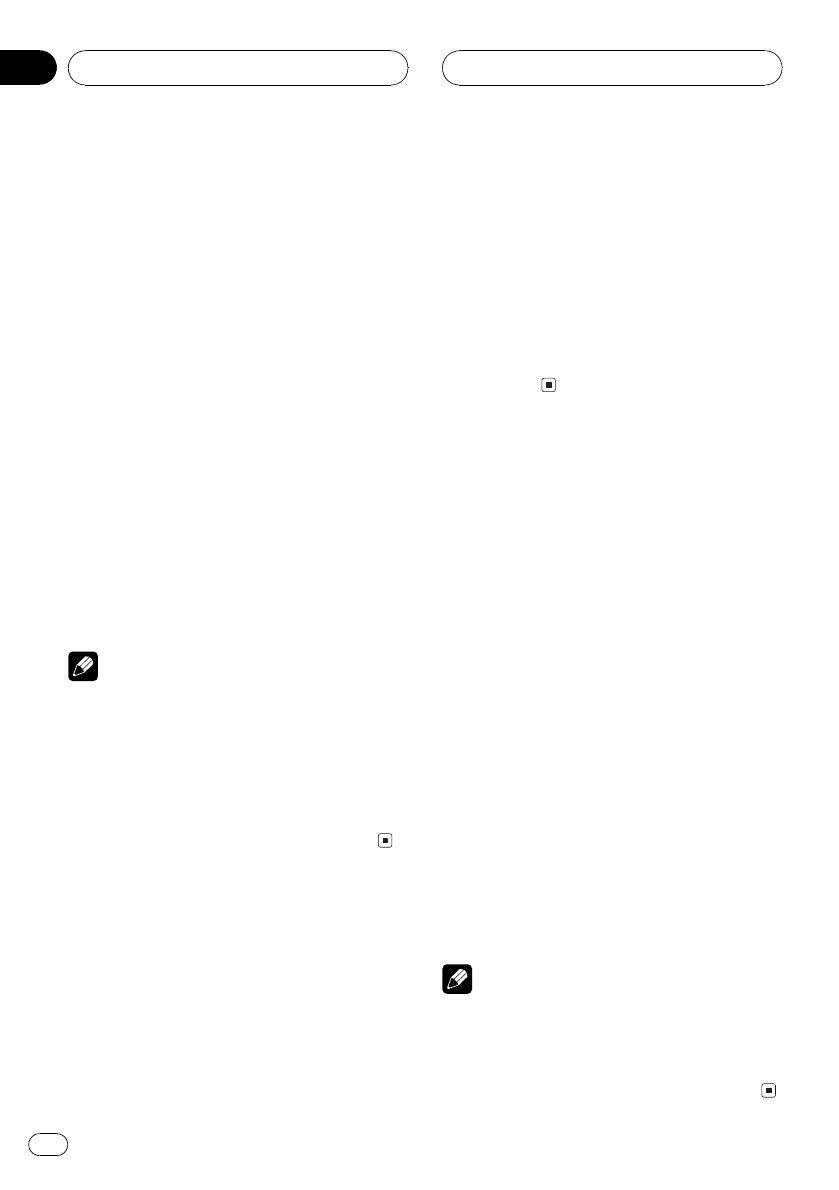
1 Touch NEXT on the initial menu.
2 Touch REARSP.
3 Touch a or b to switch the rear output
setting.
Touch a to select full-range speaker and FULL
appears in the display. Touch b to select sub-
woofer and SUB. W appears in the display.
# When no subwoofer is connected tothe rear
output, select FULL.
# When a subwoofer is connected to therear
output, set for subwoofer SUB. W.
# When the rear output setting is SUB.W, you
cannot change the subwoofer controller.
4 Touch c or d to switch the subwoofer
output or non fading output.
Touch c to select subwoofer output and
SUB.W appears in the display. Touch d to se-
lect non fading output and FULL appears in
the display.
Notes
! Even if you change this setting, there is no
output unless you turn the nonfading output
(refer to Using nonfading output on page71)
or subwoofer output (refer to Usingsubwoofer
output on page 71) in the audio menu on.
! If you change the subwoofer controller, sub-
woofer output and nonfading output inthe
audio menu return to the factory settings.
Correcting distorted sound
You can minimize distortion that may be
caused by the equalizer curve settings.
Setting an equalizer level high can cause dis-
tortion. If high sound is crippled or distorted,
try switching to LOW. Normally, leave the set-
ting at HIGH to ensure quality sound.
! Only when the multi-channel processor
(e.g., DEQ-P8000) is connected to this unit,
you can operate this function.
1 Touch NEXT on the initial menu.
2 Touch D. ATT to switch the digital at-
tenuator setting.
Touching D. ATT switches the digital attenua-
tor settings in the following order:
HIGHLOW
Switching the sound
muting/attenuation
Sound from this system is muted, attenuated
or mixed automatically in the following cases:
! When a call is made or received using a
cellular telephone connected to this unit.
! When the voice guidance is output from a
Pioneer navigation unit connected to this
unit.
1 Touch NEXT on the initial menu.
2 Touch TEL/GUIDE to select any of the
muting, attenuation, mixing or off.
Touch TEL/GUIDE until the desired setting ap-
pears in the display.
! MUTE Muting
! ATT 20 Attenuation (ATT 20 has a stron-
ger effect than ATT 10)
! ATT 10 Attenuation
! OFF Turn the sound muting/attenuation
off
Notes
! The sound is turned off or attenuated,MUTE
or ATT are displayed and no audio adjustment
is possible.
! Operation returns to normal when thephone
connection or the voice guidance is ended.
Initial Settings
En
90
Section
19