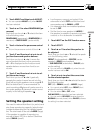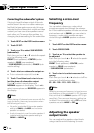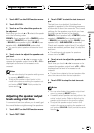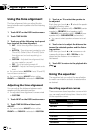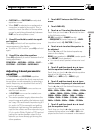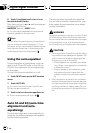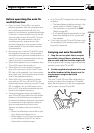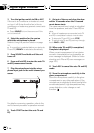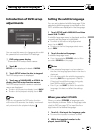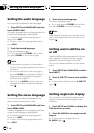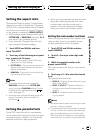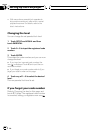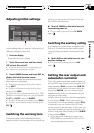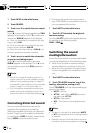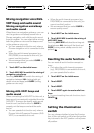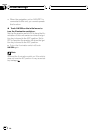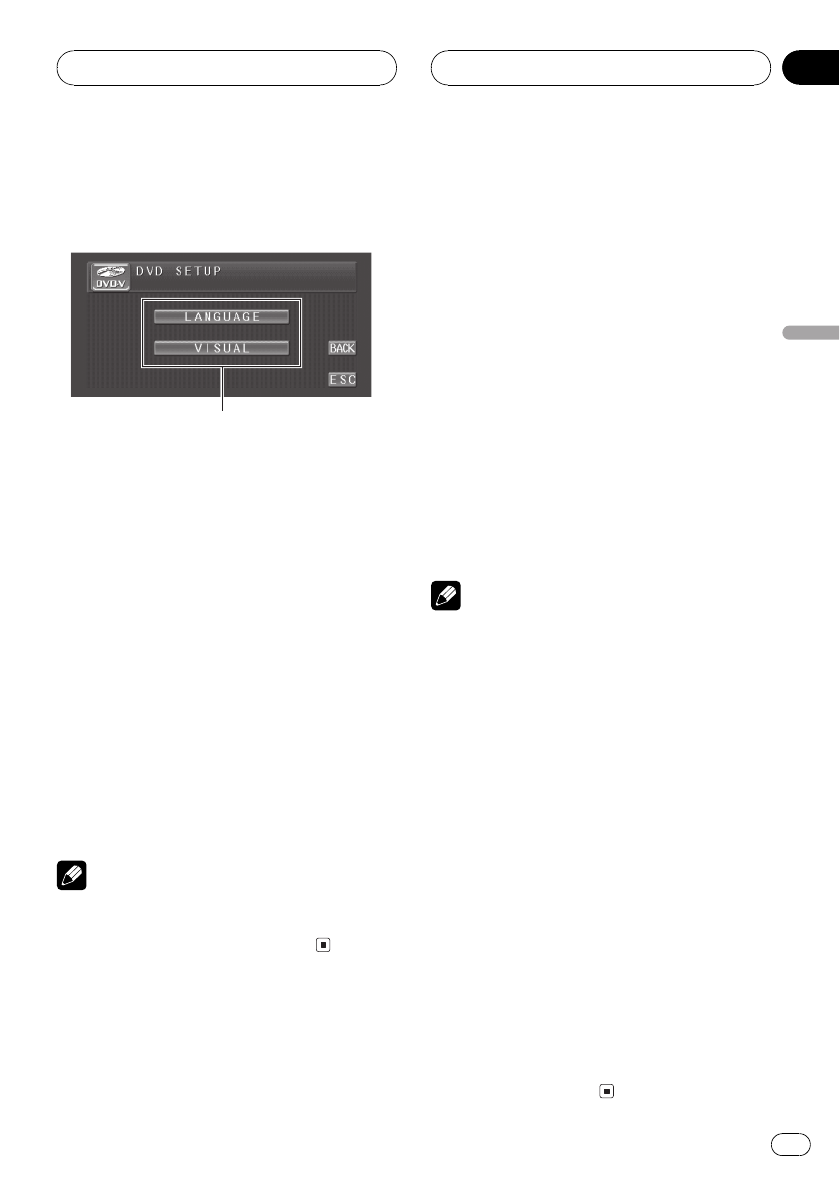
Introduction of DVD setup
adjustments
1
You can use this menu to change audio, subti-
tle, parental lock and other DVD settings.
1 DVD setup menu display
Shows the DVD setup menu names.
1 Touch g.
SETUP will be displayed instead of MENU.
2 Touch SETUP when the disc is stopped.
The DVD setup menu is displayed.
3 Touch any of LANGUAGE or VISUAL to
display the DVD setup function names.
The DVD setup function names in selected
menu are displayed.
# To return to the previousdisplay, touch BACK.
# To return to the playbackdisplay, touch ESC.
Note
If you do not operate the DVD setup function
within about 30 seconds, the displayis automati-
cally returned to the playback display.
Setting the subtitle language
You can set a desired subtitle language. If the
selected subtitle language is recorded on the
DVD, subtitles are displayed in that language.
1 Touch SETUP and LANGUAGE and then
touch SUB. T LANG.
A subtitle language menu is displayed and the
currently set language is highlighted.
# To switch to the secondlanguage select
menu, touch NEXT.
# To return to the first language select menu,
touch PREV.
2 Touch the desired language.
A subtitle language is set.
# If you have selected OTHERS, refer to When
you select OTHERS on this page.
Notes
! If the selected language is not recorded on
the disc, the language specified on the disc is
displayed.
! You can also switch the subtitle language by
touching SUB.T during playback. (Refer to
Changing the subtitle language during play-
back (Multi-subtitle) on page 32.)
! Even if you use SUB.T to switch the subtitle
language, this does not affect the settings
here.
When you select OTHERS
When you select OTHERS, a language code
input display is shown. Refer to Language code
chart for DVD on page 107 to input the four-
digit code of the desired language.
1 Touch 09 to input the language code.
# To cancel the inputtednumbers, touch C.
2 While the inputted number is dis-
played, touch ENTER.
Setting up the DVD player
En
85
Section
18
Setting up the DVD player