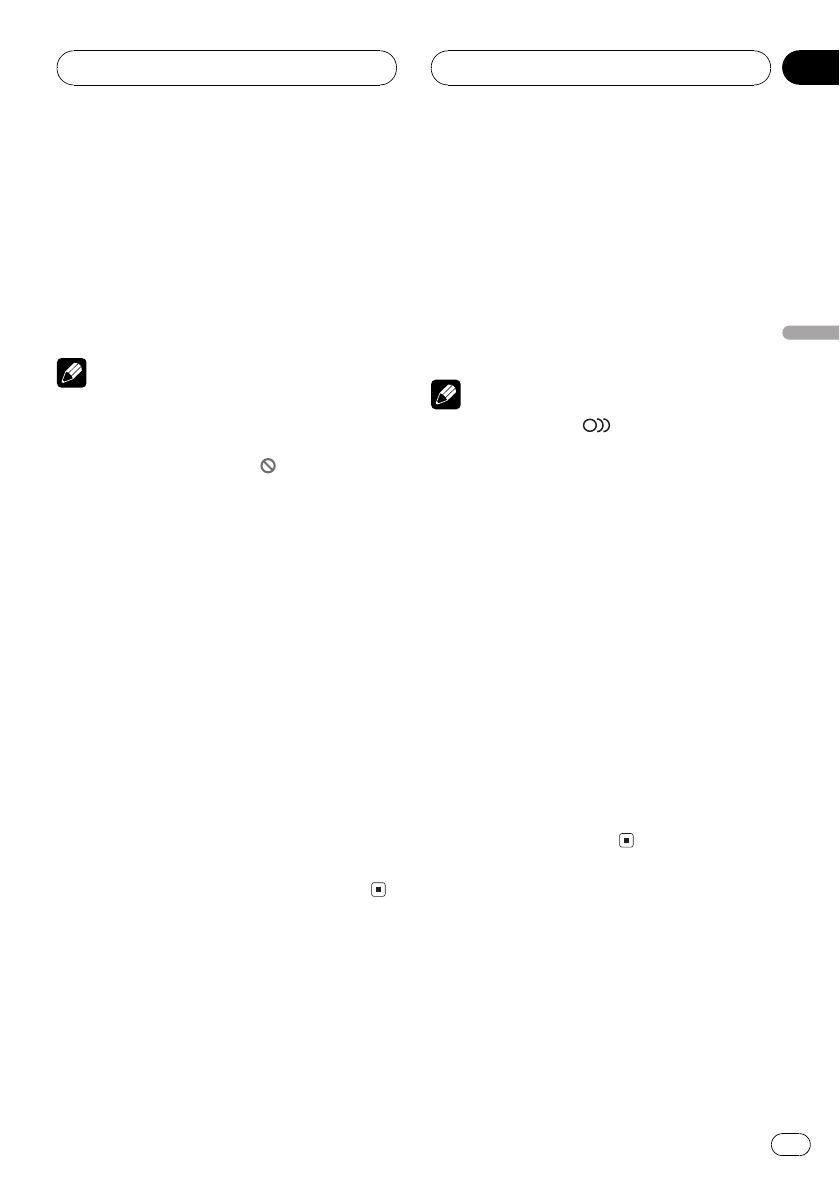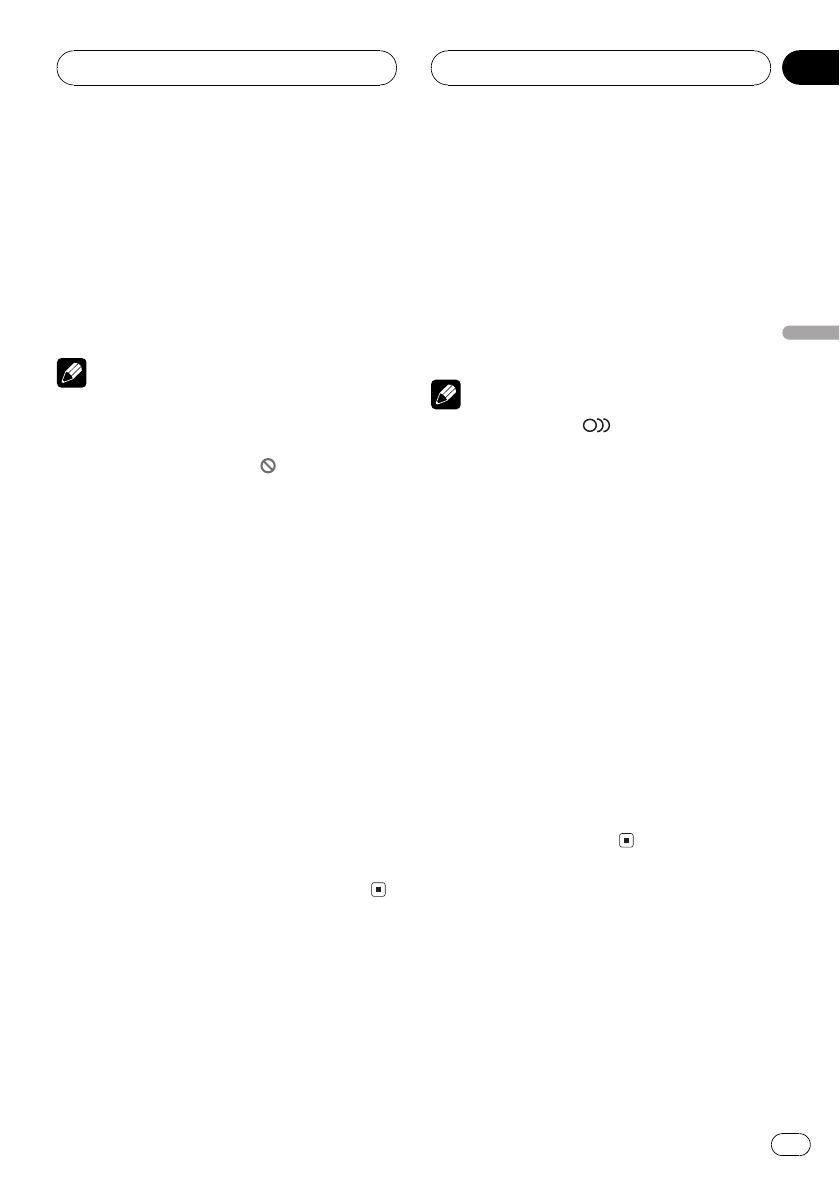
! To select 1 hour 11minutes, convert the
time into 71 minutes 00 secondsand touch
7, 1, 0 and 0 in that order.
# To cancel the inputtednumbers, touch C.
5 While the inputted number is dis-
played, touch ENTER.
This starts playback from the selected scene.
Notes
! With discs featuring a menu, you can also
touch MENU or TOP.M and then make selec-
tions from the displayed menu.
! With some discs, the icon
may be dis-
played, indicating that titles, chaptersand
time cannot be specified.
Specifying title
You can use the direct search function to
search for a desired scene by specifying a title.
1 Touch d until 10key appears in the dis-
play.
2 Touch 10key.
3 Touch 0-9 corresponding to a desired
title number when the disc is stopped.
Title number is displayed for eight seconds
and playback starts from the selected title.
! To select 3, touch 3.
! To select 10, touch 1and 0 in that order.
! To select 23, touch 2and 3 in that order.
Changing audio language
during playback (Multi-audio)
DVDs can provide audio playback with differ-
ent languages and different systems (Dolby Di-
gital, DTS etc.). With DVDs featuring multi-
audio recordings, you can switch between lan-
guages/audio systems during playback.
1 Touch d until AUDIO appears in the
display.
2 Touch AUDIO during playback.
Each time you touch AUDIO it switches be-
tween audio systems.
Notes
! The number in the
2
mark on a DVDs pack-
age indicates the number of recordedlan-
guages/audio systems.
! With some DVDs, switching between lan-
guages/audio systems may only be possible
using a menu display.
! You can also switch between languages/audio
systems using DVD SETUP. For details, refer
to Setting the audio language on page 86.
! Only digital output of DTS audio is possible. If
this units optical digital outputs arenot con-
nected, DTS audio will not be output,so select
an audio setting other than DTS.
! Display indications such as Dolby Dand
5.1ch indicate the audio system recordedon
the DVD. Depending on the setting,playback
may not be with the same audio systemas
that indicated.
! Touching AUDIO during fastforward/fast re-
verse, pause or slow motion playback returns
you to normal playback.
Playing DVD video discs
En
31
Section
06
Playing DVD video discs