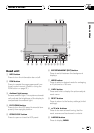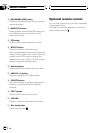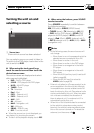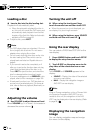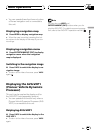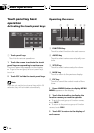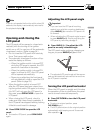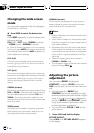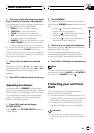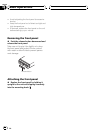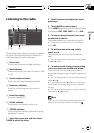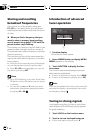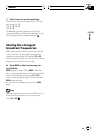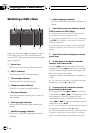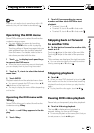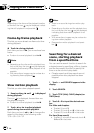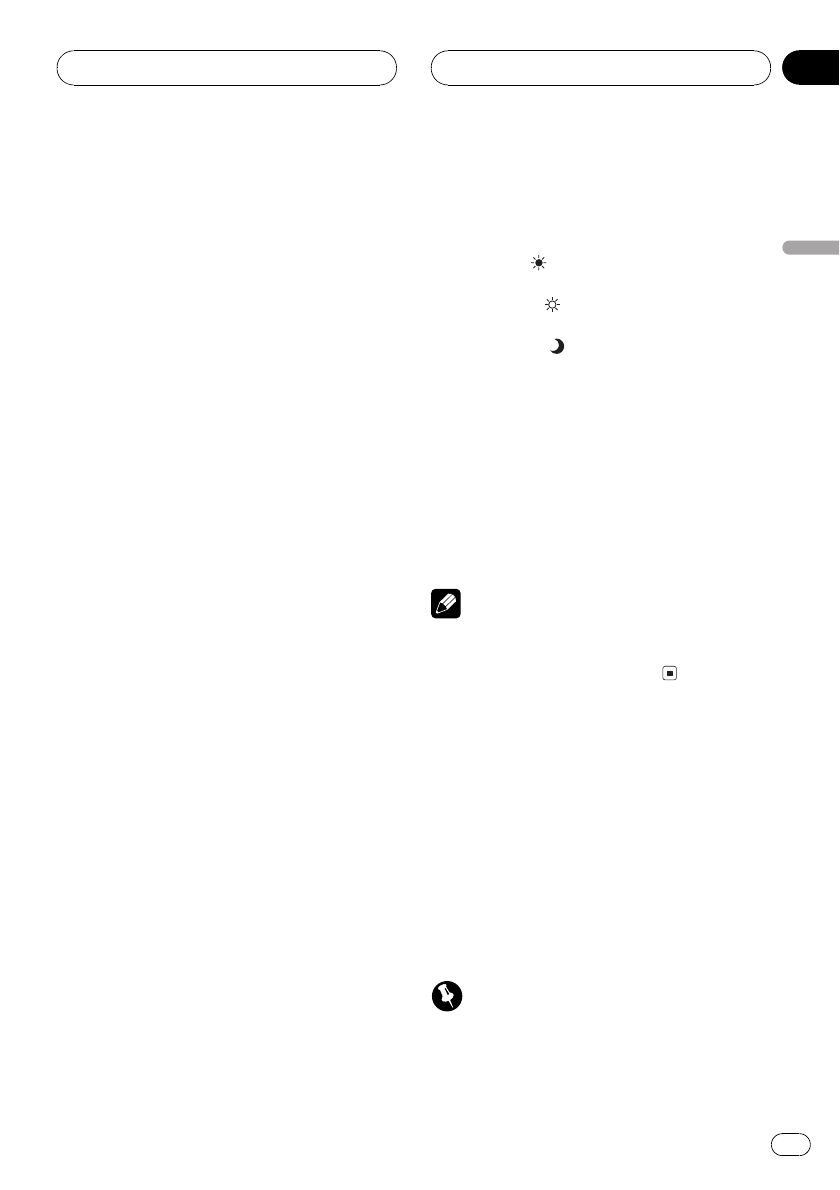
2 Touch any of the following touch panel
keys to select the function to be adjusted.
The adjustment function names are displayed
and adjustable ones are highlighted.
! BRIGHT Adjust the black intensity
! CONTRAST Adjust the contrast
! COLOR Adjust the color saturation
! HUE Adjust the tone of color (redis em-
phasized or green is emphasized)
! DIMMER Adjust the brightnessof display
! BACK-CAMERA Switch to the picturead-
justment display for the rear view camera
# You can adjust the picture adjustment for rear
view camera only when B-CAM isturned on.
(Refer to Setting for rear view camera on page 93.)
# With some rear view cameras, picture adjust-
ment may not be possible.
3 Touch c or d to adjust the selected
item.
Each time you touch c or d it increases or de-
creases the level of selected item. +24 24 is
displayed as the level is increased or de-
creased.
4 Touch ESC to hide the touch panel keys.
Adjusting the dimmer
The adjustment of DIMMER is stored sepa-
rately for each ambient light; daytime, evening
and nighttime. The brightness of LCD screen
will be adjusted to optimum level automati-
cally in accordance with the ambient light
based on the setting values.
1 Press V.ADJ and hold to display
PICTURE ADJUST.
Press V.ADJ until PICTURE ADJUST appears
in the display.
2 Touch DIMMER.
The ambient light level used as the standard
for adjusting DIMMER appears above the level
bar.
! Red sun Adjust the brightness for
bright ambient light (daytime)
! White sun
Adjust the brightness for in-
termediate brightness (evening)
! Blue moon
Adjust the brightness for
dark ambient light (nighttime)
3 Touch c or d to adjust the brightness.
Each time you touch c or d moves the key to-
wards the left or the right.
The level indicates the brightness of the
screen being adjusted. The farther the key
moves to the right, the brighter the screen.
4 Touch ESC to hide the touch panel keys.
Note
The icons indicating the current ambientbright-
ness used for adjusting BRIGHT andCONTRAST
may differ from DIMMER slightly.
Protecting your unit from
theft
The front panel can be detached from the
head unit to discourage theft.
! If the front panel is not detached from the
head unit within five seconds of turning off
the ignition, a warning tone will sound.
! You can turn off the warning tone. See
Switching the warning tone on page 89.
Important
! Never use force or grip the displayand the
buttons too tightly when removing orattach-
ing.
Basic Operations
En
23
Section
04
Basic Operations