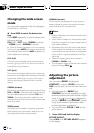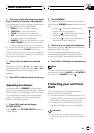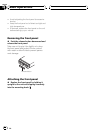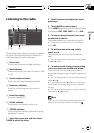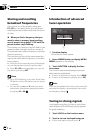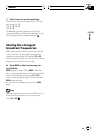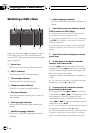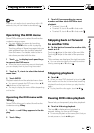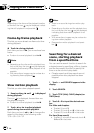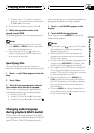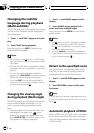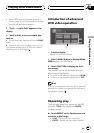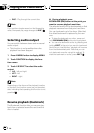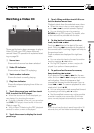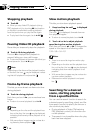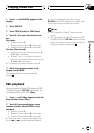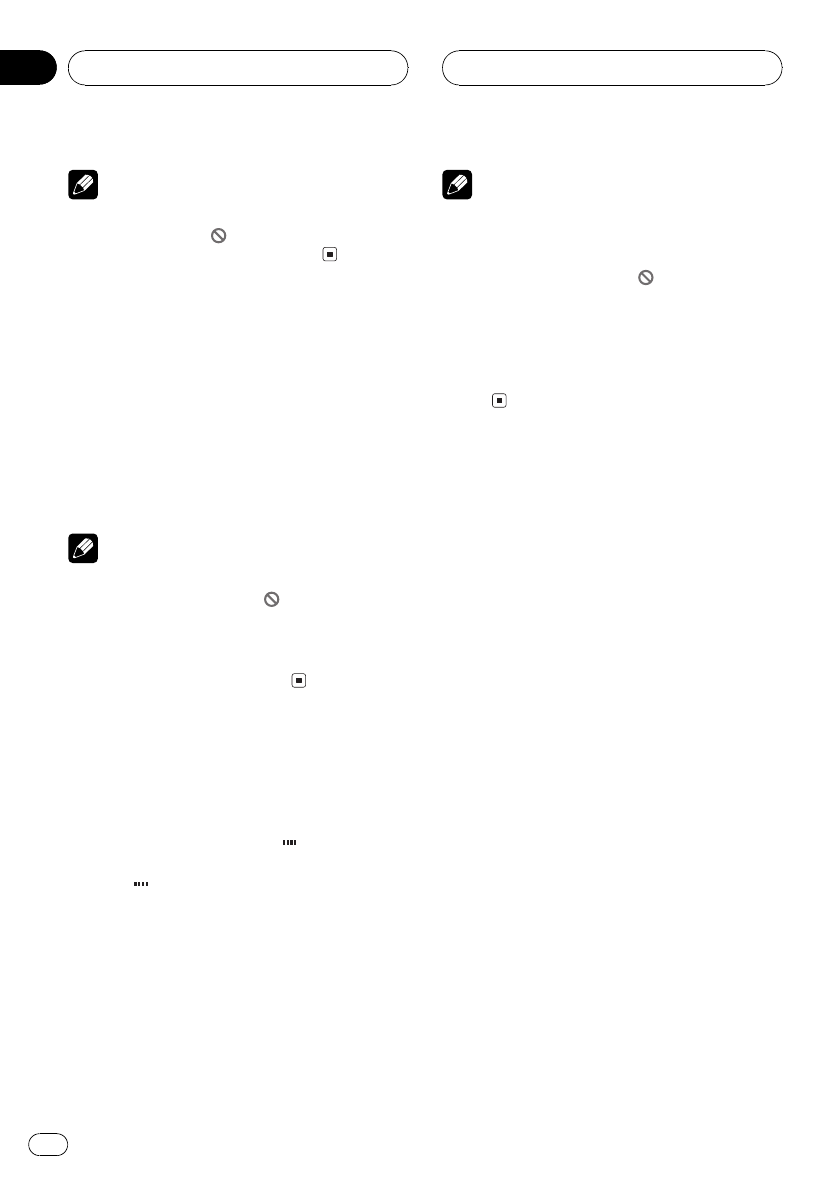
Note
Depending on the disc and the playbacklocation
on the disc, the icon
may be displayed, indicat-
ing that still playback is not possible.
Frame-by-frame playback
This lets you move ahead one frame at a time
during playback.
% Touch r during playback.
Each time you touch r, you move ahead one
frame.
# To return to normal playback,touch f.
Notes
! Depending on the disc and the playbackloca-
tion on the disc, the icon
may be displayed,
indicating that frame-by-frame playbackis not
possible.
! With some discs, images maybe unclear dur-
ing frame-by-frame playback.
Slow motion playback
This lets you slow down playback speed.
1 Keep touching r until
is displayed
during playback.
The icon
is displayed, forward slow mo-
tion playback begins.
# To return to normal playback,touch f.
2 Touch q or r to adjust playback
speed during slow motion playback.
Each time you touch q or r it changes the
speed in four steps in the following order:
1/161/81/41/2
Notes
! There is no sound during slow motionplay-
back.
! Depending on the disc and the playbackloca-
tion on the disc, the icon
may be displayed,
indicating that slow motion playbackis not
possible.
! With some discs, images maybe unclear dur-
ing slow motion playback.
! Reverse slow motion playbackis not possi-
ble.
Searching for a desired
scene, starting playback
from a specified time
You can use the search function to search for
a desired scene by specifying a title or chapter,
and the time search function to specify the
time on a disc at which play starts.
! Chapter search and time search are not
possible when disc playback has been
stopped.
1 Touch d until SEARCH appears in the
display.
2 Touch SEARCH.
3 Touch TITLE (title), CHAP. (chapter) or
TIME (time).
4 Touch 09 to input the desired num-
ber.
For titles and chapters
! To select 3, touch 3.
! To select 10, touch 1and 0 in that order.
! To select 23, touch 2and 3 in that order.
For time (time search)
! To select 21 minutes 43seconds, touch 2,
1, 4 and 3 in that order.
Playing DVD video discs
En
30
Section
06